
Redragon Keyboard Software: Detailed Installation Guide
The Redragon gaming keyboard is rated a 4 out of 5 stars by gamers for its generously packed features. They deal in various ergonomic keyboards and mouse, covering several keyboard sizes for gaming and office work. The Redragon keyboards are more suited for gaming due to the swift response rate and the loud click sound makes them a bit unpleasant for office needs.
Moreover, all types of keyboards by Redragon have impressive build quality, especially appealing to gamers with RGB backlighting. The switches are responsive and quick, which makes them an ideal choice for gamers who love battling online. Redragon offers promising quality and durability as compared to products twice the price, but downloading the Redragon keyboard software becomes a hassle for newbies.
Below is a detailed guide about installing Redragon software on your Windows 10 and MAC devices. So let’s read on to find out!
What is Redragon Software?
Redragon keyboards are designed with gaming needs in mind; hence they deal in RGB lighting keyboards, right and left-handed keyboards, mechanical, ergonomic and split keyboards. These keyboards are easy and smooth, but the Redragon software is designed to improve the customer experience. With the Redragon RGB software, you can customize your keyboard and give it a personal touch.
The software of Redragon includes keyboard lighting customization, creating macros to enhance gaming, and even work productivity. The software also lets you create several profiles on a single keyboard, and with the software, you can better take advantage of all that Redragon keyboards offer.
With the Redragon keyboard software, users enjoy more control over their gaming setup thanks to its ability to configure and customize their keyboard, contributing to a more engaging gaming experience. Also, the software enables users to save and move their personalized keyboard settings, making it simpler to use their keyboard on several devices.
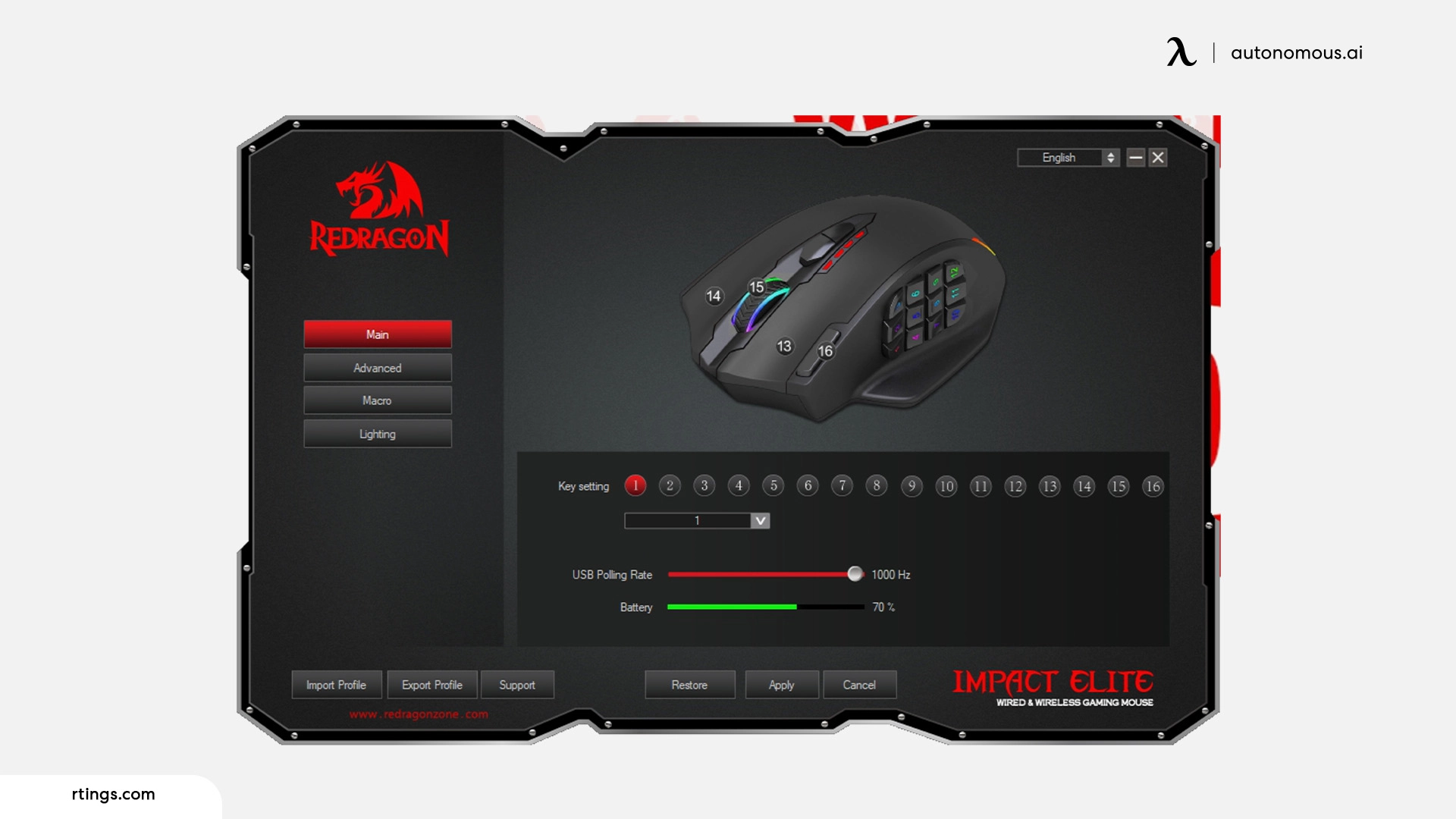
How to Install Redragon Keyboard software on Windows 10 and Mac?
Installing Redragon keyboard software is a few-step process, but there is a certain limitation your device should follow to operate the Redragon keyboard software.
- The device should have a Windows 7, 8, or 10 operating system with a 32- and 64-bit processor.
- The device should be a dual-core CPU, with i3, i5 or i7
- 2GB of RAM is required, and 100 MB of hard disk space
- The device should have 2.0 or 3.0 USB Ports
After covering all the requirements for Redragon software, here is a simple few-step process to download the software
- Start by visiting the Redragon website and visit the support section
- Find the model of your Redragon keyboard and then locate the relevant download link to your model
- Save the downloaded software to your computer
- For Mac operating systems, the software process download is a bit different. Even though the Redragon keyboard and mouse offer compatibility with MacOs, you must visit the system preferences and modify the settings to install the Redragon keyboard software on your device.
After downloading the software, you need to run a few steps to install it before operating.
- To begin installing the downloaded software, double-click on the file.
- To finish the installation, adhere to the directions displayed on the screen.
- Open the software after the installation, then link it to your keyboard.
- You might need to follow some additional instructions to configure your keyboard's settings and set it up.

What Does Redragon Keyboard Software Offer?
The Redragon keyboard software is a powerful tool to fully utilize the functions and features of the Redragon gaming and work keyboards. Whether you are using the keyboard for gaming, work, programming, or coding, the software can customize the keyboard features specific to your need, improving the entire keyboard's performance and efficiency. Here are some features offered by the Redragon keyboard software.
Customization
Agamer loves nothing more than the ability to customize their gaming setup according to their preferences. And the Redragon software lets you customize the keyboard in appearance and functionality. The Redragon keyboard software enables you to design your unique macros, which are integral to efficient gaming. You can also customize key binds – allowing you to play with a different key combination, significantly boosting your gaming and productivity.
With this software, your keyboard's lighting effects, including brightness, color, and speed, can also be modified.
Performance
The program has an on-the-fly macro recording capability that enables you to rapidly and simply build macros without pausing what you're doing so your online games and battles aren't compromised. Also, the software has a built-in performance enhancer that can assist your keyboard in responding more quickly, enabling you to type or play games more quickly.
User Friendly
Not only the installation process but setting up and using the Redragon keyboard software is highly user-friendly. With a straightforward design that makes it easy to access all of the software's functions, it is user-friendly and easy to navigate.

How to Use Redragon Keyboard Software?
After completing the download and installation process for Redragon keyboard software, you will have control over the software's features. Here is a brief guide on how to work the Redragon keyboard software.
Macro Recording
Macro recording in a keyboard is setting up a sequence of events for repetition to create a shortcut with keys; macro recording is specifically beneficial for gamers and coders who have to use a certain key more than the other. When you download the Redragon keyboard software, you can play back a sequence of keystrokes just by using a single button press that has been pre-recorded using a macro.
Key Mapping
Key mapping or key switching facilitates gamers to make their keyboard compatible with different types of games. This lets you change the roles of specific keys to better fit your requirements and the proximity of keys. For instance, you can switch a key's delete function to backspace or any other key on your keyboard.
Backlight Personalization
Gaming setup personalization adds a new touch to liven up your gaming station. And backlighting on the keyboard is a helpful feature for gamers as it lets them track keys faster and provides better visibility in the dark. This software lets you change the keyboard's backlight's color and brightness for a distinctive appearance that suits your taste.
Profile Control
The program lets you make several profiles for various tasks, such as playing games, working in an office, or producing streaming content. Also, with the Redragon keyboard software, you can mount your keyboard to different devices or use other Redragon keyboards with the same feature settings.

Guide on Redragon Keyboard Light Settings & FAQs
While the Redragon Horus K618 wireless mechanical gaming keyboard is full-sized, its keys and mechanical switches are also thin because of its slim chassis. All three sides of the chassis are made of black aluminum. There is a plastic back, left side, and right side. An on/off switch for wireless use is located on the left side, and a USB-C port for wired connection. There are two small pads near the front on the bottom for grip that can be adjusted. The 2.4GHz USB-A dongle can also be inserted into the hollowed-out cavity. Snapping the dongle into place is easy, and it feels secure. The difference between a mechanical keyboard vs. normal keyboard is the light settings.
Redragon's Horus K617 wireless mechanical gaming carpal tunnel keyboard is the slimmest version of the Redragon Horus K618. Although it is a full-sized keyboard, the chassis and key switches are both slim. On top, the top edge, and the bottom edge of the chassis are black aluminum. The left, right, and back sides of the chassis are plastic.
A USB-C port and an on/off switch are on the left side for wired and wireless usage. Two small grips are located near the front of the bottom, where the feet are adjustable. Furthermore, the 2.4GHz USB-A dongle can be inserted into a hollowed-out receptacle. Once inserted, the dongle snaps into place securely. Although they each offer different features, one thing that worries most users is the Redragon keyboard light settings.
The Redragon K618 features 16.8 million backlighting colors and can be customized with different colors for the keys. Up to 20 presets are available, and there are seven different backlighting modes on the Redragon K617. Flow speed and brightness can also be adjusted. You can choose the mode you prefer. Wondering why the Redragon keyboard lights are not working? Check these FQAs.
Why is my Redragon keyboard not lighting up?
There is a possibility that the light feature has been turned off or disabled. An outdated or corrupt driver can cause sensor-controlled keyboard backlights to stop working. This issue can be resolved by updating the driver. If the drivers are already updated, you can also try using the key configurations.
Start backlight definition by pressing FN+ [~] twice. A flashing pattern accompanies the four pointers [Num/Cap/Scroll/Win Lock]. [~] and indicates the color of the backlight. The backlight color can be selected by repeatedly pressing the FN and arrow keys.
Once the desired color is selected, press the appropriate keys. Press FN+ [~] one last time to save your settings. These Redragon keyboard k552 light settings only apply to the RGB best split gaming keyboards.
When pressing keys, the keyboard of the Redragon illuminates. You can, however, turn the Redragon keyboard lights off. You can turn it on by pressing the menu key, then pressing the power button. You can get help by pressing F1.

How to turn off the lights on the Redragon keyboard?
Another reason why the Redragon keyboard is not lighting up is that it might be switched off. You may not find that you need the keyboard light once morning arrives and the natural light illuminates the keyboard. Press the same corresponding keys that allow you to turn on the backlight on your laptop keyboard to turn it off. F5, F9, or F11 can be used alone or as part of a dual-action keypress of Fn + F5, F9, or F11.
Some models require you to press the FN+ down arrow button to turn down the brightness or even turn it completely off. On some models, the backlighting can be turned on or off or adjusted in brightness.
Depending on your computer model, you may also use the F9 or F11 button to control the backlit keyboard. You can turn on a backlit keyboard by simultaneously pressing Fn + F11 on your keyboard.
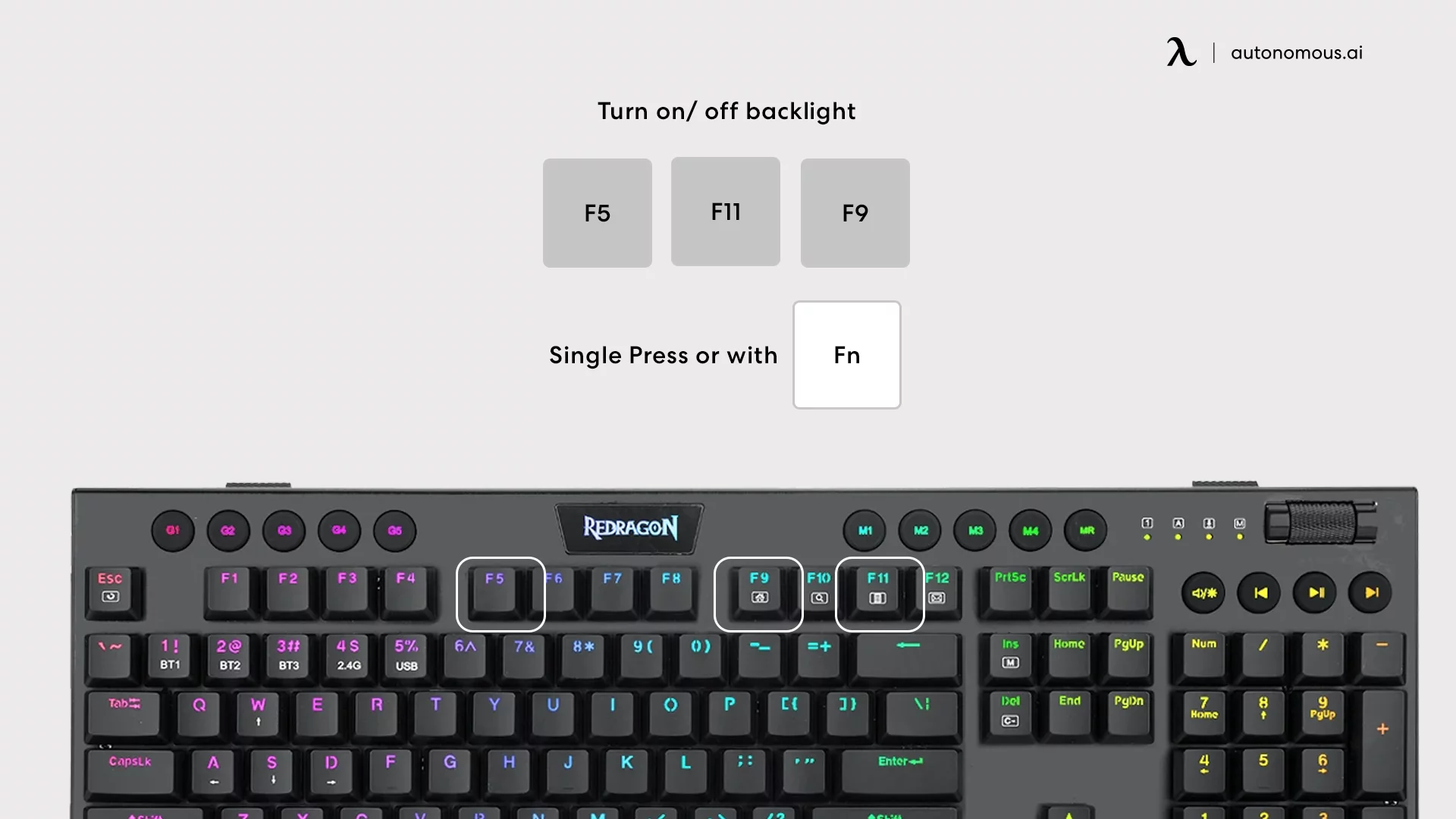
How to make the Redragon keyboard light up?
In the K55 model, you can turn off the sidelights and change them by pressing FN+PAUSE. Use the combo key (right next to the F12 key) to control RGB backlit keyboards if you don't have a combo key. Press F1 and F3, and F5 for a few seconds to turn on the Rainbow backlit keyboard and press the ESC key.
You can use the software designed for this purpose to set the RGB backlight settings for every key separately. Go to the 'Coastal' mode to enable the color for every key after installing it.
By pressing FN+[~] twice, you can start backlight definition directly from the keyboard. For the meantime, the four pointers [Number/Capital/Scroll/Win Lock] flash together. Besides, the backlight of [~] indicates the color of the backlight. The color of the backlight can be selected by repeatedly pressing the FN+ right arrow key. Once that is done, select the color by pressing the required keys. Lastly, press FN+[~] one more time to save/ lock the setting.
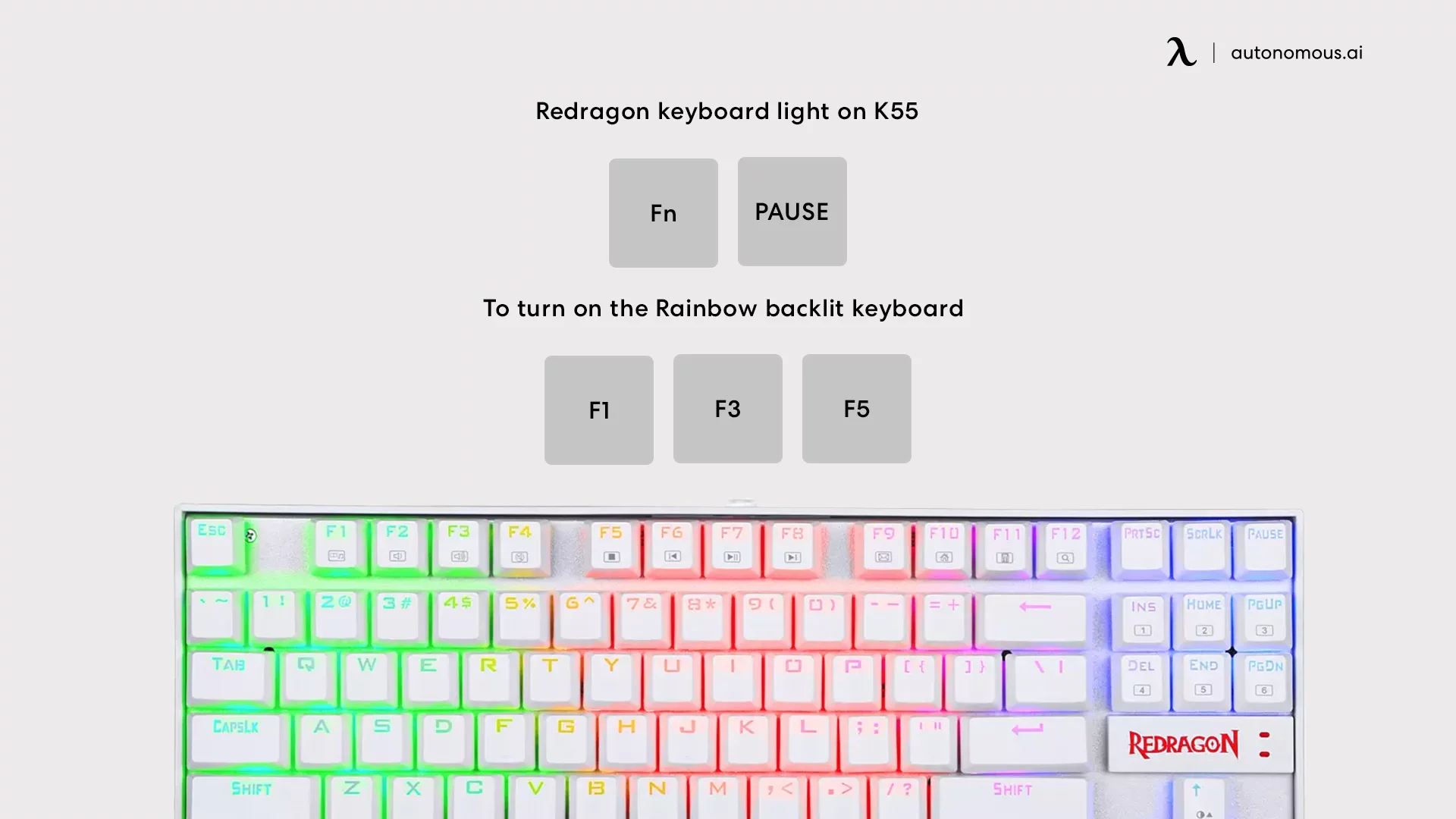
How to change the lights on the Redragon keyboard?
This guide can help you if you have already configured your RGB light and simply need to use it. Redragon's keyboard can be changed to a different color by pressing the FN key and the Right Arrow (->) key together.
Depending on the model, you can cycle between all of the colors offered by the keyboard and stop at the color you wish to keep by simply holding down the FN key and the Right Arrow (->) key together.
By pressing this combination successively, you will change the color to the next one in the list, and you will be able to choose the one you like best. It is possible to change not just the color of the entire keyboard but also the color of individual keys, which is a cool option.
How to turn on the lights on the Redragon keyboard?
The Redragon keyboard software offers an option to change the key colors and presets that bring light effects to your keyboard. While there are some cool effects to choose from, one problem with many of these modes is that they don't allow for much customization, such as customizing colors.
Redragon keyboard software lets you control light modes by checking the Lightbox and selecting options from the dropdown menu. Feel free to quickly cycle through the choices to find the one you like best since you'll see the effects in real-time.
Bleiben Sie mit uns in Verbindung!
Abonnieren Sie unsere wöchentlichen Updates, um über unsere neuesten Innovationen und Community-Neuigkeiten auf dem Laufenden zu bleiben!
Interesse an einer Linkplatzierung?
.svg)

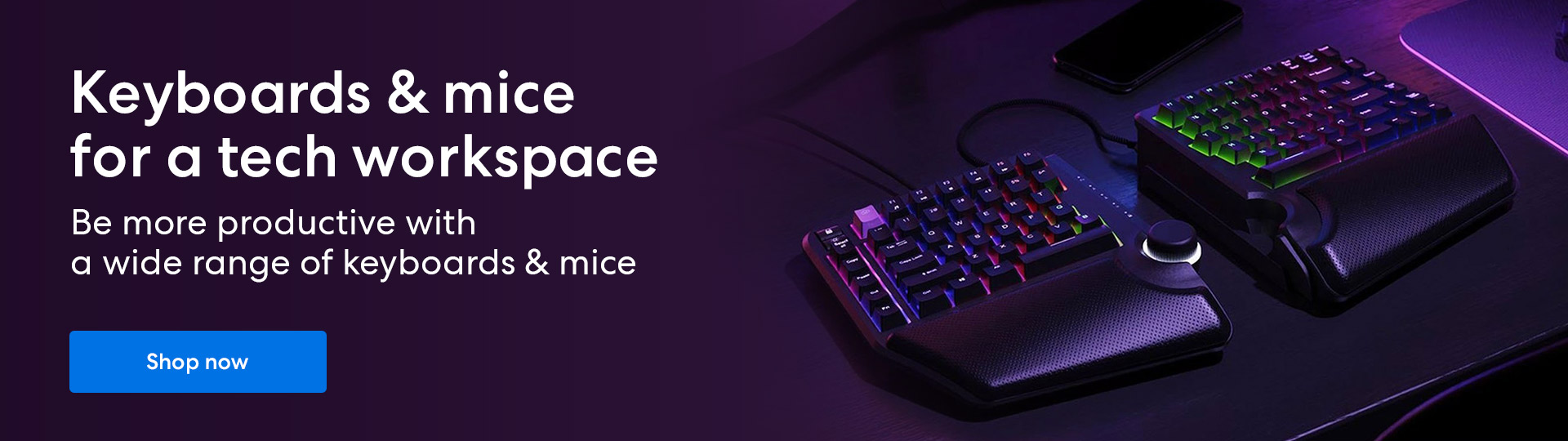

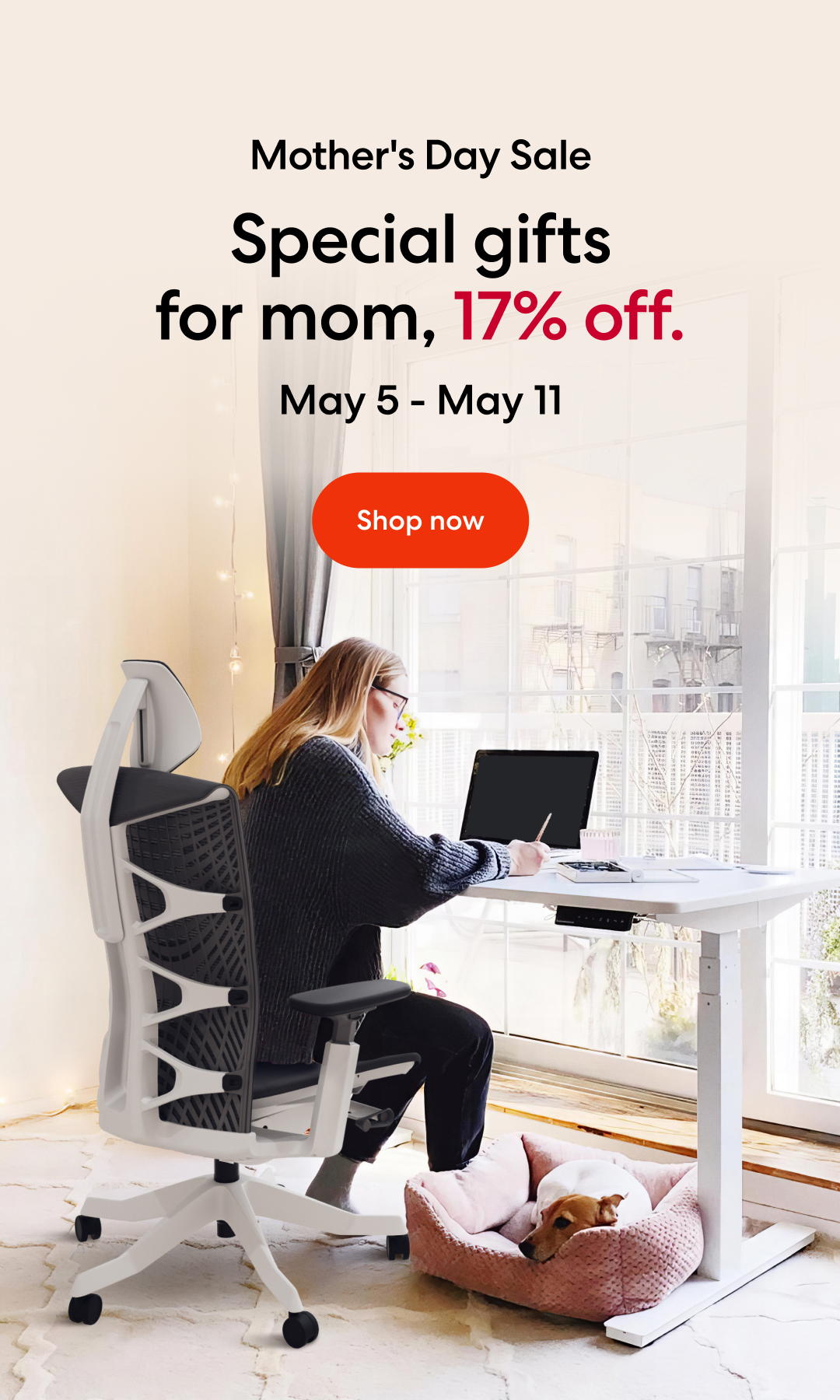
/https://storage.googleapis.com/s3-autonomous-upgrade-3/production/ecm/230914/bulk-order-sep-2023-720x1200-CTA-min.jpg)
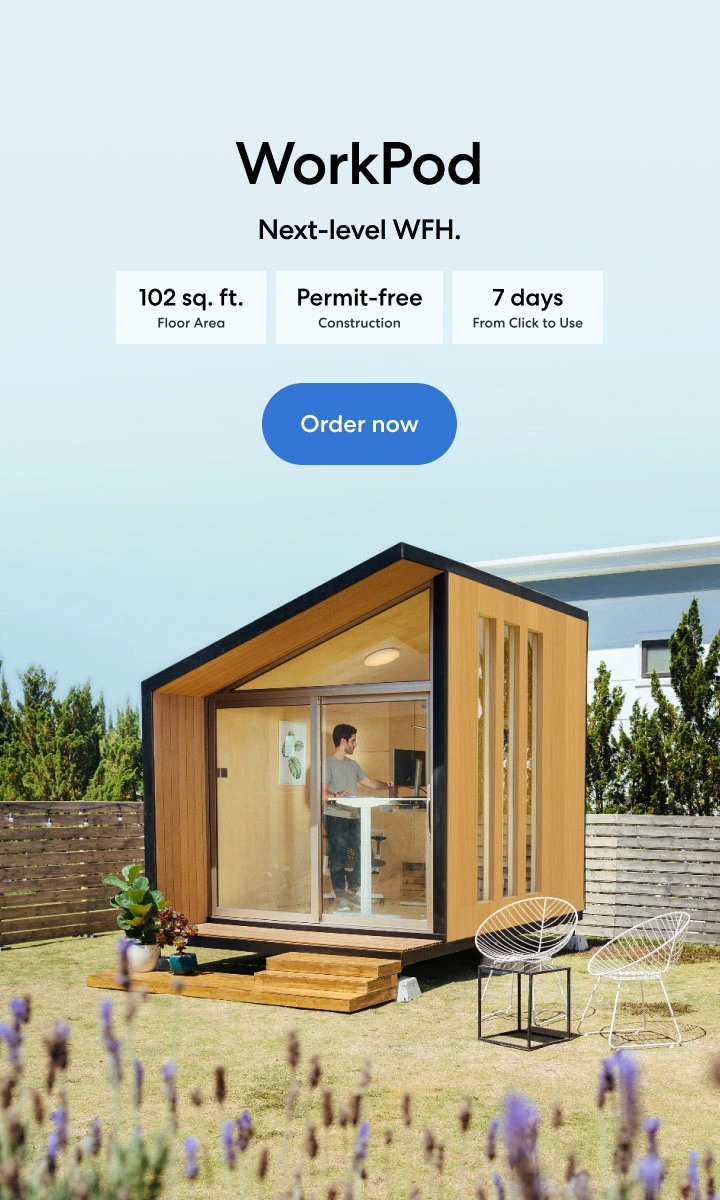
/https://storage.googleapis.com/s3-autonomous-upgrade-3/static/upload/images/new_post_author/admin-1.png)