/https://storage.googleapis.com/s3-autonomous-upgrade-3/static/upload/images/new_post/monitor-position-for-gaming-ergonomic-guide-4012-1645105792414.jpg)
Playing video games can cause you injury. Over time, using a keyboard, mouse, or controller can, without the right monitor position for gaming, cause discomfort and pain. It can even cause a strain injury. All of these seemingly neutral activities can soon lead to pain and discomfort while using your desk for multiple monitors.
The PC gaming community has seen how to position monitors and look at ways for making gaming healthier and safer over the past few months. We’ll examine the topic of choosing a monitor for gaming in further depth later, but in the meantime, here are some tips on setting up the best position for a gaming monitor and avoiding harming yourself at the time of playing games on PC.
Building Your Setup

In other words – what goes where? We highly commend getting a flexible height desk chair if you sit at a desk. A good chair should also allow you to move it down and up, at the very least, so that your elbows and eyes are aligned with your desk and monitor comfortably. Then see how to choose a monitor for gaming.
- Consider getting a platform if you cannot put a stool under your desk for your feet if you can't keep them flat grounds.
- It will help if you position your monitors at nearby eye level. It should be possible to see everything without looking up.
- Leaning forward should also be unnecessary. We generally recommend an arms-length distance between your monitor and your eyes.
- While using your keyboard and mouse, keep your elbows at approximately 90 degrees.
- Please see our recommendations for wrist rests, headrests and lumbar support pillows.
Monitor Angle

Gaming monitors are 90 degrees away from the screen. You can see the entire screen by walking straight up and down without tilting or straining your head in any direction.
Don't do either of them if you can. So how high should monitors be gaming be? Looking up at your gaming monitor or looking down at it could put a strain on your neck. When you can look straight on at the middle, top of the screen, keep the monitors at a level that allows you to see them easily. If your desk and chair are too high or low, consider adding a monitor arms desk mount.
The monitor's top edge should be level with your eyes if you are sitting straight, even with a laptop desk stand and monitor mount. If you do this, you'll be happy in the long run. If you need to mount monitors on the wall, several mounting systems are available.
Screen size
Having a smaller monitor is perfectly acceptable if you don't have the space for a larger one. Some people can find it difficult to read icons and text on larger monitors due to their smaller size.
The number of monitors

Do your best to make your monitors match if you have a desk for multiple monitors. Always ensure that you purchase models and brands that match. Windows will be able to set them up automatically upon plugging them in.
Further tweaking may be necessary if you don't have the same model. Match your monitors if you have more than one. It's easy to accomplish this by buying identical models and brands.
Windows will automatically set them up when you plug them into your PC setup. In the absence of a similar model, additional tweaks will be necessary. You might need to position a monitor differently from the rest on the gaming desk setup. Windows has the option when you want to rotate your monitor into a portrait position, so you can do that if you need it.
Keyboard and Mouse

Peripherals are a big subject for a good reason since they are what we use to play whenever it comes to ergonomics! In order to be considered an ergonomic cool gaming setup, there is a performance trade-off and, eventually, it comes down to how we position ourselves with a keyboard and a mouse.
The ergonomic keyboard positions the wrist in a neutral position (the position at which the least amount of stress is exerted on the hands and joints), but they are also known for having slower response times and less durability.
In the wrist extension position, the wrist does not extend as far (which results in a shorter time to fatigue and a greater risk of repetitive strain injury). We can modify our wrists and hands in such a manner that maintains neutral positioning and thus achieves the same effect as an ergonomic keyboard.
The performance trade-off between ergonomic keyboards and slower response times is reduced injury risk. In order to eliminate this trade-off, however, you must understand neutral positioning and modify your positioning in order to achieve it.
Chair Position to Get Proper Monitor Position for Gaming

If the chair is positioned correctly, your feet should be able to rest flat on the ground without additional strain. Sitting too high may result in your feet dangling freely. Sitting too low puts your thighs out of alignment. Scoliosis or lower crossed syndrome can result from either of these problems. A 90-degree bend in your knees is ideal. You can relieve pain along your upper body by sitting correctly in your chair.
- Keep your neck and shoulder muscles relaxed to relieve pressure on your discs in the neck.
- Keep your head straight against the headrest of the chair.
- When your head is placed back like this, your chin is tucked into your chest and ears are aligned with your shoulders. You relieve neck pain and tension headaches.
- Don't shrug or round your shoulders. Put your upper back on the back of your chair. Ensure that your shoulder blades are pulled back and slightly downwards. This posture prevents the upper crossed syndrome that causes shoulders to get rounded outwards.
- ·Ensure your elbows are bent approximately 90 degrees with your armrests on the chair arm rests.
- You should not prod up your arms on the armrests but rather gently rest them there. Placing too much pressure on the forearms results in the cubital tunnel syndrome.
- Shoulder muscles may also be being used to hold up your arms if your arms aren't properly rested. If this happens, you may develop a mouse shoulder.
Desks Position to Get Proper Monitor Position for Gaming
It should clear your top thighs just enough for your desk to be high enough. In addition to that, the desk height needs to be low enough so that your arms are parallel to the ground.
In terms of height, a desktop that is too high might place your elbows at an uncomfortable position: cubital tunnel syndrome, carpal tunnel syndrome and mouse elbow. Try avoiding this the easy way, by pulling your chair toward the desk, so you don’t lean into the monitor.
Sit on the chair with your legs flat. The common condition of sitting in a chair crossed legs, in an off balance position leads to many leg problems: piriformis syndrome, sacroiliac joint dysfunction, or lower crossed syndrome.
Restez connecté avec nous !
Abonnez-vous à nos mises à jour hebdomadaires pour rester au courant de nos dernières innovations et de l'actualité de la communauté !
Intéressé par un placement de lien ?
.svg)


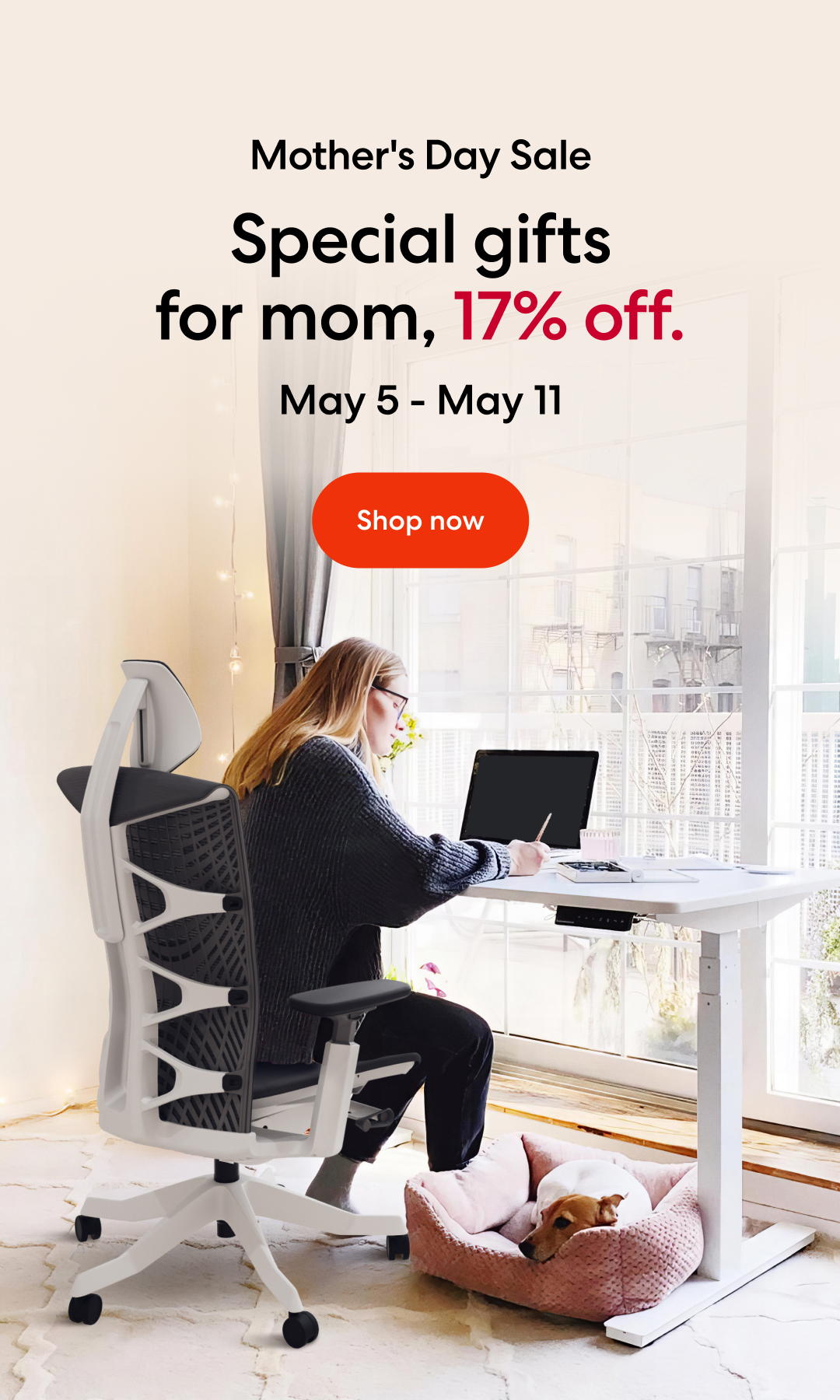
/https://storage.googleapis.com/s3-autonomous-upgrade-3/production/ecm/230914/bulk-order-sep-2023-720x1200-CTA-min.jpg)
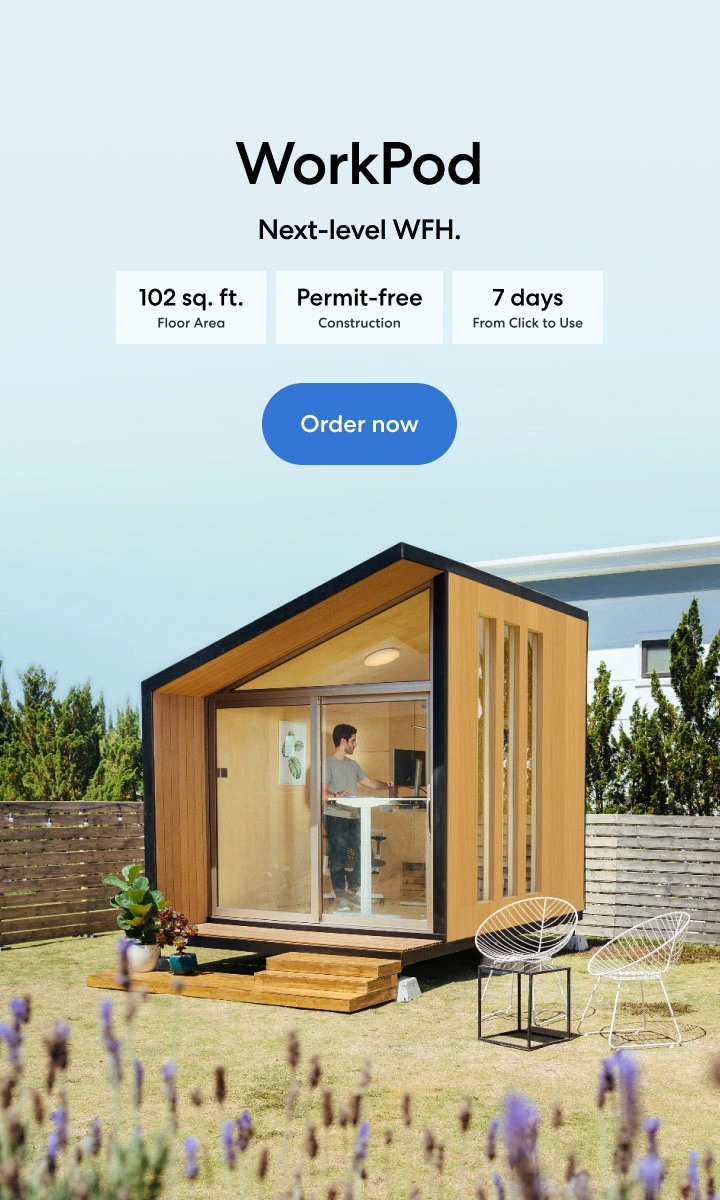
/https://storage.googleapis.com/s3-autonomous-upgrade-3/static/upload/images/new_post_author/admin-1.png)