.webp)
A Beginner's Guide to Computer Cords: Understanding the Basics
Table of Contents
Setting up a modern, ergonomic office is a lot more than simply buying a sit-stand desk and a few accessories. There are so many other little things you will have to consider, and one of them is deciding how you are going to manage your computer cords.
At first, this might seem like a very simple task. However, it is only after you set up all your devices and desk accessories that you realize the magnitude of the problem. You will have cables running all over the place with no idea where to put them.
The root of the problem lies in the fact that different devices often require their own types of cables, and even a single device can require multiple computer connectors to work. This means the more accessories you buy, the worse the cable situation will be.
When faced with such a problem, the only solution is to design and implement an effective cable management plan. You will be surprised at how much cleaner your workstation will look, and the amount of time you will save when you do not have to keep moving cables around all the time.
This article will look at the different types of cables you are likely to find in a modern office, and how to implement an effective cord management strategy that will help keep your workspace organized.
Know the Basics
Computer cables can be quite confusing for someone who is not tech-savvy. However, if you start by knowing the basics of computer connectors, the rest will be much easier to understand.
First, you do not need to worry about remembering the strange numbers that are usually written on cables. These will only become important if, for example, your cable is damaged and you want to help the technician identify it.
There are, however, a few acronyms that may be useful in helping you navigate the complex world of computer cords. Try to remember the following:
- RJ – Registered Jack
- IEEE – Institute of Electrical and Electronics Engineers
- IEC – International Electrotechnical Commission
- USB IF – USB Implementers Frontier

Different Types of Computer Cords and Their Functions
To avoid having too many computer cords lying around on your desk and running along the floor, it is best to be able to identify different computer wires and only keep the ones you need regularly on your desk. The rest can be stored away in a cupboard somewhere.
As for the cables still on your desk, you can identify them and keep them in their rightful place. When it comes to how you organize cables, under-desk accessories, such as cable trays can make things a lot easier.
1. Audio Cables
Of all the types of computer cables that you can find in a modern office, it seems that audio cables have not changed a lot since the earliest days of using the radio. Despite the many advancements in technology, the following two types of audio cables are still the preferred options:
3.5mm Audio Jack
One of the most recognizable of all computer wires is the 3.5 mm audio jack. This type of cord works well with a wide range of devices, with the only major difference being the number of stripes it comes with.
In general, two stripes on your jack mean it is an ordinary three-pole connector, while jacks with three stripes are called four-pole connectors and can support microphone functions.
Optical Fiber Audio Cable
One of the most advanced types of computer cords used to transmit audio is the optical fiber audio cable. Instead of computer wires, this cord uses light to transmit sound. It is more expensive but produces better sound quality.

2. Power Cables
The most common types of computer cables that any office will likely have in abundance are power cables. Here are two types of computer connections used to transmit power to electrical devices:
Power Cords
Ordinary electrical computer cords are usually referred to as power cords. Any power cord that you use for your computer has to comply with the same ICE standards as home appliances. In most cases, you will have an IEC 60320 C7 & C8, IEC 60320 C5 & C6, or IEC 60320 C13 &C14 powering your computer and other devices.
DC Barrel Jack
Go anywhere in the world and you will likely come across these types of computer wires called DC barrel jacks. They have the same general shape but come in different diameters, which is something you have to consider when buying one for your device.

3. Network Cables
Considering that we are right in the middle of the technological age, it is no surprise that virtually every modern office requires some type of network cable. These are the computer connectors that were the only way to get internet before the development of Wi-Fi technology.
There are three common types of network cables, which are:
Ethernet
These are the computer cords that you will see connecting your modem to the Wi-Fi router. They used to be the only way to connect your computer to the router, but these days most computers are Wi-Fi enabled.
Fiber Optic Cable
The fastest way to get the internet through computer wires is to use fiber optic cables. With the demand for faster internet growing every day, fiber optic cables are the better choice compared to traditional copper wires.
Telephone
While not strictly computer cables, many offices still have landlines and so you will likely come across telephone lines.

4. Device Cables
By far, the most diverse types of computer cords you will find are device cables. This is because each cable is usually designed to fit a particular device, so the more accessories and gadgets you have, the more cables you will have to deal with.
There are so many different device cables that even the best under-desk cable management system would struggle to keep up if all of them were being used on the same workstation.
Apple’s Lightning
The latest generation of Apple computer connections is called Lightning. It is used by iPhones and iPads to transmit both electricity and data.
Apple’s Thunderbolt
Apple usually has its own brand of cables and accessories that perform similar functions but are not compatible with other devices from competitors such as Samsung or any other android device. An example is the Apple Thunderbolt, which is used by Apple phones and tablets as a video output cable.
Apple’s Firewire (LEEE 1394)
Before Thunderbolt cables, Apple had its own computer cables that were similar to USBs called Firewire. These had the same function as USBs but the two were not compatible.

Universal Serial Bus (USB)
If you have any modern desk accessories in your office, you are likely to be familiar with USB computer cords. Over the years, USB cords have become faster and more reliable. These days, there are many different types available, such as Type C or USB 3.0 cables.
Personal System/2 (PS/2)
Originally invented by IBM for the keyboard and mouse of their Personal System computer, these computer wires became so popular that other brands soon adopted them too. It reached a point where almost every keyboard came with a PS/2 cable.
Serial
Serial computer connectors are similar, in some way to USB connectors, but these were used long before USBs became so popular.
Parallel
One of the oldest types of computer connections, parallel connectors, was used back in the day to connect computers to printers. In offices that have old PCs and printers, you will still find such cables lying around.
5. Display Cables
There are four display monitor cable connector types that you need to know because some of them will likely be among the computer cables in your office. These are:
Displayport
Display port computer cords are not just display cables but can be used by compatible devices to carry both video and audio outputs.
High Definition Multimedia Interface (HDMI)
One of the most popular computer connections that you will find on TVs, computers, and gaming consoles is HDMI. There are different types, according to the size of the device they are meant for, but all HDMI cables are used to transmit audio and video in the highest definition possible
Digital Visual Interface (DVI)
Before HDMI cables arrived, the king of all computer wires was the DVI cable. It was developed to meet the need for a cable that could handle a huge amount of video data at the same time. However, with the surge in popularity of mobile devices, the size of the DVI connector became a problem.
Video Graphics Array (VGA)
The ancestor of all the above display computer cords is the Video Graphics Array cable. There was a time when this cable represented the cutting edge of technology and no office could afford to be without one if they wanted to have a working computer.
However, like all things in technology, the VGA was eventually replaced by a smaller and more efficient cable, the DVI, which in turn made way for the HDMI. The idea behind transmitting video and audio came from the VGA and the other two were simply improvements on a very useful type of technology.

Tips on Selecting the Right Cords for Specific Devices and Setups
With so many cables to deal with, it is easy to feel overwhelmed when it comes to keeping your workstation in order. However, with just a few tips, you will realize that effective gaming desk cable management is not as difficult as it may seem.
It all starts with knowing how to choose the right computer cords for specific devices. Having useless cords lying around is one of the major causes of clutter. Before you go and buy the wrong computer cables, consider these useful tips:
- The thicker the cord, the better it is in terms of power transmission. If you have some devices that require a lot of power, choose the thickest cable you can find.
- Even though you are trying to minimize the cords on your desk, it is better to buy a slightly longer cable than what you need. Longer cables are safer, more convenient, and remove the need of buying a second cord to connect to the device.
- To be safe, always go for cables that can handle up to 15 amps of current.
- The more flexible the cord is, the easier your cord management will be. Some cords are listed as cold-weather cords because they can be used at temperatures below freezing point. These tend to be a lot more flexible.
- Avoid multi-outlet cords because these can easily lead to overloading a power outlet when many devices are connected at once.
- If you have accessories that require low power, indoor cords will do. However, for power-intensive devices, it is better to look for more robust types of cords.
- Keep your cords unplugged when not in use.
- Never force a cord into a power socket if it does not fit.
- Do not cover your cords with rugs, cushions, or carpets.
- Always ensure that your power cord is plugged in correctly before switching it on.

Organizing and Managing Computer Cords Effectively
If you find yourself with many different computer connectors and power cords to deal with, the best way of organizing and managing them is by using a desk cable tray. At Autonomous, you will find some of the best cable trays to put an end to your cable management issues.
In some cases, you can even get a cable tray for free, if you buy certain types of office or home furniture, such as the Autonomous SmartDesk Corner. This means your desk will come with its own system for helping you manage your computer connections.
A clean and organized workspace looks good and is great for promoting productivity. If you are tired of the daily ritual of untangling computer cords, get your hands on a desk cable tray from Autonomous and keep your desk neat and organized.
Subscribe for a 10% discount on your first order.
Sign up for our weekly update and be the first to know about our specials & promotions.
Verbreiten Sie es weiter

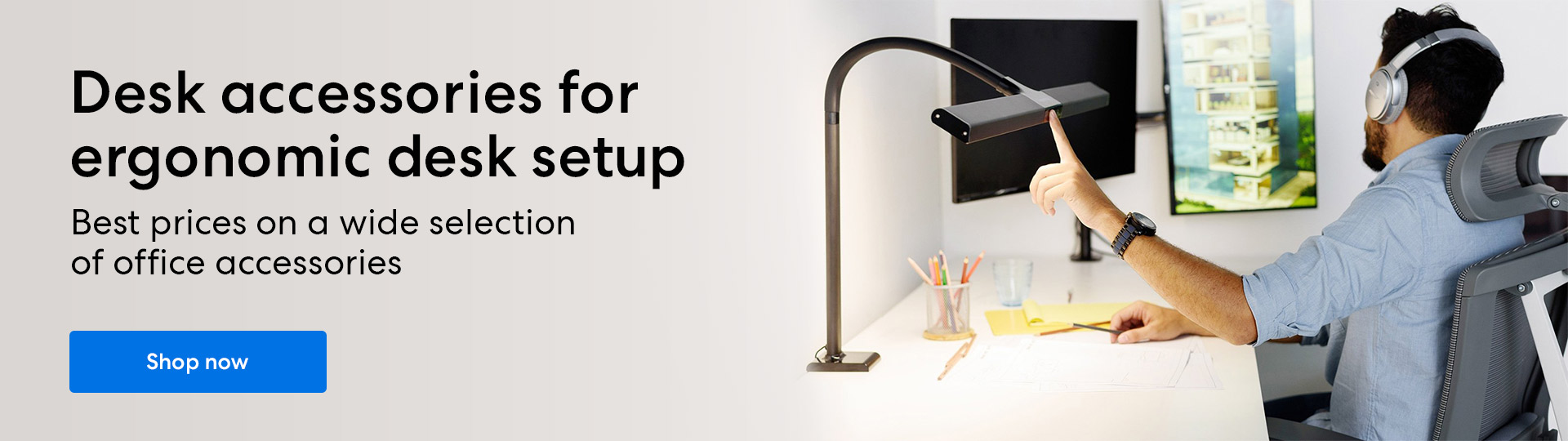
/https://storage.googleapis.com/s3-autonomous-upgrade-3/production/ecm/240301/smartdesk-pro-20-years-1920x540-CTA.jpg)
/https://storage.googleapis.com/s3-autonomous-upgrade-3/production/ecm/240301/smartdesk-pro-20-years-720x1200-CTA.jpg)
/https://storage.googleapis.com/s3-autonomous-upgrade-3/production/ecm/230914/bulk-order-sep-2023-720x1200-CTA-min.jpg)
/https://storage.googleapis.com/s3-autonomous-upgrade-3/production/ecm/230824/image_qIN1zTxi_1692157652807_raw-c3a7f648-6021-42f1-a20f-0874805faad0.jpg)