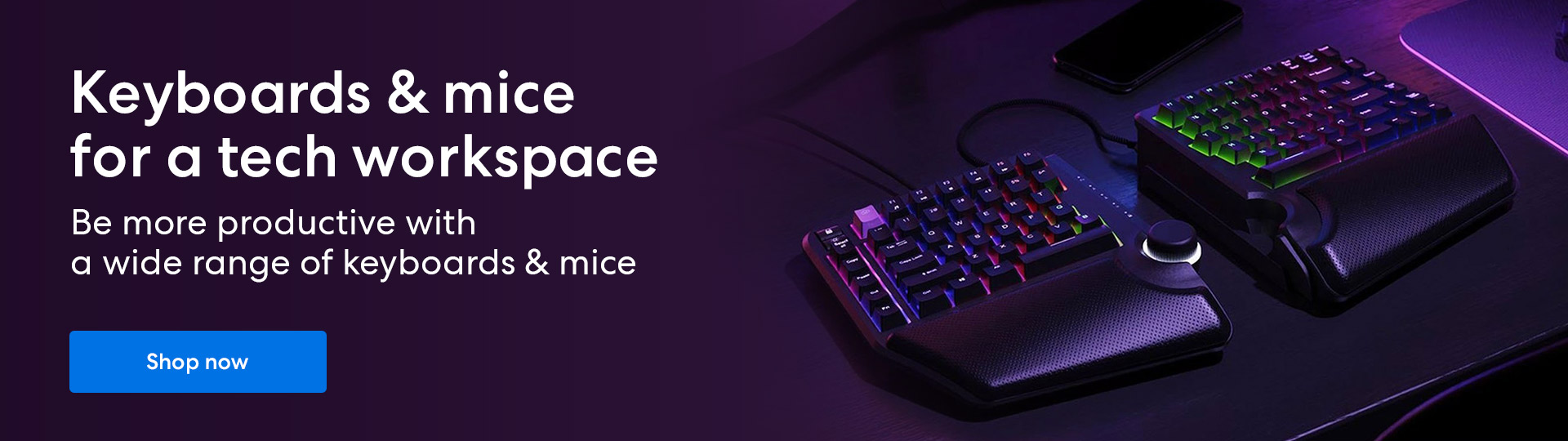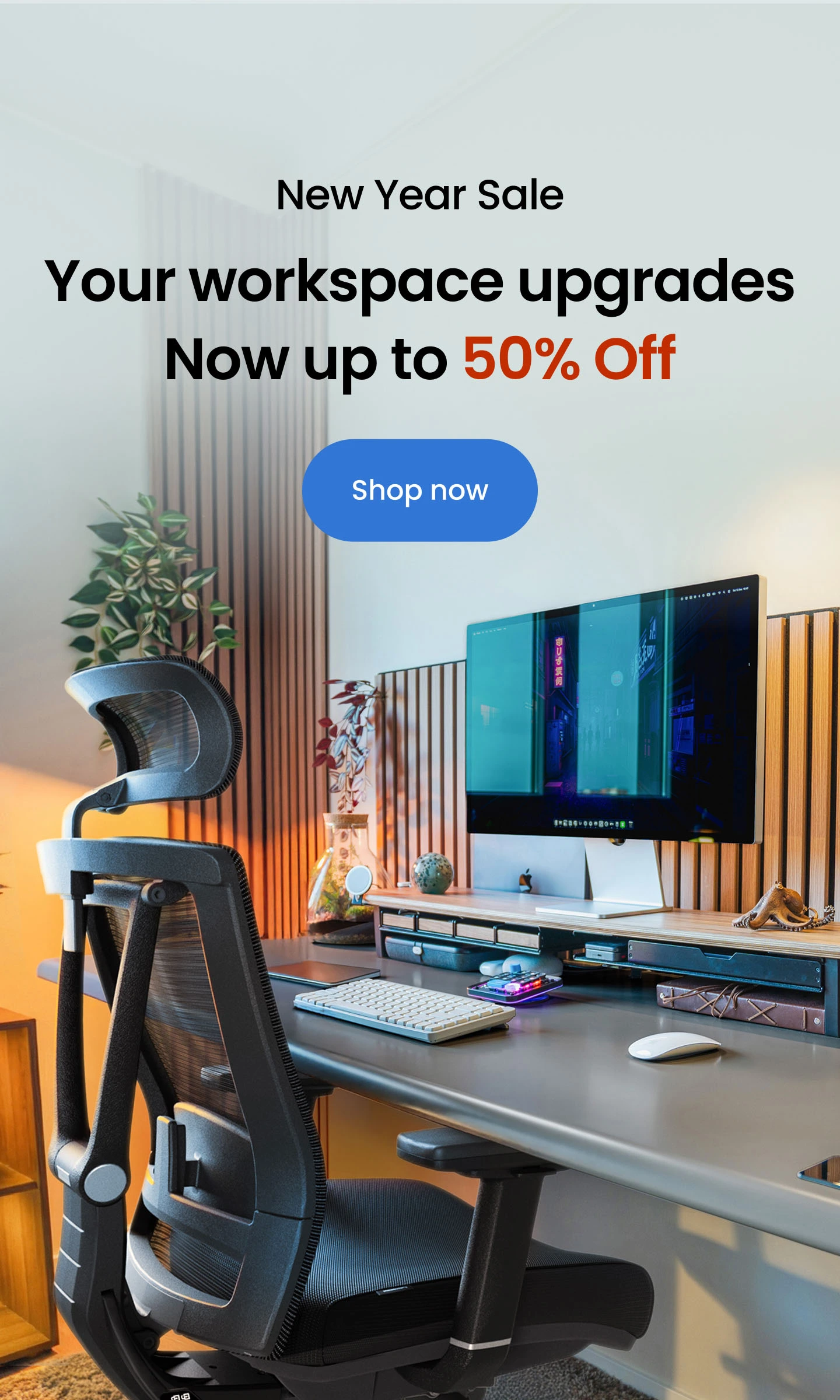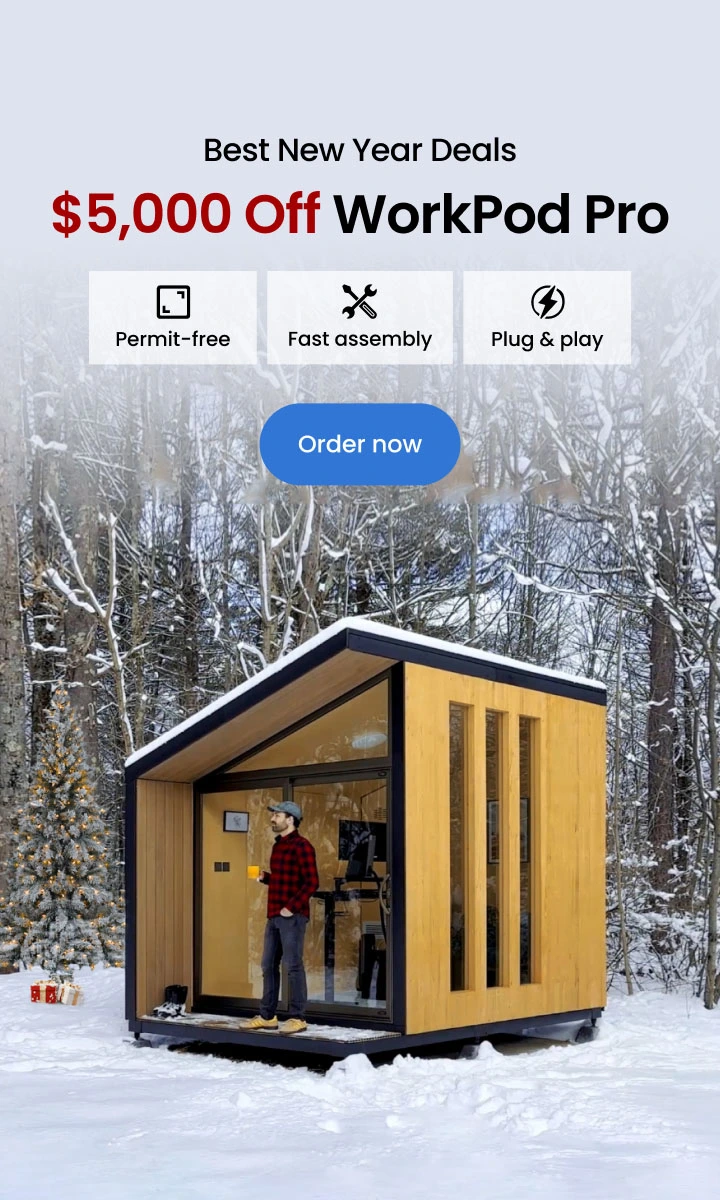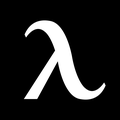Almost every other mouse features a mouse acceleration feature. Although this may sound a bit cool, it is not something gamers often like. Gamers have often complained that this feature has messed up their gaming experience by impacting their aim during the games. That's why everyone wants to learn how to turn off mouse acceleration.
Understanding your problem, we have decided to share a detailed blog today that will help you disable mouse acceleration. We will be scrapping the details about this feature and explaining why and how you should disable it.
Beginning from what mouse acceleration is to what this feature actually does to different types of mouse aim during the games and cursor's position, we have tapped on every detail here. While wrapping it all up, we have even shared a few tidbits to help you further improve your aim during the games. So, it will be amazing if you stay with us till the end. So, let’s begin from the basics!
What Is Mouse Acceleration?
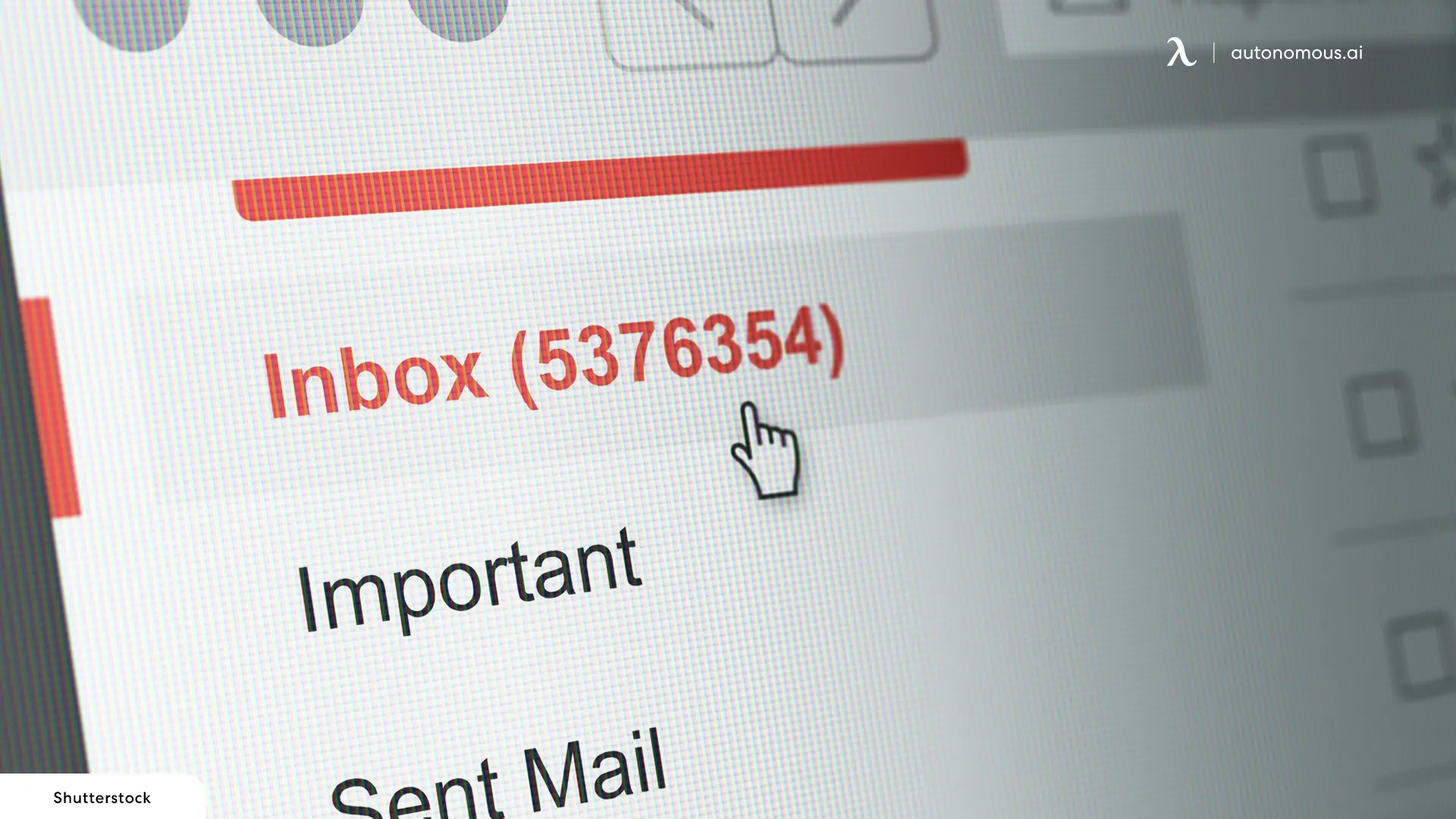
The mouse acceleration feature is something that has been running in all types of mice ever since the genesis of Windows XP, and gamers have liked it since then. But what does mouse acceleration do? The mouse acceleration feature translates the speed with which you move your mouse into the acceleration of the cursor on the screen. For instance, if you move your mouse quickly, mouse acceleration will make your cursor move further.
The makers initially introduced the feature to help people move their mouse efficiently even if they have a small mouse space. So, if the available space doesn't allow you to move your mouse farther, the acceleration feature will make it reach the desired length on screen. If you disable the mouse acceleration feature, your mouse will shift to the natural movement of 1:1, where the cursor travels as much as you move the mouse.
Why Should You Disable This Feature?
It is ideal for gamers to disable this feature because it messes up their aim. Gaming requires accurate movement of the mouse. You are required to train your muscle memory to excel in your game. If you have the mouse acceleration feature enabled, you won’t be able to attain that. That’s why it is better to disable mouse acceleration.
How to Disable Mouse Acceleration Feature
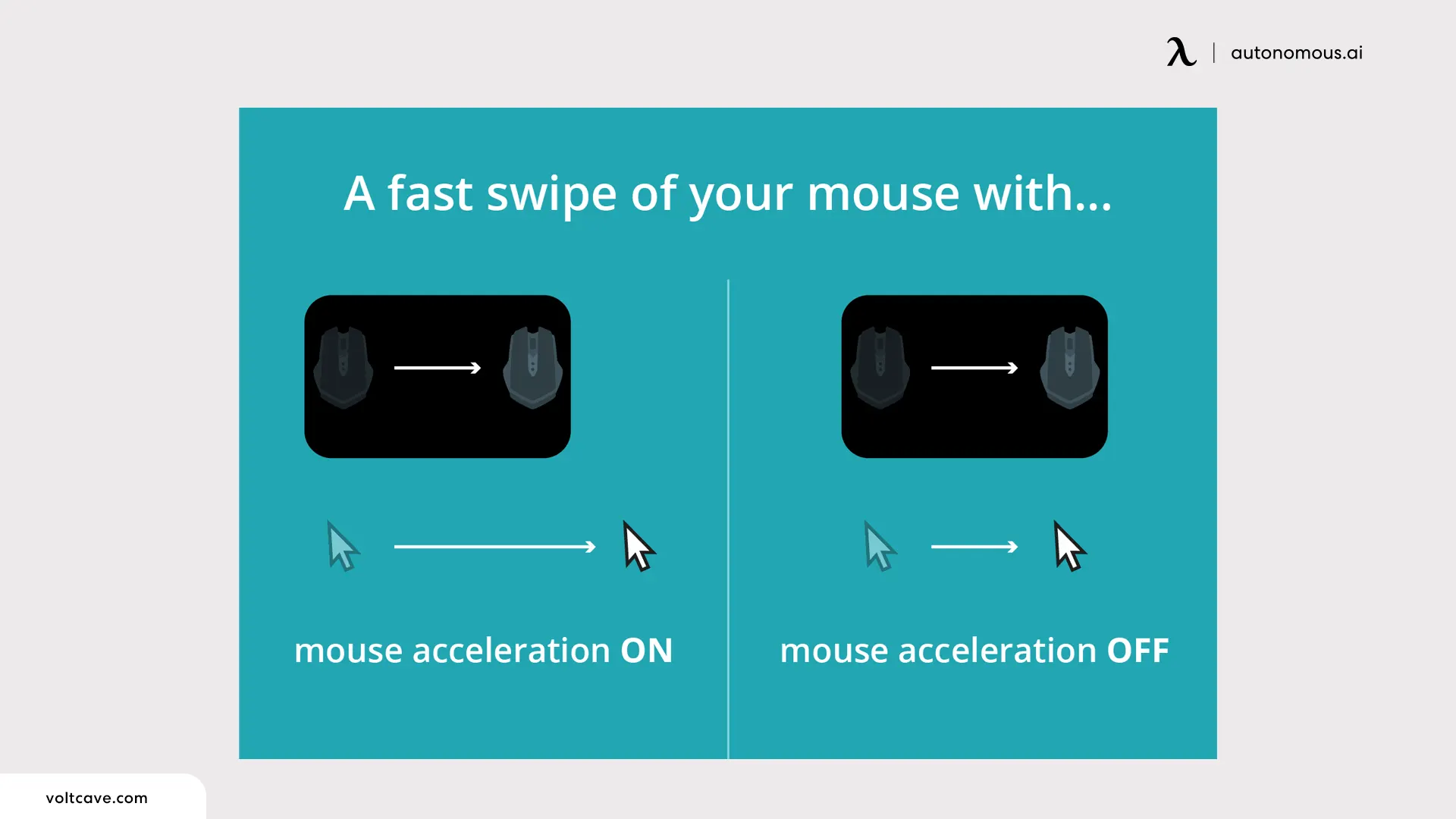
When you are disabling the mouse accel feature, you must ensure that you block all instances of this feature so that you don’t face any issues moving forward. You will have to disable it from both your operating system and the game that you are planning to play. We have explained how you can disable mouse acceleration in different operating systems like Windows 7,8, 10, and Mac below.
Disabling Mouse Acceleration in Different Operating Systems
Disabling the mouse accel feature from your respective operating system depends upon the operating system itself. Here is how you can do so.
Windows 10
If you have the latest Windows 10, you only have to search for the mouse settings in the start menu and go to the mouse settings tab. Click on additional mouse options to open the mouse properties tab. From there, you are required to select the pointer options and uncheck the box against enhanced pointer precision and click Apply and OK.
Windows 7 & 8
If you are using Windows 7 or 8, go to the start menu and type mouse. Select the mouse icon that appears to open the mouse properties option. From there, you are required to select the pointer options tab and uncheck the box against enhanced pointer precision and click Apply and OK.
Mac
On a Mac device, you must go to Applications and access the Terminal that is in the Utilities folder. If you want to evaluate whether the mouse acceleration feature is enabled or disabled, type .GlobalPreferences.com.apple.mouse.scaling and type GlobalPreferences.com.apple.mouse.scaling -1 to disable mouse acceleration. You then have to Restart your device to apply the changes that you have made.
Disabling Mouse Acceleration in Different Games

In most games like CS: GO, you can easily manage the game settings and switch off the mouse acceleration feature from the keyboard and mouse settings there. You may even find this feature under the properties section in some games like Black Ops. Nevertheless, there are certain games that do not allow you to disable mouse acceleration. These games include Monster Hunt World. So, it is better to use a gaming controller when you are playing those games.
A Few Other Tips on Improving Your Aim

Now that you know what the mouse acceleration feature is all about and how to turn off mouse acceleration, you should know a couple more tips that will further improve your aim. The problem is often there in your mouse pad when it comes to speed and accuracy while aiming.
So, what you can do is invest in the best desk accessories like a desk mat and couple it with the right gaming furniture to create a next-level gaming setup. In addition to this, you may even think of getting a few new high-tech computer accessories like a new mouse to enhance your gaming experience.
And above everything, take good care of cleanliness in your gaming space to improve your productivity overall. A tidier gaming space automatically clears your mind and makes you more likely to perform better during gaming sessions. So, we hope that you found our blog insightful!
Spread the word
.svg)