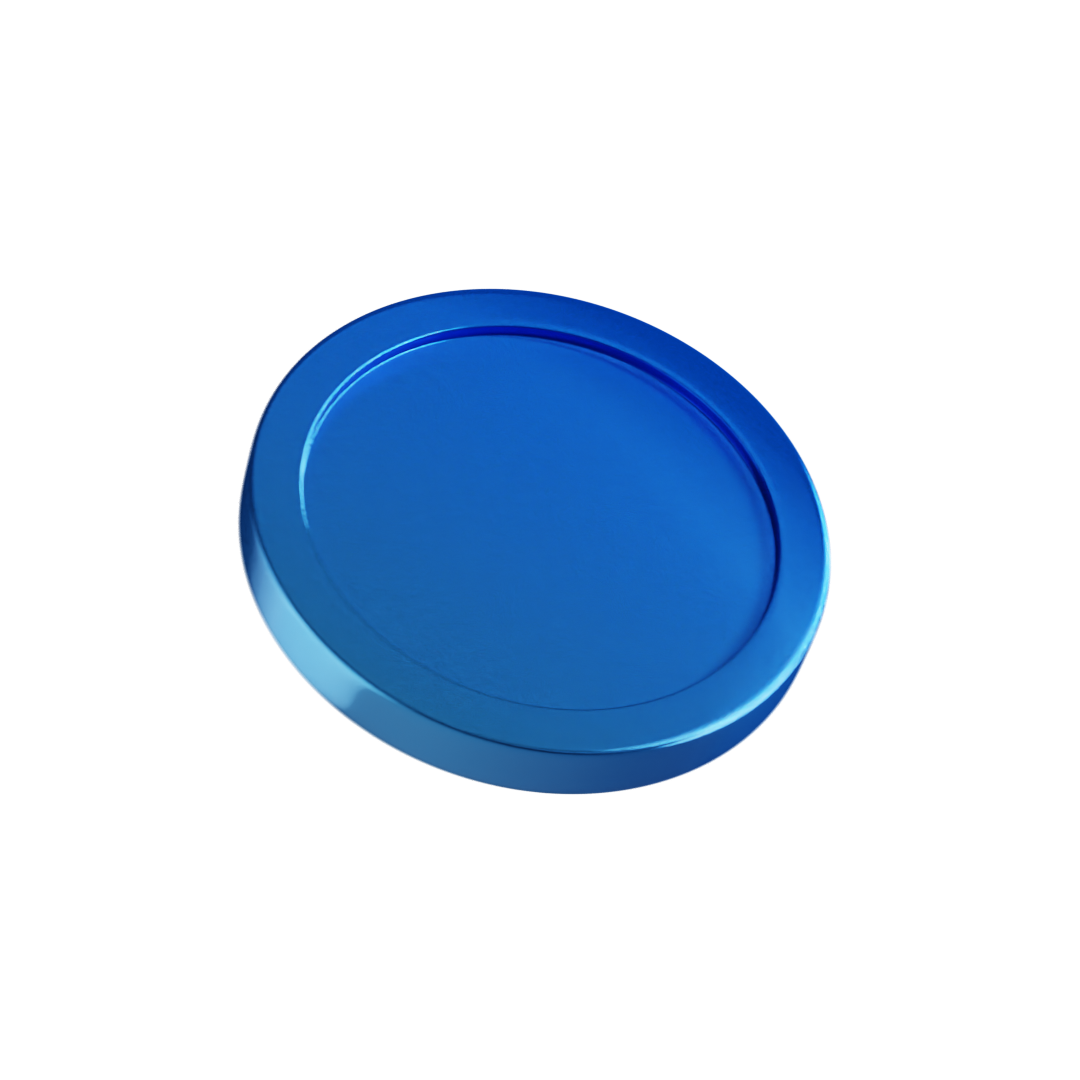- Newest
- Most viewed
Interested in a Link Placement?

Wiser App Review: Is It Perfect For Daily Learning?
Is the Wiser app the right tool for your daily learning? Read our Wiser app review on its features, cost, and user experiences.
Latest Updates | Jul 3, 2025 920 views

What Is A She Shed? A Guide To Building Your Own Oasis
Smart Products | Jul 3, 2025 562 views

10 Office Chairs For Guitar Players That Hit The Note
Smart Products | Jun 29, 2025 498 views

Best Standing Desks in Montreal, Quebec, Canada
Smart Products | Jun 27, 2025 942 views
.webp)
What Is Edge AI? Meaning and Use Cases
Smart Products | Jun 26, 2025 581 views

5 Best Ergonomic Office Chairs in Montreal, Quebec, Canada
Smart Products | Jun 25, 2025 1,085 views
.webp)
What Is an AI PC?
Smart Products | Jun 24, 2025 662 views
.webp)
Best 4th of July Tech Deals For A Smarter, Calmer Life
Latest Updates | Jun 20, 2025 796 views

Upgrade Your Space With The Furniture 4th of July Sale
Latest Updates | Jun 20, 2025 732 views

Deep Work Quotes to Inspire Focus and Productivity
Productivity | Jun 19, 2025 993 views

Back Pain From Standing: What You Can Do About It
Work Wellness | Jun 19, 2025 386 views

The Best Yoga Poses for Back Pain Relief
Work Wellness | Jun 18, 2025 549 views
.svg)


.webp)