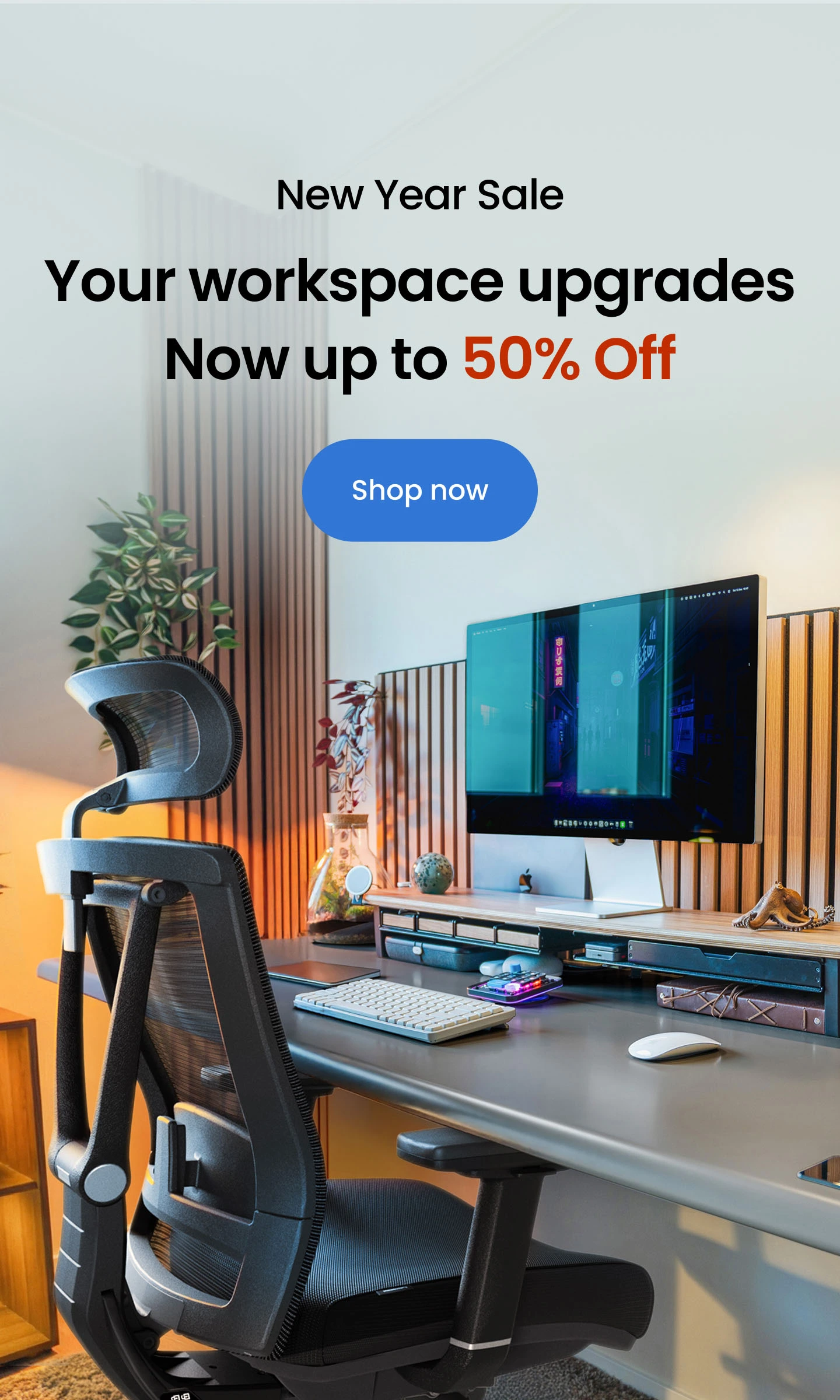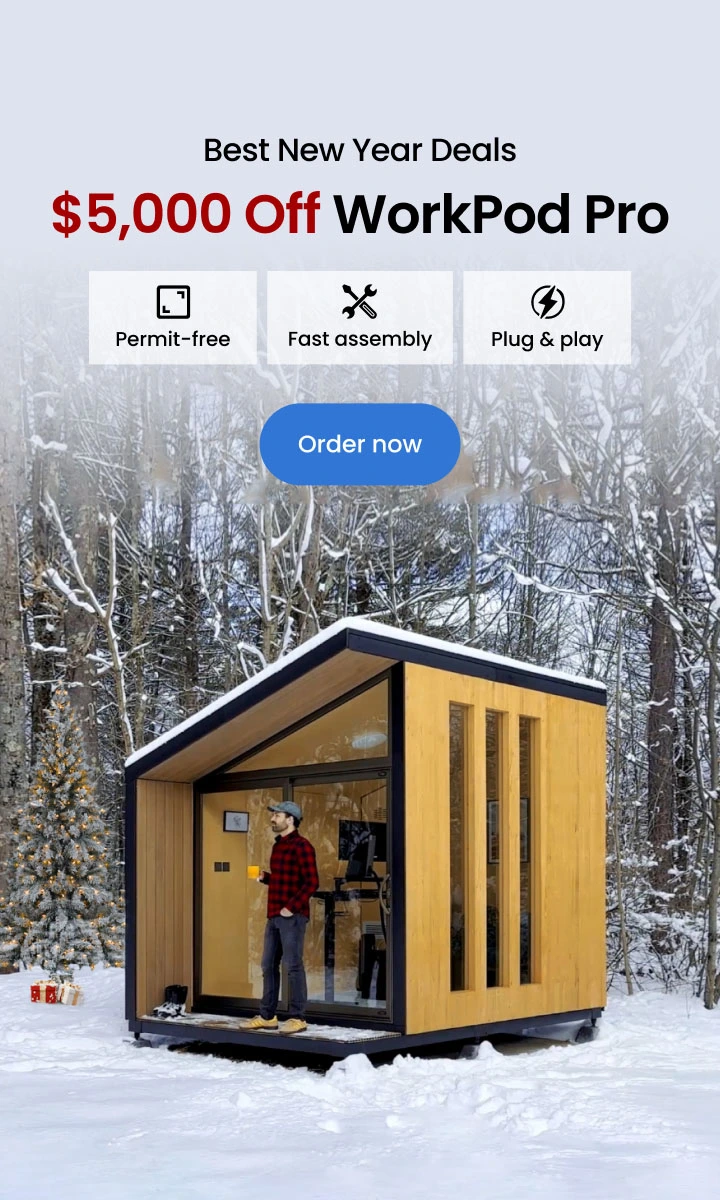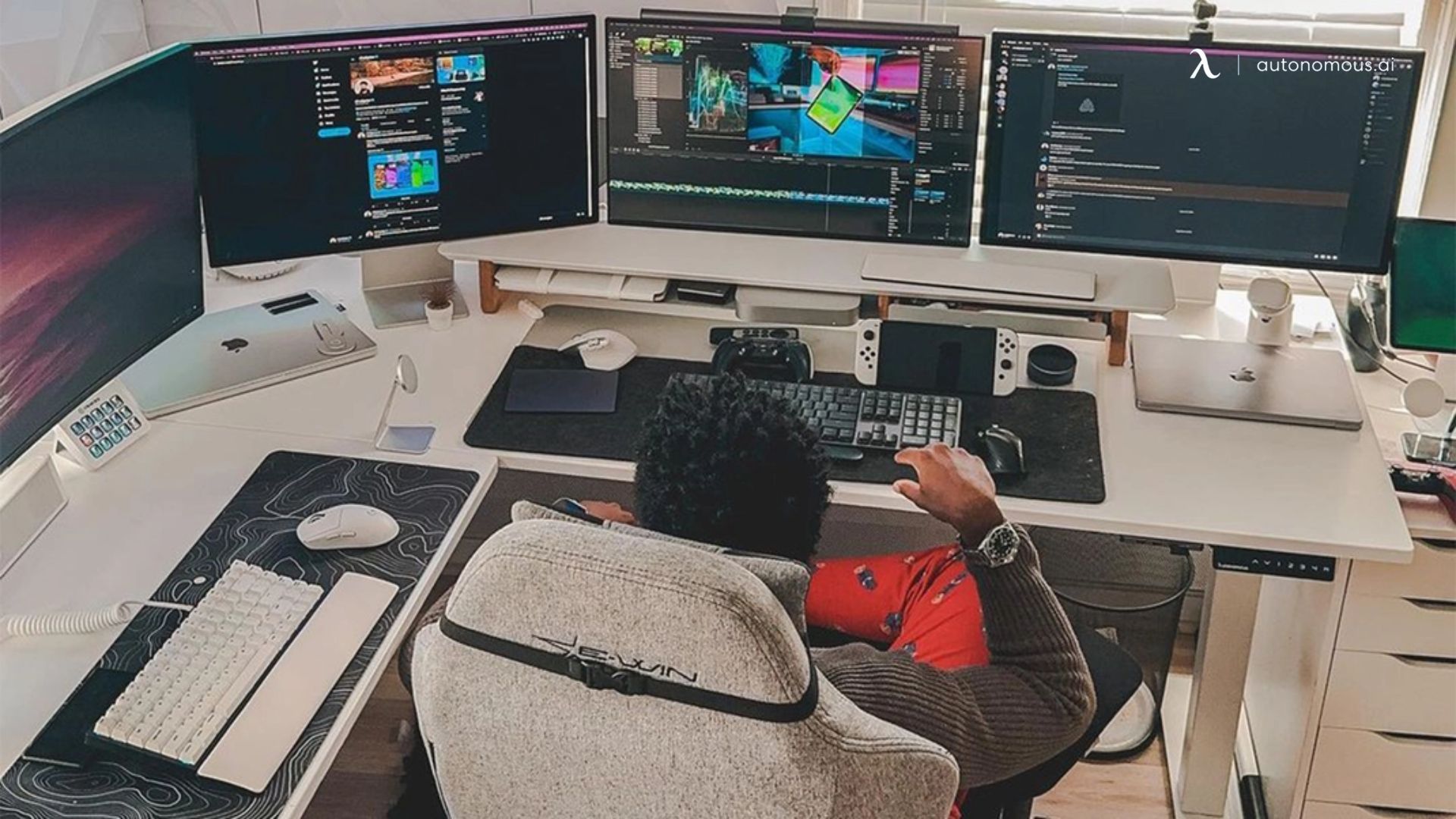
Understanding Computer Monitor Resolution | An Ultimate Guide
Table of Contents
It might be difficult to find the ideal display for you, particularly if you're unfamiliar with the technical specifications. How about monitoring resolution as an example? The solution is fairly straightforward once you consider it. In its simplest form, monitor resolution refers to how sharply a screen can present visual material. The clarity of the display increases with resolution. You may find the screen that best meets your requirements using the following informative guide.
Pixel monitor count? Aspect ratio? What's the point of it all? – You have likely seen either or both of these words if you have ever been browsing for a display monitor or television. We'll get right to the details of computer monitor resolutions and provide you with all the information you need to choose the ideal display, including information on aspect ratios and monitor resolutions.
Monitor Resolution: What Is It Exactly?
Monitor resolution is one of the first criteria to be considered while searching for the perfect monitor, along with the panel sort, screen dimensions, refresh rate, etc. The screen resolution describes any specific display's visual measurements. The display resolution comprises a specified amount of pixels, measured in terms of horizontal and vertical lengths.
A monitor with a standard high-definition 1080p resolution equals a resolution of over 1920 x 1080. In simpler words, this implies that the display will consist of a 1,920-pixel breadth and a 1,080-pixel length. Hence, several 2,073,600 pixels are shown as a result.
Since a high-resolution computer monitor contains extra pixels than one with a lower resolution, it may display images with considerable detail. Naturally, this will rely on the quality of the material you see. Additionally, more visible material may fit on a vertical monitor with a greater resolution than one with a lower resolution.
It's vital to determine how much screen resolution your panel features and what pixel density or screen resolution. Therefore, you should select the best possible resolutions and set an ergonomic monitor height when updating your equipment since it can significantly affect how your content is shown and how comfortably you can complete your tasks without hurting your eyes.
Symbols and typography may seem too tiny, and your equipment may be further overworked as the display tries to achieve computer monitor high resolution when your display resolution is set too high. However, if your monitor resolution is reduced, it may lead to poor picture quality that consumes too much vertical space and negatively impacts your work's outcomes.
How to Evaluate the Computer Screen's Resolution
Even though it completely depends on whether you're running a Windows computer or MacBook, the procedure is rather simple if you want to verify the native screen resolution of your display or notebook screen.
1. For Windows
Go to the display settings option
If your computer or laptop runs Microsoft Windows, you may inspect (and modify) the pixel resolution by right-clicking over an isolated space of the pc and selecting "Display settings." The default resolution is displayed beneath the heading "Display resolution" in the appearing window. A screen resolution with "(Recommended)" adjacent to it is the native display quality for your screen and is thus likely to produce the best-looking results.
Adjusting the screen's resolution
Select the down arrow beside the resolution option if you wish to modify the pixel density. It will provide a list of every additional screen resolution your display can support. When you select one, the screen resolution will indeed be implemented for at least a time. Microsoft will display the resolution and then question if you would like to maintain it since altering it to a level your display can't handle can lead to issues. If so, select "Keep changes." Or else, select "Revert" to return to the previous resolution. If you opt to do neither, your computer will default to the default resolution within 15 seconds. This is helpful if you unintentionally select a resolution your screen cannot handle, resulting in a blank page. Wait about 15 seconds, and the previous resolution will return.
2. For Mac/IOS
Find your screen's resolution
First, connect MacBook to the monitor for better settings experience. The Apple emblem in the upper left edge of the screen may be clicked to see the pixel density on your MacBook. Choose "About This Mac" from the selection displays. You'll notice "Displays" just at the top of a window that appears. You may see your display's dimensions and quality by clicking there.
Adjusting the screen's resolution
Click on "Displays Preferences" within the opened screen's lower right-hand edge to adjust the pixel density on your Mac's screens. Click the 'Scaled' option beside the 'Resolution' in the newly opened window. If you desire a larger font or even more room, choose the resolution accordingly.
What Resolution for The Display Should You Use?
Depending on the nature of the job you'll be performing and the type of equipment you'll be operating on, the monitor display resolutions you should use differ. Let's begin with the nature of the task and monitor connection types. The minimum recommended resolution for artists, designers, and 3D modelers is 1360 x 768. But, we advise using 1920 x 1080 if at all possible. Your workspace will be larger thanks to the added resolution, resulting in higher-quality images.
Going over 1920 x 1080 might start to place a serious load on your computer's GPU for those dealing with complicated 3D models, including designers, filmmakers, or game designers. If you wish to display at a greater resolution, be certain that your equipment can support it. Instead, you could discover that your PC operates extremely slowly.
We advise a minimum resolution of 1920 x 1080 for creativity in a high resolution computer monitor. This is because when dealing with 1080p media, you'll need a panel that can handle that correctly. 1080p is the industry benchmark for high-definition video quality. Choosing a display resolution of 3840 x 2160 will enable you to view 4K content properly if you deal with 4K video.
We advise photographers to use the greatest resolution computer screen they can buy. Since most photos are captured at resolutions well over 1080p, stationary pictures do not necessitate as much visual power to exhibit on high-resolution displays. For instance, a lens that claims to produce 21-megapixel shots is taking pictures at a quality of 5,104 x 4,092. Whether you want a curved monitor vs. flat one, you can get any type of the best quality display from the Pixio store.
.svg)