(1).webp)
Windsurf Review: AI Code Editor Tested & Explained
Table of Contents
- 1. What Is Windsurf Editor (And Why I Started Using It)
- 2. The Breakdown Of The Windsurf AI Cost
- 3. First Impressions: Setup & Interface
- 4. What Makes Windsurf Different: Cascade In Action
- 5. My Favorite Feature: The All-in-One Flow
- 6. Windsurf Tab: Not Just Autocomplete
- 7. Real Use Cases I Tested
- 8. Plugins & Compatibility
- 9. A Few Things I’d Like To See Improve
- 10. How Windsurf Stacks Up Against Cursor And Copilot
- 11. FAQs
- 12. Final Verdict: Is Windsurf Worth It?
If you’ve been keeping an eye on AI-powered dev tools, you’ve probably heard about Windsurf Editor. It’s been showing up on my radar more and more—people calling it the first truly AI-native IDE, not just another Copilot plugin or a souped-up VS Code clone.
After several weeks of using it for everything from small scripts to full-stack web apps, I’ve got thoughts. In this Windsurf review, I’ll break down what it does well, what’s still a work in progress, and how it stacks up against other tools like Cursor and GitHub Copilot.
1. What Is Windsurf Editor (And Why I Started Using It)
Windsurf Editor is an AI-native code editor built from the ground up to support the way developers actually work—from writing and refactoring code, to previewing and deploying it, all within a single environment.
Unlike tools that simply plug AI into an existing editor, the Windsurf is designed to integrate AI at every step of the workflow.
At the heart of Windsurf is Cascade, a smart agent that tracks your files, terminal history, clipboard, and browsing actions. It uses all of that context to suggest code edits, fix errors, navigate dependencies, and even handle multi-file refactoring. You also get features like:
- Windsurf Tab for enhanced autocomplete
- In-editor live previews of your frontend
- One-click deploys
- Natural language commands that work in both code and terminal
In short, it’s not just an AI tool—it’s an entire developer flow reimagined with AI as the core.
.webp)
If you’ve been following developments in smart computing, you might recognize that Windsurf aligns with the broader concept of an AI PC assistant—a tool designed to anticipate and support your tasks without constant input.
It’s part of a shift in how we work and build, especially with more processes happening closer to the user through technologies like Edge AI. If you’re new to this space, here’s a helpful breakdown of what is AI PC, what is Edge AI, and how it’s shaping the future of development environments like Windsurf.
So why did I try it?
As a full-stack developer, I was constantly bouncing between VS Code, a browser, GitHub, my terminal, and sometimes Copilot or ChatGPT for suggestions. My workflow worked, but it always felt patched together—like I had to manage the tools instead of them helping me.
If you’re in a similar spot—juggling tools or feeling like your setup could be tighter—I’d also recommend taking a look at this coding room setup guide. Sometimes, a better workspace and the right tools can make a bigger difference than expected.
The Windsurf AI code editor promised a smoother way: fewer context switches, more time coding, and AI that didn’t need constant prompting. After hearing early buzz and seeing that it supported everything from JavaScript and TypeScript to Python and APIs, I decided to give it a real shot.
I was skeptical but curious. Turns out, it’s not just hype.
2. The Breakdown Of The Windsurf AI Cost
The Windsurf AI code editor offers tiered pricing to suit a range of developers and teams, making it affordable while providing powerful AI features:
- Free
Includes 25 prompt credits per month, unlimited Fast Tab, SWE‑1 Lite, command usage, in-editor previews, and 1 app deploy per day.
- Pro – $15/month per user
Ideal for solo devs and indie founders. Offers 500 prompt credits/month, access to advanced SWE‑1 model, 5 app deploys/day, plus unlimited autocomplete and export features. Add-on credits available at $10 per 250
- Teams – $30/month per user
For small teams and freelancers, this Windsurf AI cost includes 500 credits/user, priority support, SSO (+$10/user), centralized billing, analytics, and team review tools
- Enterprise – starting at $60/user/month
This Windsurf AI cost is designed for large organizations needing 1,000 credits/user, advanced security (RBAC, SOC 2, GDPR), private deployment options, dedicated support, and volume discounts.
As AI development environments become more sophisticated, tools like Windsurf reflect a broader trend among private AI companies that are pushing the boundaries of what intelligent software can do—especially when tailored to real developer workflows.

3. First Impressions: Setup & Interface
Getting started was simple. I downloaded the Mac version (it supports Windows and Linux too), and the onboarding walked me through syncing my previous IDE preferences. I didn’t need to fiddle with config files or extension packs—everything felt intentional.
Visually, Windsurf’s UI resembles a modern IDE but with unique touches. There’s a Cascade panel that quietly tracks your actions, and a preview/deploy bar that appears contextually when working on frontend code.
It struck a good balance: clean enough for focus, smart enough to guide. I was working on a TypeScript project within 10 minutes of installation.
The overall Windsurf AI vibe coding? Streamlined. No bloated extensions or fiddling with config files. Just… ready to code. Let’s dive into the details of my Windsurf AI review.
4. What Makes Windsurf Different: Cascade In Action
The standout feature is Cascade, Windsurf’s built-in AI agent. But this isn’t your average chatbot bolted onto an IDE. Cascade actually tracks your project across files, understands what you’re building, and offers help based on what it sees—not just what you type.
For example:
- When I renamed a component, it updated imports across the project intelligently.
- When I opened a CLI error in the terminal, Cascade preloaded context and suggested the likely fix.
- It even remembered a function I copied from Stack Overflow and offered an improvement minutes later in another file.
Cascade makes Windsurf stand out as a next-gen windsurf AI code editor, offering real-time context instead of just reactive suggestions.
If you’re the kind of developer who values smoother workflows, pairing smart software with smart tools helps even more. I’d recommend checking out these top gadgets and peripherals for computer programmers to round out your setup and keep distractions to a minimum.
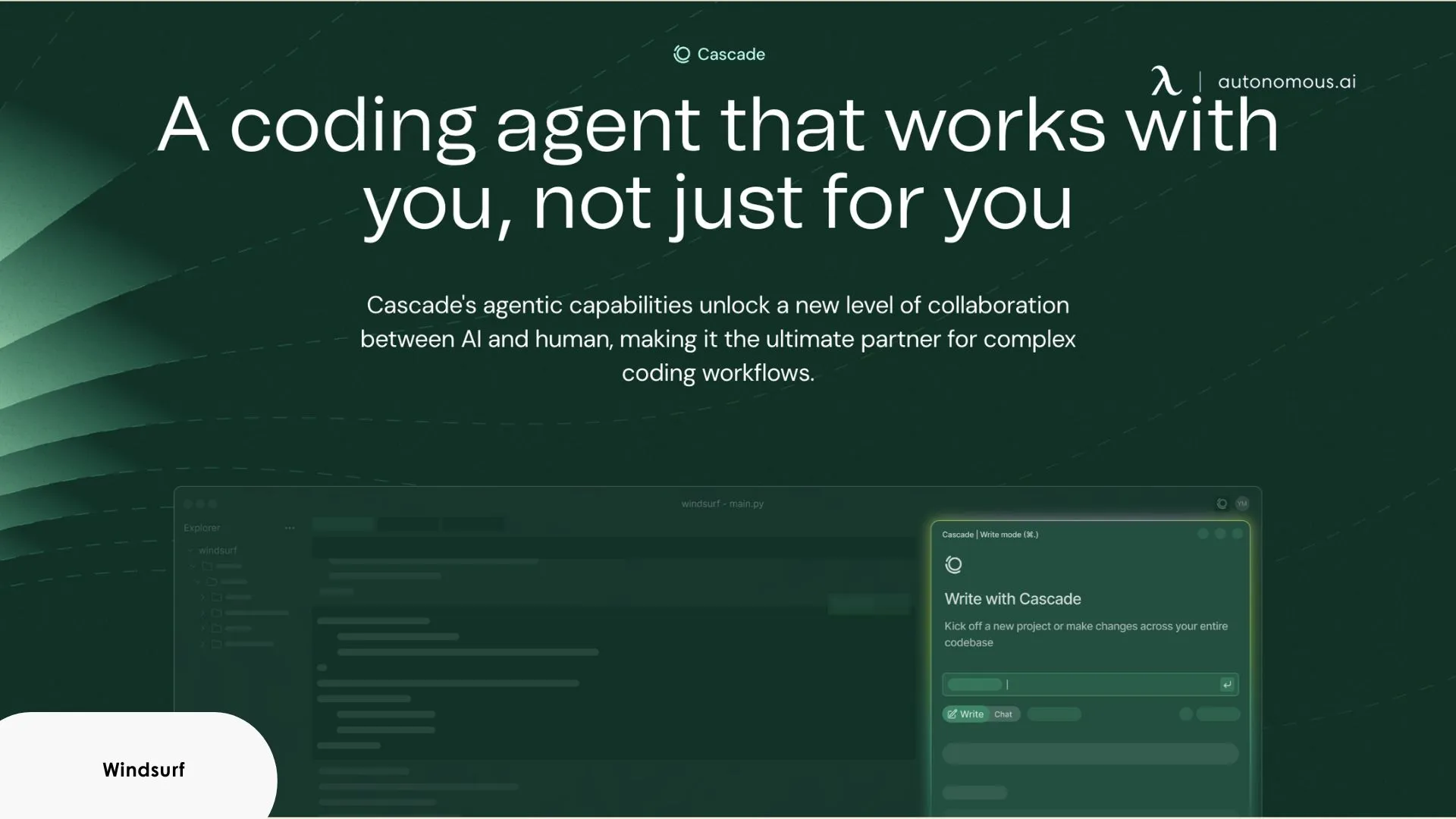
5. My Favorite Feature: The All-in-One Flow
What really sets Windsurf apart is its seamless dev-to-deploy loop.
I was editing a styled Next.js component when a “Preview” option popped up. I clicked it, and suddenly, my UI was live next to my code. I could even click on elements in the preview, and Windsurf would highlight and offer to update the JSX source.
Deploying was just as smooth. No config, no CLI—just a “Deploy” button. Ideal for prototypes or personal projects that don’t need full CI/CD pipelines. I’m not saying this replaces complex CI/CD flows, but for quick sprints, it’s a dream.
This feature alone saved me hours of context-switching and broke my habit of bouncing between tools for every little step.
And when you’re working in a flow that fast, screen real estate matters more than you’d think. If you’re in the market for a visual upgrade, here’s a solid guide on choosing the best monitor for coding. A clear, wide display makes previewing and editing side-by-side even better.
6. Windsurf Tab: Not Just Autocomplete
Tab on Windsurf does way more than insert predictions. It feels like an action key that triggers the IDE to fill in what’s missing based on intent.
Here’s what I’ve used it for:
- Auto-importing the right module the moment I define a new function
- Filling out the interface boilerplate after typing a prop
- Detecting missing dependencies and offering to install them
Unlike Copilot, it’s not just about suggesting what comes next—it fills gaps, connects pieces, and pushes your code forward with real context.
It’s one of the most practical examples I’ve seen of how edge AI applications can improve everyday developer tasks—not by replacing your input, but by enhancing it in real time.
.webp)
7. Real Use Cases I Tested
This Windsurf AI review is based on my experience building full-stack apps using the Windsurf AI code editor for several weeks. Here are my three real-world dev scenarios:
- Building a custom dashboard with Tailwind, Next.js, and Supabase
- Refactoring a legacy Node API, touching 10+ files
- Debugging and polishing my blog (Astro + MDX)
In each case, I noticed a reduction in the overhead tasks—like switching folders, checking docs, or hunting down config issues. Windsurf quietly smoothed those edges. The agent made solid suggestions without interrupting the flow, and the deploy feature was gold for fast validation.
It’s not that it wrote all my code—it’s that it let me stay in code mode longer without distractions.
Pairing Windsurf with the right physical environment also made a difference. If you’re building your own deep work zone, I highly recommend checking out this coding setup guide or exploring options like a dedicated standing desk for developers and one of these top-rated coding chairs.
(1).webp)
8. Plugins & Compatibility
Windsurf runs as a full IDE, but they’ve also got plugins for JetBrains, VS Code, Neovim, and more. I installed the JetBrains version to use with PyCharm and it worked surprisingly well.
- JetBrains IDEs (like WebStorm, PyCharm)
- VS Code, Neovim, and even Xcode
- A Model Context Protocol (MCP) that connects your tools like GitHub, Slack, Stripe, databases, and even browser data to the AI context
I tried it on JetBrains, and it felt just as powerful, though I preferred the full editor for its native deploy/preview features.
Beyond the editor integrations, Windsurf supports a Model Context Protocol (MCP)—an extensible interface that lets the AI agent access context from third-party tools like GitHub, Slack, Stripe, databases, and even your local browser session. This allows for richer, more relevant AI-driven assistance, especially across multi-layered stacks.
I personally tested the plugin in PyCharm, and while it worked smoothly, I still found the standalone Windsurf editor more robust, especially with its built-in deploy and preview features.
This architecture also aligns with the growing movement around what is private AI, where context-aware models operate locally or in permissioned environments—giving developers powerful tools without compromising control or privacy.
9. A Few Things I’d Like To See Improve
No tool is flawless, and Windsurf is still growing. Here are a few areas where I think it could get even better:
- Over-eager agent suggestions:
Sometimes, Cascade offers actions when I’m not looking for help. A bit more personalization or toggles for behavior would help fine-tune the experience.
- Branching UX:
When working across branches, there are moments when context syncing lags slightly—especially in larger monorepos. It’s not a dealbreaker but noticeable.
- Preview resource usage:
The live preview feature is powerful, but in heavier projects, it does add a bit of memory pressure. Would love to see some optimization here over time.
- Visual diffing:
Currently, code comparison is mostly text-based. Having a built-in visual diff tool (especially for frontend changes) would be a killer addition.
Overall, these are quality-of-life tweaks—not structural flaws. But they’d take Windsurf from great to near-perfect.
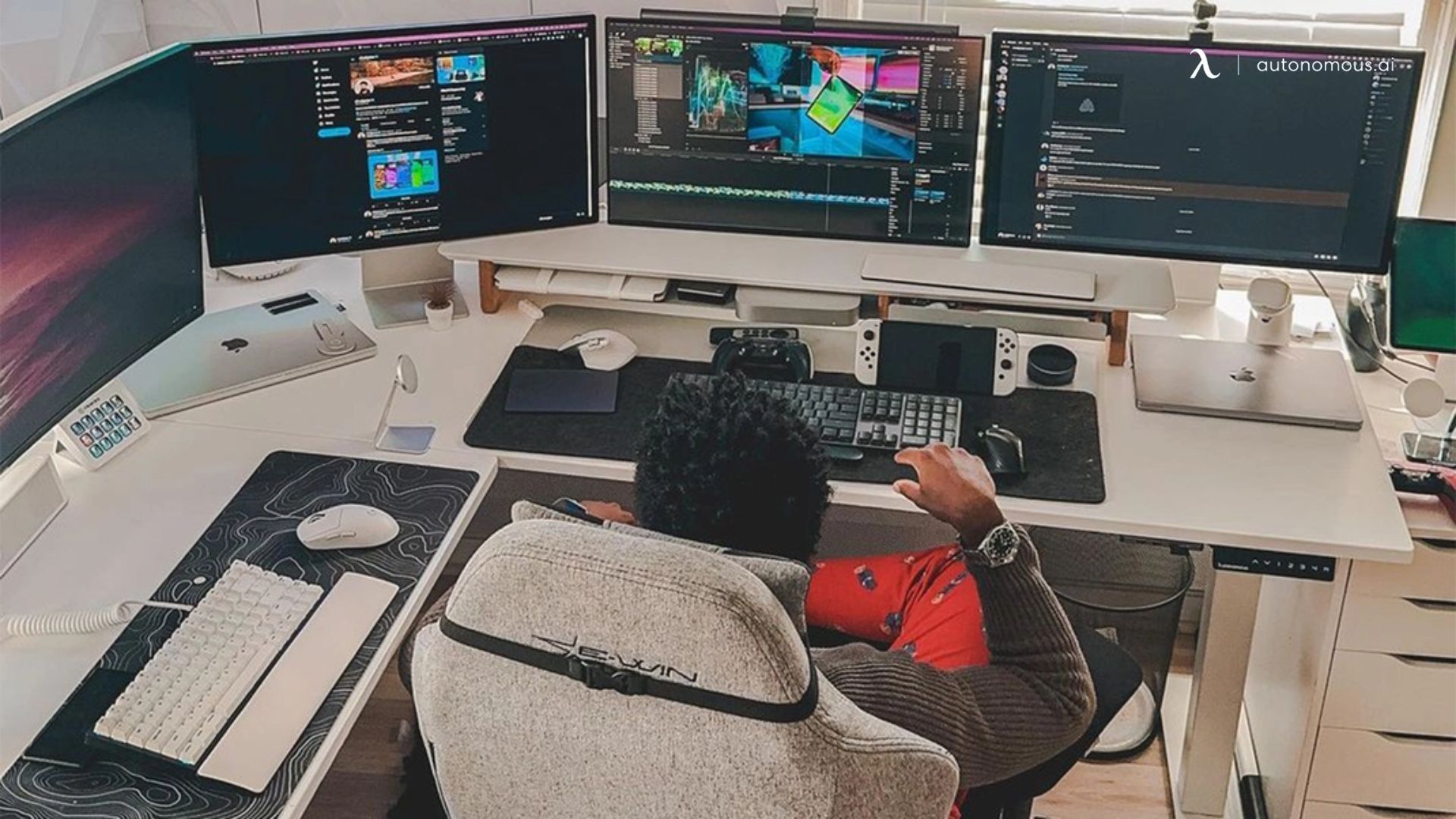
10. How Windsurf Stacks Up Against Cursor And Copilot
If you’re deciding between Windsurf, Cursor, or GitHub Copilot, it’s important to know that these tools, while all AI-powered, take very different approaches to helping you code. Each one has a unique style, feature set, and “personality,” so to speak.
Here’s my breakdown after spending meaningful time with all three.
Windsurf Ai: Built For Flow And Ease
Standout Features
- Full-stack AI agent (Cascade) that tracks your entire workflow
- Live preview and one-click deployment inside the editor
- Natural language code commands, linter support, and multi-file editing
- "Windsurf Tab" for smart, context-aware completions beyond just suggestions
Style of Use:
Windsurf is more autonomous—you don't need to prompt it constantly. It follows what you’re doing and anticipates needs, whether that’s fixing an error, managing imports, or rewriting functions. It feels like a co-pilot that already knows where you’re going.
Best For:
- Developers who want fewer tabs open and love an all-in-one environment
- People building full apps—frontend, backend, APIs—who want smart assistance throughout
- Beginner to intermediate devs who want AI to guide and support their flow
The overall windsurf AI vibe coding experience is smooth, responsive, and intuitive
Cursor: Flexible, Manual, and Speedy
Standout Features:
- Conversational AI baked directly into a VS Code-like editor
- Emphasis on quick natural language prompts (write, edit, refactor)
- Let you take full control over what the AI touches
- Great for multi-line edits or refactoring one part of code at a time
Style of Use:
The Cursor gives you manual control. It doesn’t assume or automate too much—you tell it what to do, and it does it well. You’ll need to guide it with prompts, but it’s precise and fast.
Best For:
- Developers who like prompt-driven control
- People who want the power of AI but don’t want it interfering until asked
- Ideal for intermediate to advanced devs who are already comfortable navigating large codebases

Github Copilot: Seamless Suggestions In Familiar Tools
Standout Features:
- Lightning-fast autocomplete-style suggestions
- Works in the background inside VS Code and JetBrains IDEs
- Integrates well with GitHub repositories and workflows
- Easy to plug in, no extra setup needed
Style of Use:
Copilot works like a ghostwriter—it stays quiet until you start typing, then offers inline completions. It doesn’t think across files or deploy, but it’s fast and useful for code you already understand.
Best For:
- Developers who want quick code suggestions as they type
- Anyone already living inside the GitHub ecosystem
- Great for advanced users who want to speed up repetitive code writing
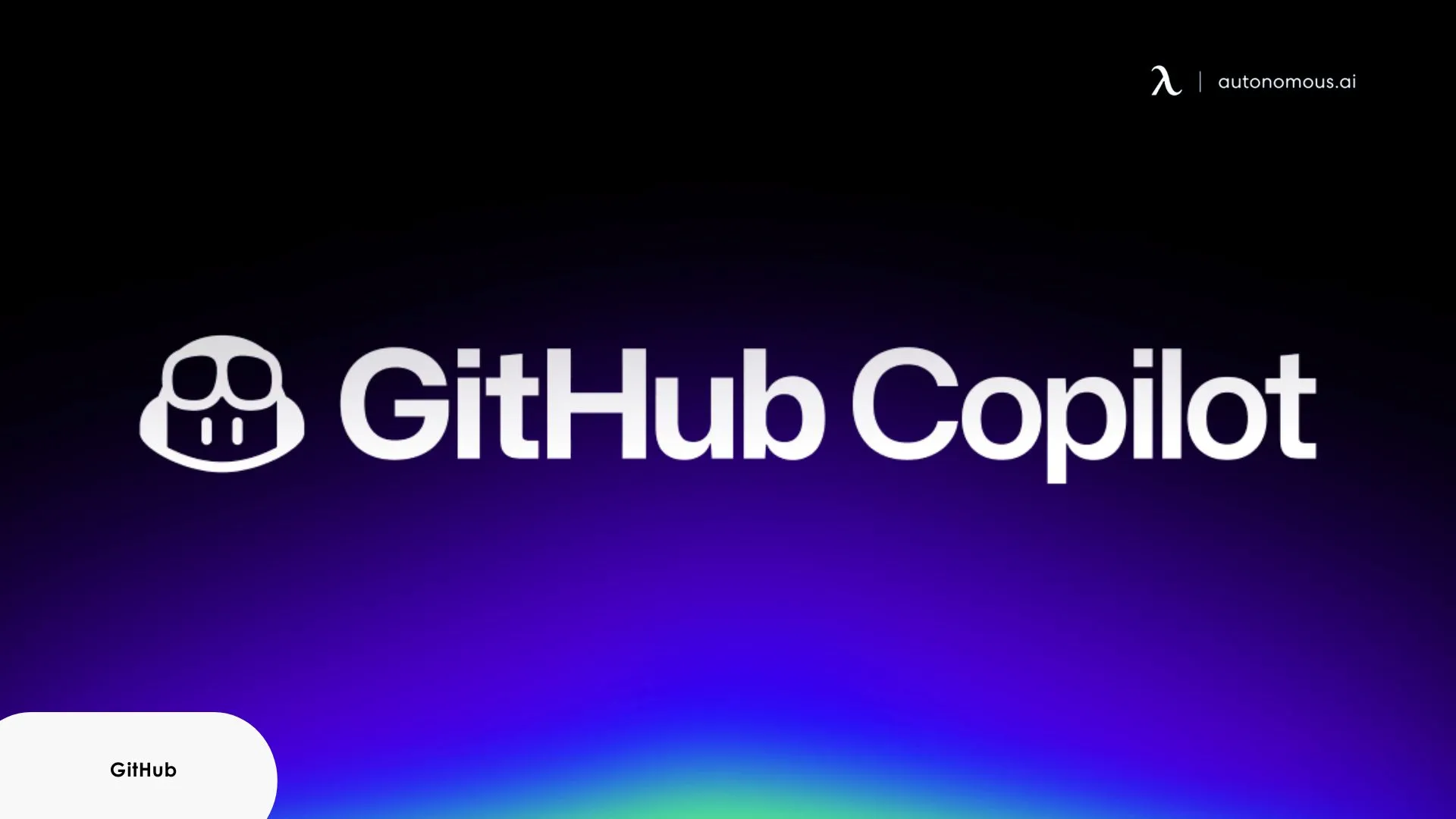
Quick Comparison
Feature | Windsurf | Cursor | GitHub Copilot |
AI style | Autonomous, context-aware | Prompt-driven, precise | Inline suggestion only |
Multi-file editing | ✅ | Partial | ❌ |
Live preview & deploy | ✅ | ❌ | ❌ |
Native IDE or plugin | Full IDE + plugins | Full IDE | Plugin only |
Natural language commands | ✅ | ✅ | ❌ |
Which One Should You Use?
- Use Windsurf if... You want a smart assistant that supports your full development workflow—from writing code to deploying it. It’s ideal for people who want to minimize context switching and let AI guide the heavy lifting.
- Use Cursor if... You like being in the driver’s seat and want full control. It’s great if you prefer giving commands to AI in natural language and enjoy fast iteration without much automation.
- Use Copilot if...You just want quick suggestions and don’t need an AI that tracks your entire project. It’s plug-and-play, and perfect for helping you write boilerplate or speed up known patterns.
11. FAQs
1. What is windsurf AI?
Windsurf AI is an AI-powered code editor designed to streamline your entire development workflow. It combines code generation, context tracking, and deployment into one native IDE, helping you write, refactor, and ship code faster with the help of its integrated agent called Cascade.
2. How does Windsurf AI work?
Windsurf AI works by using an autonomous agent (Cascade) that watches your activity across files, terminal, clipboard, and code structure.
It builds context as you work, then suggests edits, fixes, or new code—often multiple steps ahead. It also supports live preview and one-click deploys for frontend and full-stack apps.
3. How to use windsurf AI?
To use Windsurf AI, download the Windsurf Editor from the official site, install it on your machine (Mac, Windows, or Linux), and sign in.
You can start a project right away or import existing code. As you code, use features like Windsurf Tab for smart completions, Cmd+I or Ctrl+I for natural language commands, and the Preview/Deploy bar to ship your work directly.
4. Is Windsurf AI safe?
Yes, Windsurf AI is designed with developer privacy and safety in mind. All local development remains on your machine, and sensitive actions (like deployments or clipboard access) are controlled by the user. It also supports secure plugin connections through its Model Context Protocol (MCP).
5. Is windsurf AI free?
Yes, there’s a free tier with access to core features. Paid plans exist for advanced workflows and team setups.
6. Did OpenAI buy Windsurf?
No, as of now, OpenAI has not acquired Windsurf. Windsurf is an independent company focused on building AI-native developer tools, including its flagship product, Windsurf Editor. While the tool integrates large language models (LLMs), it remains a separate entity from OpenAI.
7. What is better than Windsurf AI?
Whether something is “better” than Windsurf AI depends on your workflow. Cursor is ideal if you want precise, prompt-based control. GitHub Copilot is best for fast autocomplete inside familiar tools. But if you want a full-stack, AI-driven coding environment with live preview and deploy features, Windsurf AI offers more built-in functionality than its alternatives.
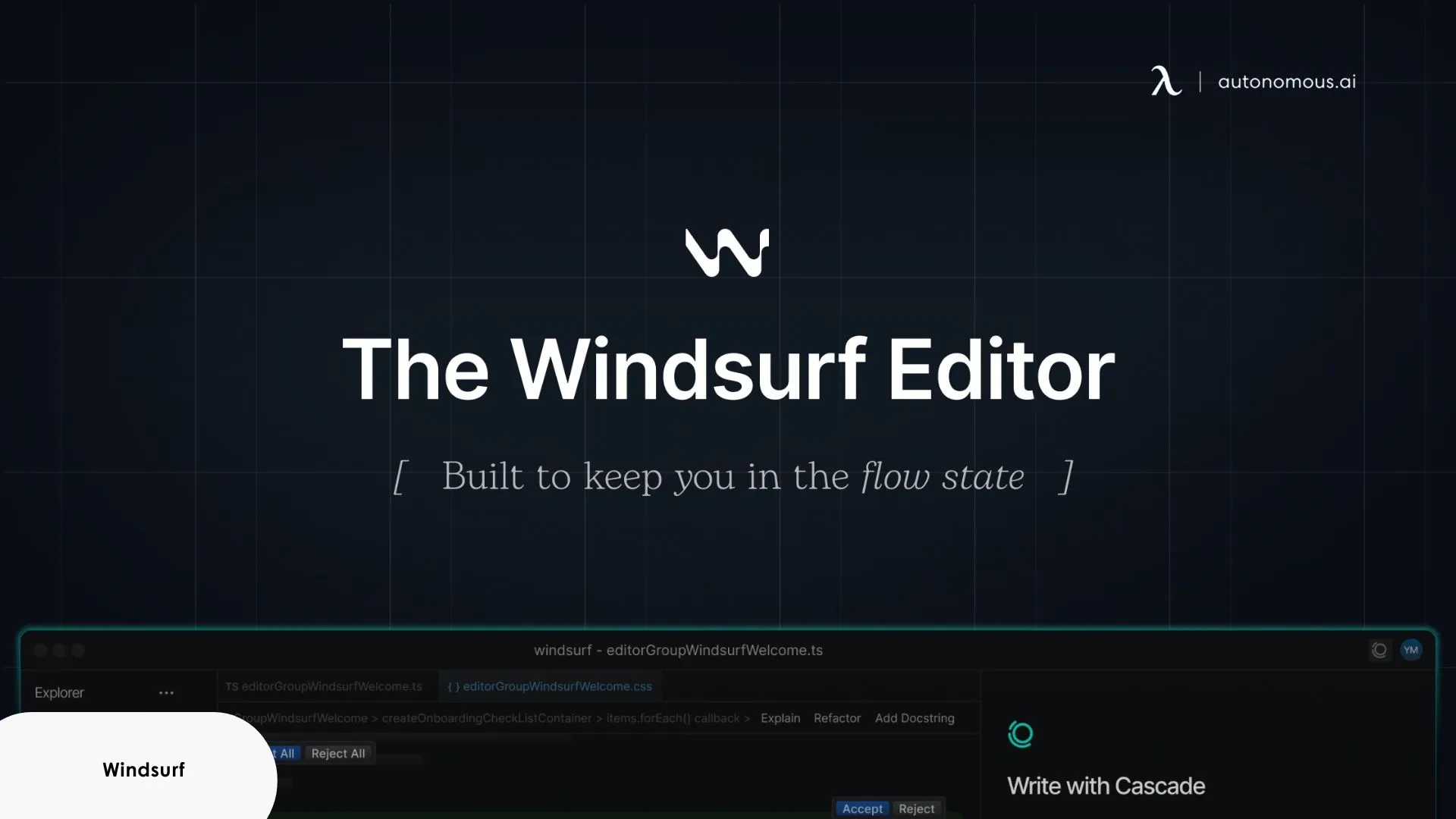
12. Final Verdict: Is Windsurf Worth It?
After multiple projects and weeks of use, I can confidently say in my Windsurf AI review: It is worth it—if you’re the kind of developer who values uninterrupted flow.
It’s not just about writing code faster. It’s about feeling like your tools are on your side. Windsurf keeps you in the zone, handles the tedious stuff, and adds features that feel like they belong today, not ten years ago.
For newer devs, it might have a bit of a learning curve. But for anyone managing multi-file projects, working across full stacks, or just tired of copy-pasting from Stack Overflow, Windsurf feels like home.
Spread the word
.svg)







