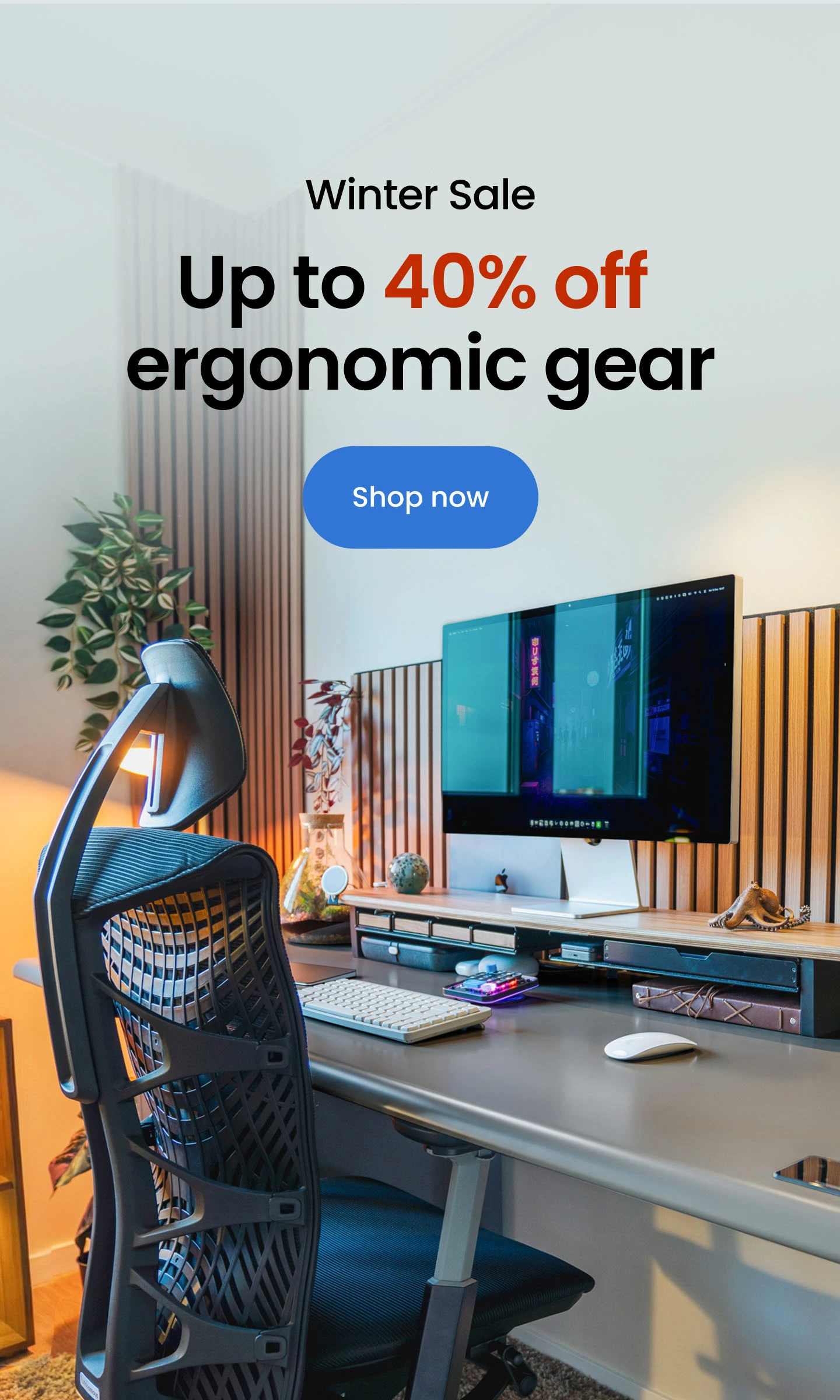How To Choose The Best Home Office Monitor In 2025
Table of Contents
My dream of becoming a remote worker came true a couple of years ago. Unfortunately, something clouded my happiness as soon as I landed my first job: my equipment felt like it was from the dinosaur age. After staring at the screen
Creating the right workspace starts with choosing the best home office monitor for your needs. A monitor isn’t just a screen — it’s the centerpiece of your daily workflow, shaping how comfortably and efficiently you work. The right size, resolution, and features can make a big difference whether you’re working on a single display or a dual monitor setup.
In this guide, we’ll explore top picks and practical tips to help you find a good monitor for home office use, so your setup supports focus, productivity, and long-term comfort.
Key Features To Look For In The Best Home Office Monitor
When it comes to choosing a computer monitor for home office setups, understanding the features that directly affect comfort, performance, and usability is essential. The right balance of size, resolution, panel type, and ergonomics can completely change your daily workflow. Below are the core elements to consider when deciding how to choose a monitor for home office use.
1. Screen Size and Workspace Fit
Monitor size has a direct impact on both comfort and workflow. A good fit balances usable space with how far you sit from the screen.
- A 27-inch monitor is often the ideal middle ground, giving you plenty of screen space without overwhelming your desk.
- A 32-inch monitor provides extra room for multitasking, especially if your work involves spreadsheets, timelines, or creative software.
Consider your desk depth, viewing distance, and the kind of work you do every day before choosing a size. For users who thrive on expanded screen real estate, a multiple-monitor setup can further enhance productivity and workflow.

2. Resolution and Image Clarity
Resolution affects sharpness, detail, and how much you can fit on the screen without straining your eyes.
- 1080p (Full HD) is sufficient for basic tasks like email, documents, or web browsing.
- 1440p (QHD) offers a noticeable jump in clarity and workspace, perfect for multitaskers who need multiple windows open.
- 4K (UHD) delivers precision and crisp detail, ideal for design, editing, and high-resolution work.
The best 32 inch computer monitor for home office paired with 4K resolution can display more windows side by side without losing quality.
3. Panel Type and Color Accuracy
Panel technology determines how you see color, contrast, and brightness throughout the day.
- IPS panels offer consistent colors and wide viewing angles, making them a reliable choice for both productivity and creative work.
- VA panels provide richer contrast and are excellent for reading text-heavy content.
- TN panels are fast but less color-accurate, suitable for simpler tasks or budget builds.
For most professionals, IPS is the preferred choice, particularly when considering the best monitor for home office and gaming or creative work.The choice between a curved vs. flat monitor can also shape your viewing comfort, especially on larger displays or ultrawide screens.

4. Refresh Rate and Eye Comfort
A higher refresh rate won’t just benefit gamers—it makes everyday work smoother and easier on the eyes.
- 60Hz is standard for office use and is adequate for most workflows.
- 75Hz to 120Hz creates smoother movement, which can help reduce fatigue during long work sessions.
For hybrid setups that mix work and play, a faster refresh rate improves responsiveness without sacrificing clarity.
5. Ergonomic Adjustability
An ergonomic setup isn’t optional—it’s essential for long-term comfort. Look for monitors with height adjustment, tilt, swivel, and pivot functions to keep the screen at eye level and shoulders relaxed. Flexible adjustment allows you to shift positions throughout the day, which helps prevent strain.
For certain workflows, even a vertical monitor setup can improve visibility and reduce unnecessary head movement.
6. Connectivity and Versatility
Modern work setups rely on flexibility.
- HDMI and DisplayPort remain the most common options for reliable connections.
- USB-C simplifies your setup, allowing power, data, and display through one cable—ideal for laptops.
The best smart monitor for home office often includes built-in apps and wireless connectivity, reducing extra devices and cables.
7. Budget and Long-Term Value
Choosing the best home office monitor isn’t just about specs — it’s about finding the right value for your workflow. A good monitor for home office should offer consistent image quality, ergonomic flexibility, and durable build.

Best Home Office Monitors In 2025 For Every Setup
Finding the best home office monitor depends on more than specs. Whether you prefer a 27-inch display, a dual monitor configuration, or a wide monitor for multitasking, the right choice can elevate productivity and comfort.
Below are the top-rated monitors for different work styles and budgets, each chosen for its clarity, ergonomics, and overall usability.
- A Quick Glance:
Monitor | Size | Resolution | Panel | Key Feature | Best For |
Dell S2725DS (Dual) | 27" × 2 | QHD | IPS | Dual display | Heavy multitaskers |
ASUS ProArt PA278QV | 27" | QHD | IPS | Color precision | Creative work |
Lenovo ThinkVision T24t-20 | 23.8" | FHD | IPS | Touchscreen | Compact setups |
LG 34" Smart Monitor | 34" | WQHD | IPS | Smart features | Ultrawide workflows |
HP Series 5 532sf | 31.5" | FHD | VA | Large display | Clean, simple setups |
LG 34WP75C-B | 34" | WQHD | IPS | 160 Hz, HDR | Work + gaming |
Samsung Odyssey G5 G55C | 32" | QHD | VA | 165 Hz, 1000R curve | Performance + immersion |
LG 32" FHD 100Hz | 32" | FHD | VA | Curved, smooth refresh | Budget large-screen |
1. Dell 27 Plus Monitor – S2725DS Dual Monitor Bundle
The Dell S2725DS bundle is designed for workers who thrive on multitasking. With two 27-inch QHD displays, this setup creates a wider digital workspace while keeping each screen easy to read at a natural viewing distance.
Its slim bezels minimize visual interruption, and Dell ComfortView Plus helps reduce eye strain. Full ergonomic adjustability makes it easy to align both screens for a clean, symmetrical layout.
Pros
- Sharp QHD resolution with vibrant color
- Excellent ergonomic adjustments (height, tilt, swivel, pivot)
- Dell ComfortView Plus and low blue light tech reduce eye strain
- Dual bundle supports side-by-side multitasking
Cons
- Not 4K, so less pixel density than premium models
- Basic speakers and limited smart features
Best For: Professionals who rely on multiple apps at once and want a dual monitor home office setup that balances performance and comfort.
2. ASUS ProArt Display PA278QV
The ASUS ProArt PA278QV focuses on visual precision. Its QHD IPS panel is factory-calibrated for exceptional color accuracy, making it ideal for design, photo editing, or any task where detail matters.
It features extensive color controls and supports 100% sRGB and Rec.709, ensuring a consistent viewing experience. Combined with its ergonomic flexibility, this monitor fits naturally into creative workflows that demand clarity and reliability.
Pros
- Excellent color reproduction and factory calibration
- Professional-grade sRGB coverage
- Multiple ports for flexible setups
- Easy to adjust for long work hours
Cons
- Limited smart functionality
- Resolution may not satisfy those who need 4K precision
Best For: Designers and creators seek a 27 inch monitor for home office that delivers reliable, accurate visuals.
3. ThinkVision 23.8 Inch Touch Monitor – T24t-20
The ThinkVision T24t-20 takes a different approach by combining a compact footprint with a responsive touch interface. Its 23.8-inch Full HD display is best suited for smaller desks or interactive workflows where touch gestures streamline navigation. USB-C connectivity simplifies cabling, and the slim, near-edgeless frame helps maximize usable screen space despite the smaller size.
Pros
- Touch capability for interactive tasks
- Compact design fits smaller workspaces
- Clean connectivity with USB-C
- Solid build quality from Lenovo
Cons
- Lower resolution and smaller screen than larger models
- Limited multitasking space
Best For
People who need a good monitor for home office setups with limited space or prefer hands-on navigation.
4. LG 34" Smart Monitor WQHD 1440P Curved
The LG 34″ Smart Monitor is built for users who want everything on a single, expansive screen. Its 3440 × 1440 ultrawide resolution lets you run multiple windows side by side, replacing a traditional dual-monitor setup. The gentle curve enhances focus and immersion, while built-in smart features (webOS, streaming, and apps) reduce reliance on additional devices. This is a clean, clutter-free option for a modern home office.
Pros
- Ultrawide 34″ curved display maximizes workspace
- Integrated smart features with wireless access
- Sharp WQHD resolution enhances clarity
- Borderless design improves immersion
Cons
- Needs a larger desk footprint
- Refresh rate is lower than performance models
Best For: Users who prefer a wide monitor for home office work and want an all-in-one screen with minimal cable clutter.
5. HP Series 5 31.5 Inch FHD Monitor – 532sf
The HP Series 5 532sf offers a 31.5-inch FHD display with a minimalistic design that fits cleanly into modern home office setups. Its generous size gives users plenty of screen real estate for multitasking, spreadsheets, or side-by-side applications. With a sleek, lightweight frame and built-in cable management, it’s a practical pick for those who value space and simplicity.
Pros
- Large 31.5″ screen ideal for productivity
- Sleek, minimal design
- Easy setup with lightweight build
- Budget-friendly price point
Cons
- FHD resolution on a large screen may appear less sharp than QHD or 4K
- Limited advanced features compared to premium models
Best For: Remote workers who want a computer monitor for home office that prioritizes size and simplicity over high-end specs.
6. LG 34WP75C-B 34" 1440p HDR 160 Hz Curved Gaming Monitor
The LG 34WP75C-B combines ultrawide productivity with gaming performance. Its 3440 × 1440 curved panel gives you a panoramic view of your workspace, while the 160 Hz refresh rate delivers smooth scrolling and responsive control. HDR10 and wide color coverage add visual depth, making it a great hybrid choice for those who work during the day and game at night.
Pros
- 34″ ultrawide curved display with excellent clarity
- High 160 Hz refresh rate for smooth performance
- HDR10 enhances visual depth
- Strong built-in audio for media use
Cons
- Larger footprint may not suit smaller desks
- Some apps may not fully optimize for ultrawide
Best For: Hybrid users who need the best monitor for home office and gaming, combining productivity and entertainment on one screen.
7. Samsung 32" Odyssey G5 G55C
The Samsung Odyssey G5 G55C brings a more performance-driven approach to the 32-inch curved monitor segment. With QHD resolution and a 165 Hz refresh rate, it’s ideal for users who need fluid motion for work and play. Its 1000R curvature matches the natural field of view, creating a more immersive experience whether you’re editing, analyzing, or gaming after work.
Pros
- 32″ curved screen with crisp QHD resolution
- High 165 Hz refresh rate with FreeSync Premium
- Deep 1000R curve enhances focus
- Excellent balance of work and gaming capabilities
Cons
- Larger footprint may not suit smaller desks
- Premium features increase price compared to FHD options
Best For: Professionals and hybrid users who want a best 32 inch computer monitor for home office that can handle demanding multitasking and gaming seamlessly.
8. LG 32" FHD Curved 100 Hz Monitor with FreeSync
The LG 32″ FHD Curved 100 Hz Monitor with FreeSync offers a spacious screen size and smooth motion in a budget-friendly package. With a 32-inch curved design, Full HD resolution, and 100 Hz refresh rate, it’s geared toward users who want more workspace and smoother transitions.
Pros
- Generous 32″ size gives ample screen real estate, making it easier to manage multiple windows and tasks
- 100 Hz refresh rate + FreeSync help reduce visual stutter when scrolling or switching apps
- Curved form factor enhances immersion and reduces distraction from screen edges
- More affordable than 4K or ultrawide models, making it a practical pick for many home offices
Cons
- Resolution is FHD (1920×1080)—which means lower pixel density compared to QHD or 4K, so text may not be as crisp
- Desk space and viewing distance need to accommodate a larger 32″ screen—smaller desks may feel cramped
- Doesn’t offer feature set or color fidelity of higher-end monitors designed for creative work
Best For: This monitor is a compelling choice for users looking for a large-format screen without jumping to premium models—ideal for folks seeking a computer monitor for home office that prioritizes size and smoothness over ultra-high resolution.
Ergonomic Setup Tips for Productivity
Even the best home office monitor won’t do much if your setup isn’t ergonomically sound. A proper monitor placement can reduce strain, improve focus, and help you stay productive throughout the day.
- Align The Screen With Your Eye Line
Proper ergonomic monitor height plays a key role in maintaining good posture and reducing strain over time. Your monitor should sit at or slightly below eye level to keep your neck in a neutral position. If you’re using a 32-inch computer monitor for home office, make sure to adjust the distance accordingly—larger screens should sit slightly farther back for comfortable viewing.
- Maintain The Right Viewing Distance
The ideal distance from the computer screen to your eyes typically falls between 20 to 30 inches. For wide monitors or ultrawide curved displays, align the center of the screen directly in front of you and keep the curve wrapping naturally around your field of vision.
- Keep A Neutral Sitting Posture
A good ergonomic workstation involves more than just monitor placement. Sit with your back supported, shoulders relaxed, and feet flat on the floor. If you’re using a dual monitor configuration, avoid constantly twisting your neck; instead, align both screens symmetrically or designate a primary display directly in front of you.
- Control Glare and Lighting
Avoid placing your monitor directly in front of a window or light source. Use blinds, matte screen filters, or reposition your desk to minimize glare and protect your eyes during extended work sessions.
.webp)
Smart Accessories To Upgrade Your Setup
The right office accessories can make a best home office monitor feel like part of a fully optimized workstation. Beyond the screen itself, a few smart additions can elevate comfort, efficiency, and focus — especially if you're working with a wide monitor for home office or a dual monitor setup.
Monitor Arm or Adjustable Stand
A monitor arm helps you achieve perfect positioning without cluttering your desk. It’s especially valuable for larger displays like a 32 inch computer monitor for home office, ensuring your screen sits at the right height and angle for proper posture.
Anti-Glare Screen Filter
If your workspace gets natural light, an anti-glare filter can reduce reflections and eye fatigue. This is particularly useful with wide monitors or high-brightness displays.
Cable Management Solutions
Multiple screens often mean multiple cables. Cable trays, clips, or under-desk drawers can keep everything tidy, especially if you’re working with a dual monitor configuration.

External Keyboard and Mouse
Positioning your keyboard and mouse independently from your laptop or monitor stand allows more natural wrist alignment. This is crucial for maintaining comfort during long workdays.
Desk Mat or Wrist Rest
These small upgrades can make a big difference in daily comfort. A cushioned surface under your wrists reduces pressure points and prevents strain during extended typing sessions.
Laptop or Tablet Mount
If you’re working with a monitor and laptop setup, using a mount or riser helps align the screens at the same height. This creates a more balanced viewing angle, reduces strain on your neck, and supports better posture throughout the day.
Standing Desk Converter
Combining the best home office monitor with a standing desk can help you alternate between sitting and standing, improving blood flow and focus. A desk converter can offer similar benefits without replacing your entire desk.
FAQs
1. What is the best monitor for a home office?
The best monitor for a home office depends on your work style and space. A 27-inch QHD display is a great all-around choice for clarity and productivity, while a wide or dual monitor setup can help with multitasking. If you prefer more screen space, a 32-inch or ultrawide model offers an immersive, efficient workflow.
2. What is the best size monitor for a home office?
Most people find 27 inches to be the ideal balance between space and clarity. It’s large enough for multitasking but still fits most desks. If you work with multiple apps or need more room, a 32-inch or ultrawide monitor can give you extra workspace without adding clutter.
3. Is a 32-inch monitor too big for office work?
Not necessarily. A 32-inch monitor can be great for spreadsheets, creative work, or side-by-side windows if your desk is deep enough to maintain a comfortable viewing distance. It may feel overwhelming on a small desk, but with proper positioning, it can boost productivity.
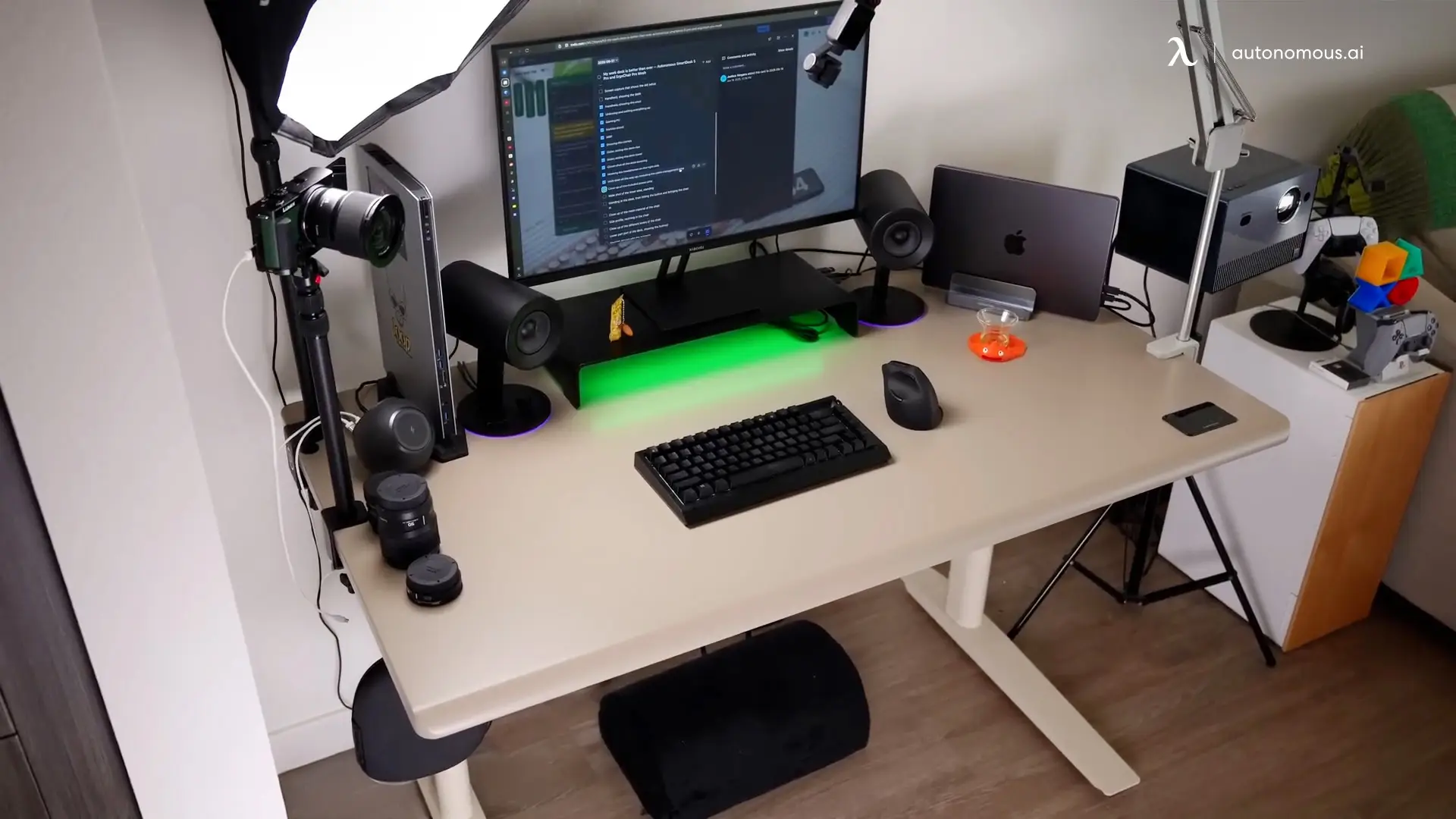
4. Is a monitor better than a TV for home office?
Yes, monitors are generally better suited for office work. They offer sharper text, lower input lag, and better ergonomic adjustability than most TVs. Monitors are also designed for close viewing, making them easier on the eyes during long work sessions.
5. What resolution should I look for in the best home office monitor?
If your tasks are mostly email, documents, and web browsing, Full HD (1080p) may suffice. For multitasking or larger screens, QHD (1440p) offers a clearer workspace. 4K is ideal for design, video editing, or very detailed work—just be sure your computer hardware supports it.
6. Should I choose an ultrawide monitor for my home office setup?
An ultrawide monitor can be a strong choice if you regularly juggle multiple windows or apps, as it replaces dual monitors in many cases. But make sure your viewing distance and desk width are sufficient to leverage the width without excessive head turning or eye strain.
7. What connectivity should I look for in a home office monitor?
Look for monitors with HDMI and DisplayPort at minimum, and preferably USB-C with power delivery (for laptops) to reduce cable clutter. The best home office monitor setups benefit from single-cable docking solutions and modern ports for future-proofing.
Final Thoughts
Choosing the best home office monitor isn’t just about specs on a sheet — it’s about creating a workspace that works with you. The right display can reduce eye strain, improve posture, and make daily tasks more efficient. Pairing your monitor with thoughtful ergonomics and the right accessories turns a basic desk into a focused, productive work environment.
Simple adjustments, like understanding how to connect your monitor to a laptop, can make your setup more flexible and seamless. With clear priorities — size, resolution, comfort, and flexibility — you can build a home office that feels both efficient and comfortable, day after day.
.svg)