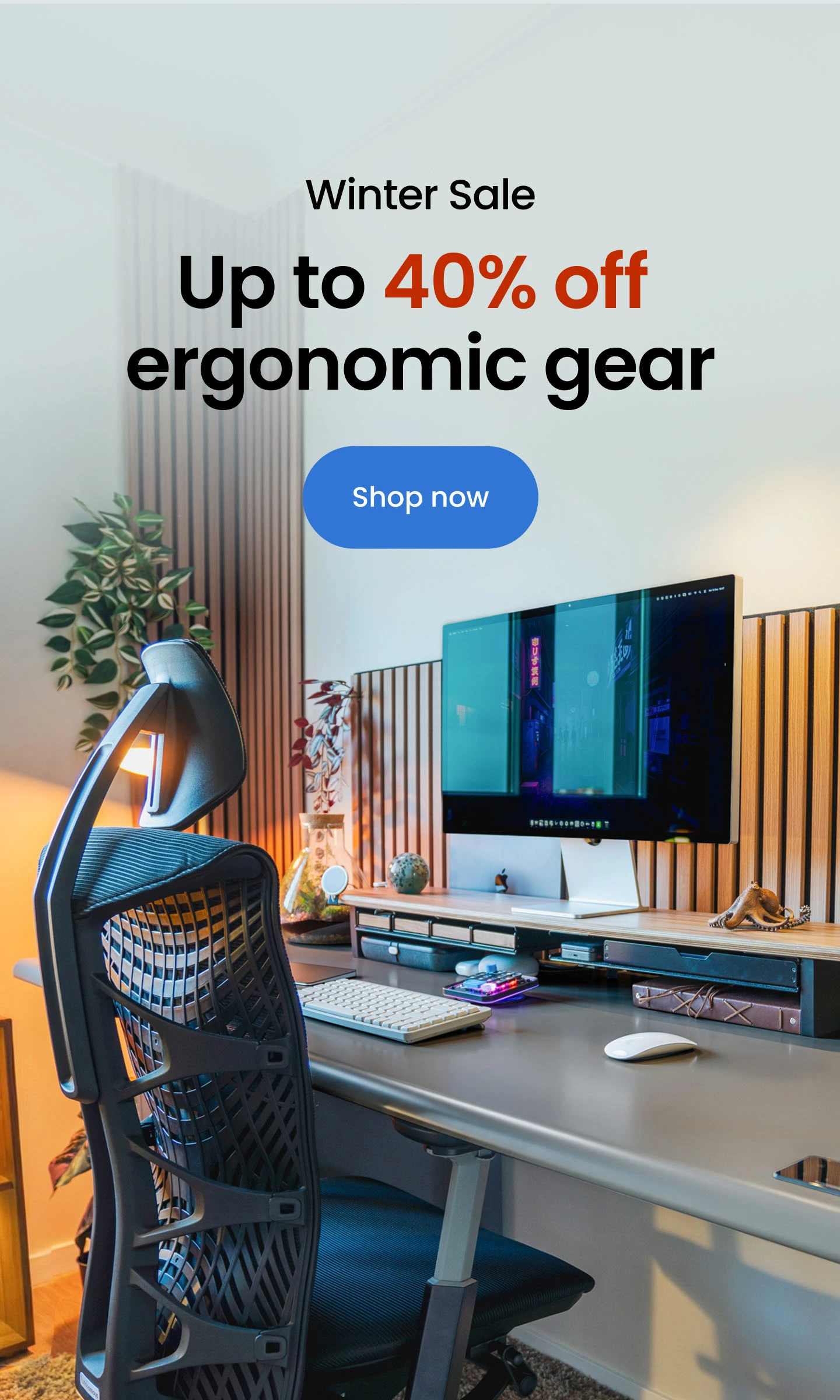Redragon Keyboard Light Settings: Easy Tips & Shortcuts
Table of Contents
Redragon keyboards are known for their vibrant lighting effects and easy customization. Whether you’re gaming at night or working in a dim room, learning how to control your Redragon keyboard light settings can make your setup both functional and stylish. With just a few Redragon keyboard light shortcuts, you can change colors, adjust brightness, and switch between effects without extra tools. For more advanced customization, Redragon’s software unlocks even deeper keyboard light controls and patterns. Mastering these features not only personalizes your desk but also helps you troubleshoot quickly if your Redragon keyboard light is not working properly.
Understanding Redragon Keyboard Light Modes
Before you start customizing your setup, it’s important to understand what Redragon keyboard light modes actually offer. Depending on your model, Redragon gives you several lighting effects built directly into the keyboard. This means you can switch between effects even without installing any software — a simple way to level up your RGB desk setup.
Some of the most common Redragon keyboard light settings include:
- Static: A single color stays lit across the entire keyboard.
- Breathing: The backlight gently fades in and out.
- Wave: A smooth color wave flows across the keys.
- Reactive: Keys light up only when pressed.
- Ripple: Each key press sends a ripple effect across the keyboard.
- Rainbow: Continuous cycling through multiple colors.
These Redragon keyboard light controls give users the flexibility to match their keyboard with different setups — whether that’s a cozy living room gaming setup or a fully decked-out aesthetic gaming setup. If you prefer a calm and minimal look, static or breathing effects work well. For something more dynamic, wave or ripple modes can instantly transform your desk into a vibrant environment.
Different models support different Redragon keyboard light modes, so if your board doesn’t have per-key RGB or advanced effects, it’s not a malfunction. For more advanced control, some models allow brightness adjustment and speed changes for each mode — which pairs perfectly with setups like an L-shaped gaming desk with LED lights or a bed gaming setup.
Learning these lighting modes is the foundation of customizing your keyboard. Once you know how they work, it’ll be easier to use every Redragon keyboard light shortcut effectively. If you're exploring lighting styles, it also helps to understand RGB vs LED and how they influence the overall feel of your gaming desk setup or RGB gaming PC setup.

Quick Shortcut Guide (No Software Needed)
One of the best things about Redragon keyboards is that you don’t need to install extra software just to change the lighting. Almost every model includes built-in Redragon keyboard light shortcut combinations that let you adjust effects in seconds.
These shortcuts give you full control over your Redragon keyboard light settings, whether you want to change the brightness, switch between effects, or reset everything. While exact combinations may vary depending on the model, here are the most common ones used across Redragon keyboards:
Function | Shortcut Example | Description |
Change lighting mode | Fn + Insert | Cycles through available Redragon keyboard light modes. |
Adjust brightness (up/down) | Fn + ↑ / Fn + ↓ | Increases or decreases backlight brightness. |
Change effect direction or speed | Fn + → / Fn + ← | Modifies the speed or direction of the animation. |
Turn off lights | Fn + Esc or Fn + Space (varies) | Disables all lights instantly. |
Reset lighting settings | Fn + End or Fn + Esc (hold) | Restores default lighting configuration. |
These Redragon keyboard light controls make it easy to match the lighting to your mood or game. For example, you can lower brightness when working late at night or switch to rainbow mode for gaming sessions.
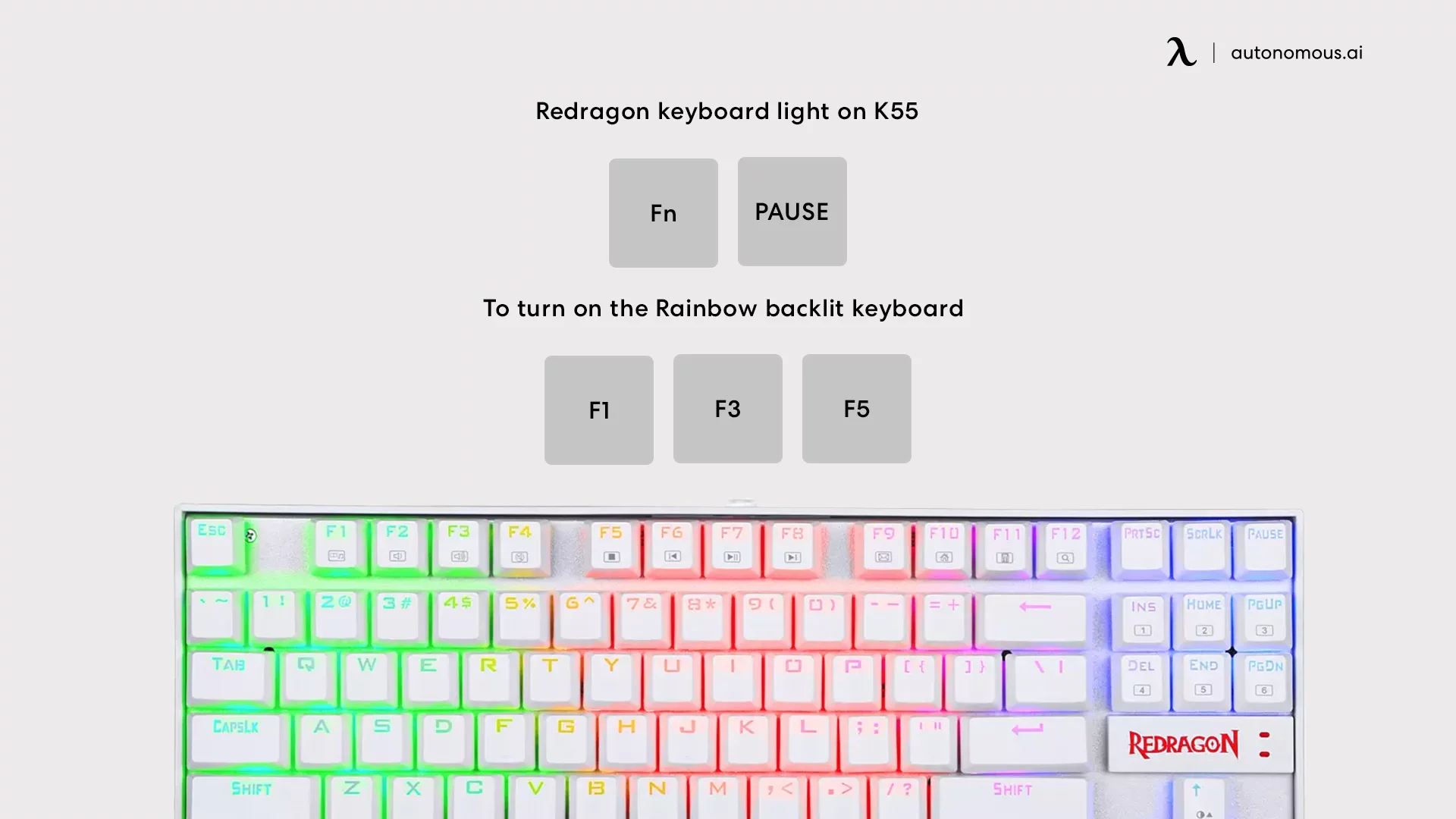
If a Redragon keyboard light shortcut isn’t working, it may be model-specific or disabled due to firmware. In that case, checking the manual or trying different combinations can help.
These built-in key combos are the fastest way to experiment with Redragon keyboard light settings — and they work even when your keyboard isn’t connected to Redragon’s software.
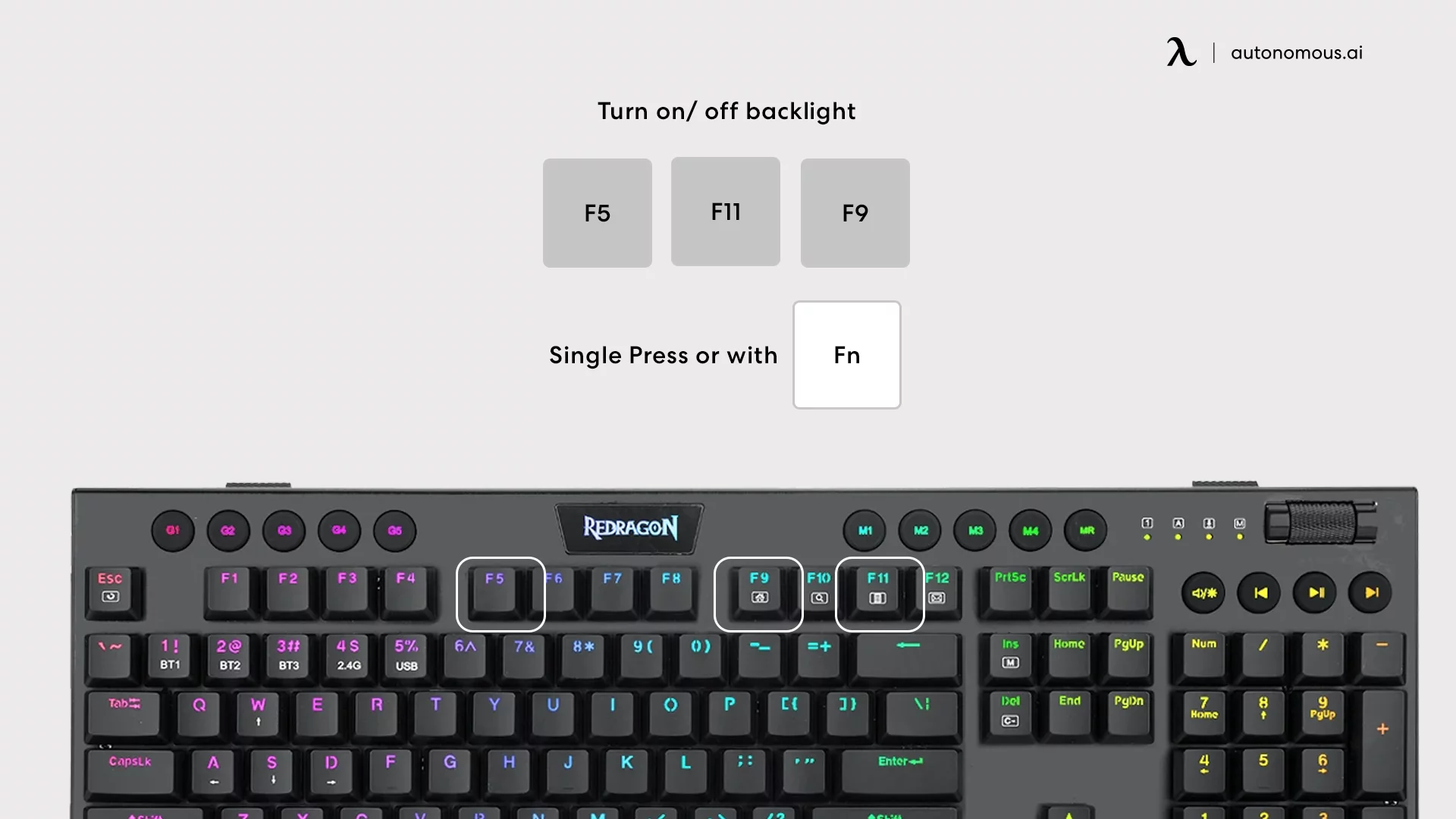
Step-by-Step: How to Install and Use Redragon Software
Step 1: Go to Redragon’s Official Website
Open your browser and head to redragonzone.com or your local Redragon support site. Navigate to the “Download” or “Support” section. This is where you’ll find the latest software and firmware updates for your device.
Step 2: Identify Your Keyboard Model
Redragon offers different software for different keyboards. Look at the model name on the back of your keyboard or its packaging. Common models include K552, K530, K618, and K681.
Enter this model in the search bar on the site to find the matching driver and lighting control software. (If you install the wrong version, your Redragon keyboard light controls may not work properly.)
Step 3: Download and Install the Correct Software
Click on the software that matches your model. Once downloaded, open the installer and follow the on-screen steps. If prompted, allow the software to make changes to your computer.
After installation, restart your PC to make sure the software runs smoothly.
Step 4: Launch the Software and Access Lighting Settings
Open the Redragon software. You’ll see different tabs — one of them is dedicated to lighting. Here, you can manage all Redragon keyboard light settings.
From this panel, you can:
- Switch between multiple Redragon keyboard light modes (wave, static, ripple, breathing, reactive, and more)
- Adjust brightness levels and animation speed precisely
- Set different colors for each key or create lighting zones
- Save profiles directly to your keyboard (if your model supports onboard memory)
Step 5: Create and Save Your Lighting Profile
Once you’ve chosen your preferred colors and effects, click “Apply” or “Save”. Your keyboard will instantly update with the new lighting setup. If your model includes onboard storage, these settings will stay active even after unplugging or restarting your computer.
Step 6: Use Shortcuts Together with Software
Even after installing the software, you can still use any Redragon keyboard light shortcut to make quick changes. For example, you can adjust brightness with key combos and switch between your custom profiles from the software when needed.
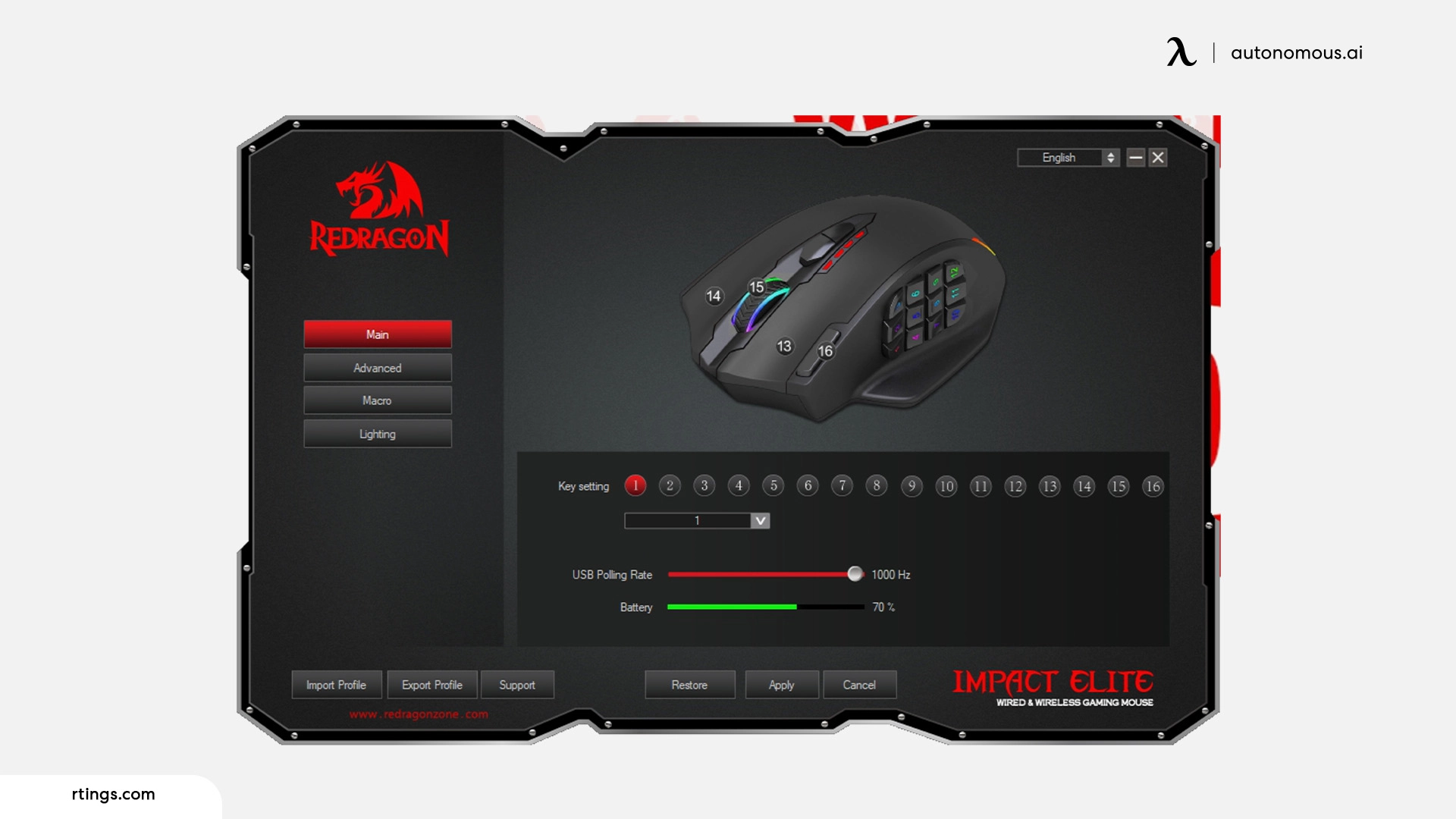
Troubleshooting Tip
If your Redragon keyboard light not working after installation, double-check that:
- You installed the correct software version for your model.
- Your USB connection is stable.
- The lighting profile isn’t turned off in the software.
- You’ve restarted your PC after installation.
Using the official software gives you the best balance between flexibility and control. It’s perfect for users who want more than the basic lighting presets and prefer a setup tailored to their own style.

FAQs
How to change the light on Redragon keyboard?
Press Fn + Insert on most models to cycle through different lighting effects. You can also use the official Redragon software to choose specific colors, effects, and animation speeds for more control.
How to turn Redragon keyboard lights on?
To turn on the lights, press Fn + PrtSc or Fn + Esc depending on the model. If the lighting doesn’t come on, check the USB connection or brightness settings.
How to change light pattern on Redragon keyboard?
Use Fn + the left or right arrow keys to switch patterns or animation directions. You can also open the Redragon software to access additional lighting patterns like wave, breathing, ripple, and reactive modes.
Why is my Redragon keyboard light not working?
If your Redragon keyboard light is not working, first check if the lighting is turned off through shortcuts. Then verify your keyboard is receiving power, the correct software is installed, and try resetting the lighting to default.
How to make Redragon keyboard lights brighter?
Press Fn + the up arrow key to increase brightness or Fn + the down arrow to dim it. Some models offer multiple brightness levels that cycle with each press.
How to customize Redragon keyboard light settings with software?
Download the official software for your specific model from Redragon’s website. From there, you can adjust lighting colors, brightness, speed, and effects — and save custom profiles for different uses.
How to change Redragon keyboard light color?
You can change the color using Fn + Insert to cycle through preset colors or select custom colors in the software. Advanced models allow per-key color customization and lighting zones.
How to reset Redragon keyboard light controls?
Hold Fn + Esc or Fn + End (varies by model) for a few seconds to reset lighting settings to factory defaults. This can fix glitches or incorrect effects.
Does Redragon keyboard keep light settings after unplugging?
Most newer Redragon keyboards have onboard memory, so your saved lighting settings remain active even after unplugging. If your model doesn’t support memory, the lighting will revert to default after reconnecting.
How to turn off Redragon keyboard lights?
Press Fn + PrtSc or Fn + Space (depending on the model) to turn off the lights. You can turn them back on with the same shortcut.
Are Redragon keyboard light settings the same on Mac and Windows?
Lighting shortcuts work on both systems, but the software is mostly Windows-only. Mac users can still use shortcuts but won’t be able to access advanced customization features.
How to fix unresponsive Redragon keyboard light controls?
If shortcuts don’t respond, reconnect the keyboard, restart your computer, and reset the lighting settings. Reinstalling or updating the Redragon software can also solve most issues.

Conclusion
Mastering your Redragon keyboard light settings is one of the easiest ways to personalize your setup and make your workspace or gaming station feel unique. Whether you prefer quick Redragon keyboard light shortcuts or full control through the software, the flexibility is built right in.
Understanding different Redragon keyboard light modes, brightness adjustments, and troubleshooting steps can save you a lot of time when your Redragon keyboard light is not working properly. Once you learn how to customize your lighting, your keyboard becomes more than just a tool — it becomes part of your personal style.
No matter if you're on Windows or Mac, these Redragon keyboard light controls give you enough customization to make your board stand out and work the way you want.
.svg)