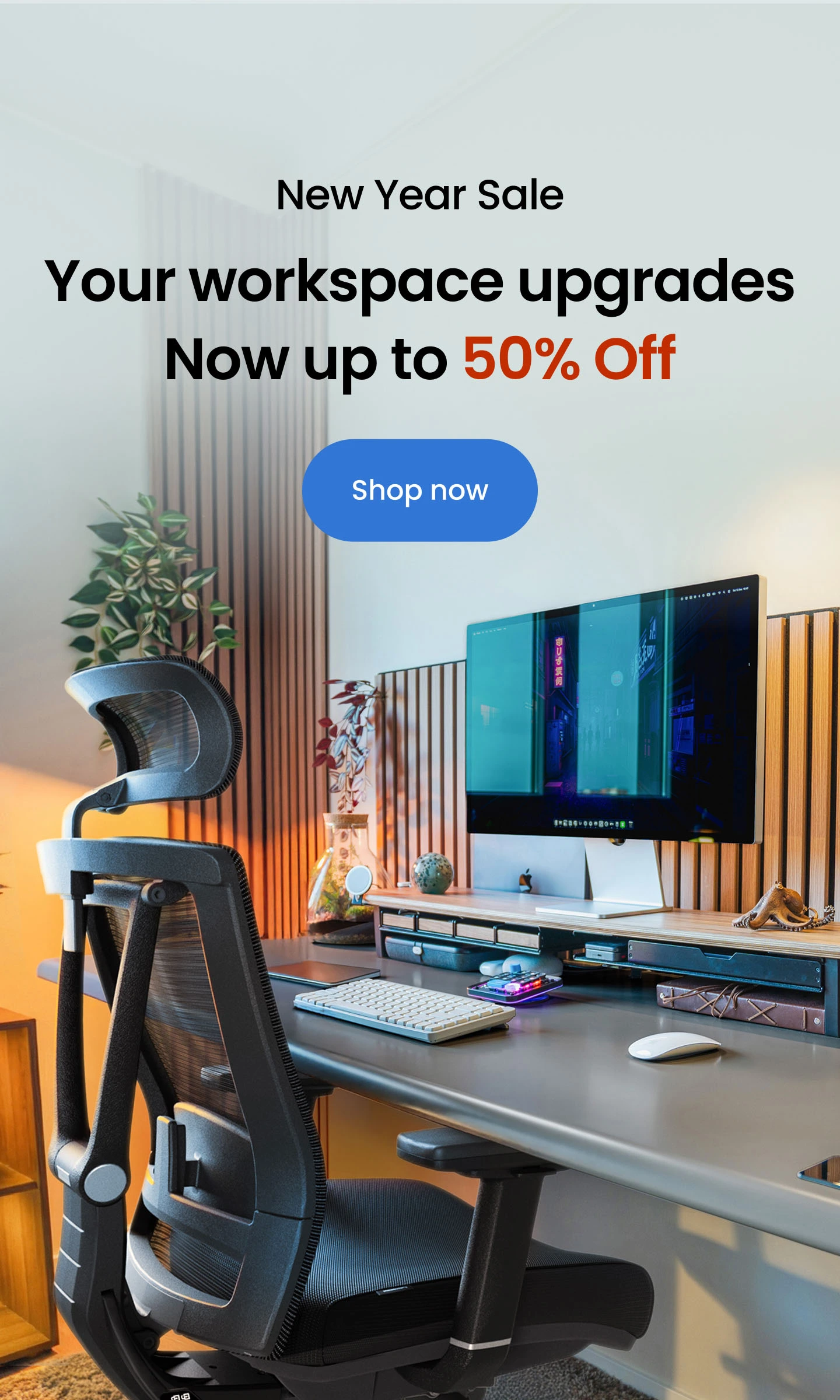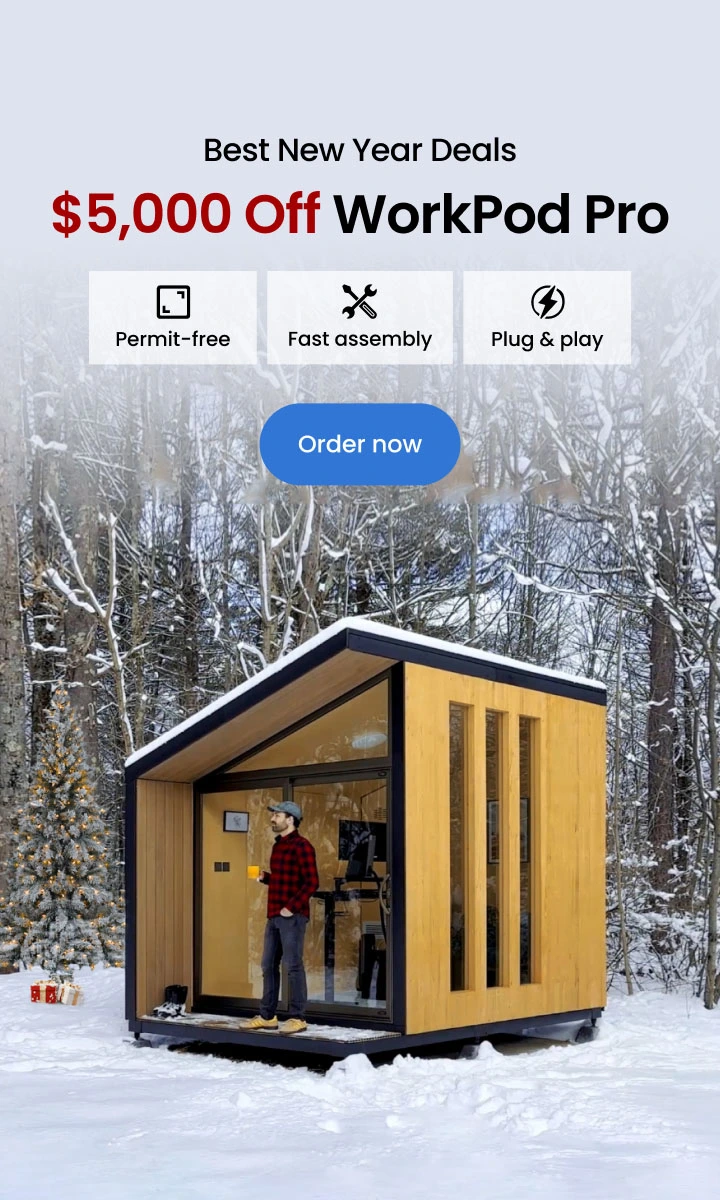Table of Contents
- 1. Choosing the Right TV for PC Gaming
- 2. PC Hardware Requirements for TV Gaming
- 3. Connecting PC to TV for Gaming
- 4. Controllers, Keyboard, and Mouse Options
- 5. Audio Setup for Better Immersion
- 6. Ergonomics and Viewing Comfort
- 7. Living Room Optimization Tips
- 8. Is a TV a Good Choice for PC Gaming?
- 9. FAQs
- 10. Conclusion
PC gaming is no longer limited to desks and monitors. With modern TVs offering high refresh rates, low input lag, and advanced display technologies, many gamers are now building a PC gaming setup with a TV to enjoy a more immersive, living-room–friendly experience.
If you’ve ever wondered can you connect a gaming PC to a TV or can you use a TV for PC gaming, the answer is yes—and when done correctly, the experience can rival or even exceed traditional monitor setups.
This guide walks through everything you need to know, from choosing the right TV to optimizing settings for smooth, responsive gameplay.
1. Choosing the Right TV for PC Gaming
Not all TVs are suitable for PC gaming. The right specifications make a significant difference.
Resolution and screen size
- 4K (3840×2160) is the most common choice for modern TV gaming
- 1440p can work well if your GPU struggles with native 4K
- Screen size should match viewing distance to avoid eye strain
Refresh rate and input lag
- Look for 120Hz native refresh rate
- Enable Game Mode to reduce input lag
- Input lag under 10–15 ms is ideal for responsive gameplay
HDMI and gaming features
- HDMI 2.1 is recommended for 4K at 120Hz
- Variable Refresh Rate (VRR) reduces screen tearing
- Auto Low Latency Mode (ALLM) helps TVs switch into game mode automatically
Panel type considerations
- OLED offers perfect contrast and fast response times
- LED and Mini-LED TVs perform well in brighter rooms
- Modern TVs include burn-in protection suitable for PC gaming

2. PC Hardware Requirements for TV Gaming
A PC gaming setup with a TV places more emphasis on graphics performance than a typical monitor setup. Large screens and higher resolutions demand a capable GPU, while other components play a supporting role.
Graphics Card Requirements
The GPU is the most important component when using a TV for PC gaming.
- 4K gaming requires significantly more GPU power than 1080p or 1440p
- Stable performance at 60–120 FPS is ideal for TV gaming
- Upscaling technologies such as DLSS or FSR help maintain smooth frame rates without sacrificing visual quality
If your PC can handle modern games at high settings on a monitor, it can usually handle TV gaming with the right resolution and settings.
While the GPU has the biggest impact on a TV gaming experience, the rest of the system still needs to be balanced to avoid unnecessary bottlenecks.
CPU
- A modern mid-range or better CPU is sufficient for TV gaming, as higher resolutions shift most of the workload to the GPU
- If you are choosing a processor or checking whether your current one is suitable, gaming CPUs can help put performance levels into context
RAM
- 16GB of RAM is recommended for modern games
- 32GB provides extra headroom for multitasking, background apps, and future-proofing
Storage
- An SSD significantly improves load times and overall system responsiveness
- The difference between RAM vs SSD becomes more noticeable in larger games that stream assets in real time
Budget considerations
- Hardware choices often depend on budget, and expectations should scale accordingly
- When planning a build, how much does it cost to build a gaming PC is a common starting point for setting realistic expectations
- Entry-level options such as a $300 gaming PC, a $500 gaming PC, or gaming PCs under $600 can still handle TV gaming at lower settings or resolutions
- A $1,000 PC build is often a balanced point for smoother performance and higher-resolution TV gaming
For most TV gaming setups, CPU, RAM, and storage are unlikely to limit performance compared to the graphics card, as long as these components are reasonably modern and well matched.

3. Connecting PC to TV for Gaming
Proper configuration is key to a smooth TV PC gaming setup. Simply connecting a cable is not enough—settings must be adjusted correctly.
HDMI Connection
- Use a high-quality HDMI cable that supports your target resolution and refresh rate
- Connect the PC to the TV’s HDMI port designed for gaming or high bandwidth
Using the wrong cable or port can limit performance without obvious warnings.
Windows Display Settings
After connecting the PC to the TV:
- Set the resolution to the TV’s native resolution
- Select the highest available refresh rate
- Increase display scaling for comfortable couch viewing
- Enable HDR only if the TV supports proper HDR performance
Correct display settings prevent blurry text, capped refresh rates, and poor image quality.
GPU and TV Game Settings
To reduce input lag and ensure smooth gameplay:
- Enable variable refresh rate (G-SYNC or FreeSync) if supported
- Turn on Game Mode on the TV
- Disable motion smoothing and unnecessary image processing
These settings are essential for responsive gameplay when connecting PC to TV for gaming.

4. Controllers, Keyboard, and Mouse Options
Input choice depends largely on how you prefer to play. A TV-based setup allows for more flexibility than a traditional desk arrangement, especially when paired with the right gaming PC accessories.
Controllers
- Console-style controllers work seamlessly with most PC games
- Ideal for couch gaming and Big Picture interfaces
This approach mirrors a typical console gaming setup, but with PC-level customization and performance
Keyboard and mouse
- Wireless setups reduce cable clutter in living room environments
- Lapboards or couch trays improve comfort and control when gaming away from a desk
- Many PC games allow instant switching between controller and keyboard-and-mouse input
This flexibility is one of the biggest advantages of a TV PC gaming setup.

5. Audio Setup for Better Immersion
TV speakers are often the weakest part of a PC gaming setup with a TV, especially on larger screens where audio plays a major role in immersion.
- Soundbars with HDMI eARC provide a simple upgrade path, improving clarity and volume without adding complexity to the setup
- Some PC speakers for gaming are well suited for room-filling audio, offering better separation and presence than built-in TV output
- Home theater systems deliver full surround sound, enhancing spatial awareness and cinematic impact
- Soundproof gaming booth setups help control noise in shared or apartment environments while keeping audio focused. Soundproof a gaming room becomes relevant when reducing sound bleed is as important as improving sound quality
- Comfortable gaming headset use cases fit low-latency play and late-night sessions without disturbing others
Clear, directional audio significantly improves immersion on a large screen, helping sound scale naturally with visual detail and on-screen movement.

6. Ergonomics and Viewing Comfort
Comfort matters more when gaming on a TV.
Viewing distance
- Larger TVs require more distance to avoid eye fatigue
- Sitting too close can exaggerate motion and reduce clarity
Applying ergonomic monitor height principles helps keep the screen within a natural line of sight
Visual comfort settings
- Disable motion smoothing and image interpolation
- Adjust brightness for long sessions
- Use soft ambient lighting to reduce contrast strain
A comfortable setup ensures longer, more enjoyable play sessions. Support and posture also affect comfort over time. Choosing suitable gaming furniture helps maintain a relaxed but stable position during extended play.
For hybrid setups, ideas from an ergonomic gaming setup still apply when switching between desk and TV gaming. When desk and TV play alternate, ergonomic desk height remains relevant for maintaining consistent posture. A balanced setup supports longer, more enjoyable play sessions with less strain.

7. Living Room Optimization Tips
A PC in the living room should feel intentional rather than improvised, blending into the space without disrupting how it’s used day to day.
- Compact or console-style PC cases fit more naturally in shared spaces, a common theme in many living room gaming setup layouts
- Seating choices matter when gaming away from a desk, and options like a floor gaming chair can support a relaxed, low-profile setup
- Clean layouts rely heavily on DIY cable management to reduce visual clutter and keep the area organized
- Wireless peripherals further simplify the space by minimizing visible cables and hardware
- Sleep and wake settings improve convenience, allowing the PC to behave more like a console
Living room gaming often overlaps with other dedicated spaces. Concepts from a gaming shed, a man cave garage game room, or small game room ideas highlight how thoughtful placement and layout make even limited spaces feel purpose-built.
For hybrid environments, inspiration from gaming office ideas or a garage gaming setup shows how a PC can adapt to different rooms while maintaining a clean, cohesive look.
With thoughtful placement and layout, a PC can blend seamlessly into a living room without feeling out of place.

8. Is a TV a Good Choice for PC Gaming?
So, can you use a TV for PC gaming? Absolutely—when the setup is done right.
A TV is ideal if you:
- Prefer immersive, cinematic gaming
- Want a shared entertainment and gaming display
- Value comfort and flexibility over competitive precision
The differences become clearer when looking at TV vs monitor use cases. Monitors still have advantages for esports and desk-focused play, while TVs tend to offer a more relaxed and engaging experience for living-room gaming.
For many gamers, a TV doesn’t replace a monitor—it complements it, depending on how and where games are played.

9. FAQs
Can you connect a gaming PC to a Television?
Yes, you can connect a gaming PC to a Television. To do this, you'll need an HDMI connector. Simply plug one side of the HDMI connector into your PC's HDMI output and the opposite end into an available HDMI input TV Port. Once connected, switch your TV's input source to the HDMI port you used, and your PC's display should appear on your TV.
Can you hook up a PC to a Television?
Yes, you can hook up a PC to a Television using an HDMI connector. This allows you to use your TV as a monitor for your PC. Connect one of the sides to your PC's HDMI output and the opposite end to an available HDMI input TV Port. Once you've inserted the HDMI, go ahead and change the input source on TV.
How do you hook up a PC to a Television?
To hook up a PC to a Television, you'll need an HDMI connector. Connect one side of the HDMI cord to your PC's HDMI output and the opposite end to an available HDMI input TV Port. Once connected, switch your TV's input source to the HDMI port you used, and your PC's display should appear on your television.
How to connect a PC to a Television via HDMI in Windows 10?
To connect a PC to a Television via HDMI in Windows 10, follow these steps:
- Connect one side to your PC's HDMI output port.
- Connect the opposite end of the HDMI cord to an available HDMI input TV Port.
- Press the "Windows key + P" on your keyboard to open the projection menu.
- Select "Duplicate" or "Extend" to display your PC's screen on your television.
How to wirelessly connect a PC to a Television in Windows 10?
To wirelessly connect a PC to a Television in Windows 10, you can use the built-in Miracast feature. Make sure your TV supports Miracast, then follow these steps:
- On your PC, go to "Settings" > "System" > "Display."
- Click on "Connect to a wireless display."
- Select your TV from the list of available devices to connect wirelessly.
How can I play a PC game on a TV in another room?
To play a PC game on a TV in another room, you can use a streaming device or software. One option is to set up a dual PC gaming setup, where one PC runs the game and streams it to another PC connected to the TV. Alternatively, you can use a wireless HDMI transmitter to send the game's video and audio signals to a Television in another room.
Can you use a TV for PC gaming without noticeable lag?
Yes, a TV can be used for PC gaming without noticeable lag if it supports a dedicated Game Mode and has low native input delay. When Game Mode is enabled, most modern TVs disable extra image processing, allowing gameplay to feel responsive and natural for casual and immersive gaming.
Is PC gaming on a TV better for certain types of games?
TV gaming works especially well for single-player, open-world, racing, sports, and co-op games. These genres benefit from a larger screen and more immersive viewing distance. Competitive shooters and esports titles are usually better suited to monitors due to faster response and closer viewing.
Can you use a TV and monitor at the same time with one PC?
Yes, many users run both a TV and a monitor from the same PC. This allows desk gaming or work on the monitor and couch gaming on the TV. You can switch displays in system settings or use the TV only when gaming.
Does text look worse on a TV compared to a monitor?
Text can appear less sharp on a TV if display scaling or resolution is not set correctly. When properly configured, modern TVs display PC text clearly enough for browsing, menus, and casual productivity, though monitors remain better for long-form text work.
Is HDR necessary for PC gaming on a TV?
HDR is optional. While HDR can improve contrast and color depth in supported games, it is not required for good performance. Some players prefer SDR for consistency, especially if the TV’s HDR brightness is limited.
Is PC gaming on a TV more expensive?
Not necessarily. While high-end TVs can be expensive, many people already own a capable TV. Using a TV can reduce the need for a dedicated monitor and turn a single PC into a shared entertainment system.

10. Conclusion
Building a PC gaming setup with a TV is not only possible—it’s one of the most immersive ways to play. With the right display, capable hardware, and thoughtful configuration, you get the scale and comfort of a living room setup without giving up PC performance.
Whether you’re upgrading an existing system or planning a new build, having a clear PC gaming equipment list helps ensure every part of the setup works together. Factoring in how much a gaming setup cost also sets realistic expectations, especially when balancing performance, display choice, and long-term comfort.
When everything is aligned, TV gaming delivers smooth performance, strong visuals, and a setup that fits naturally into how you play at home.
Spread the word
.svg)