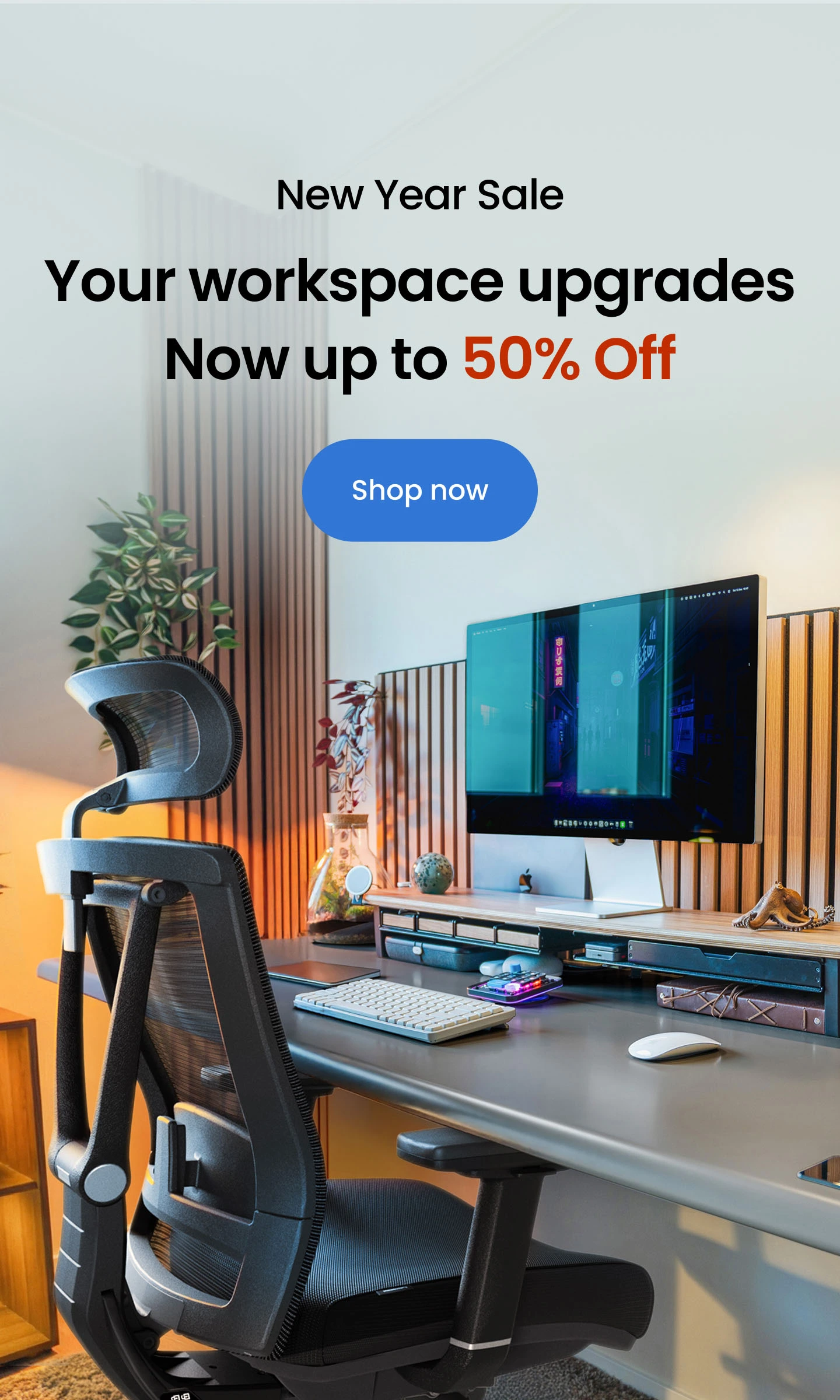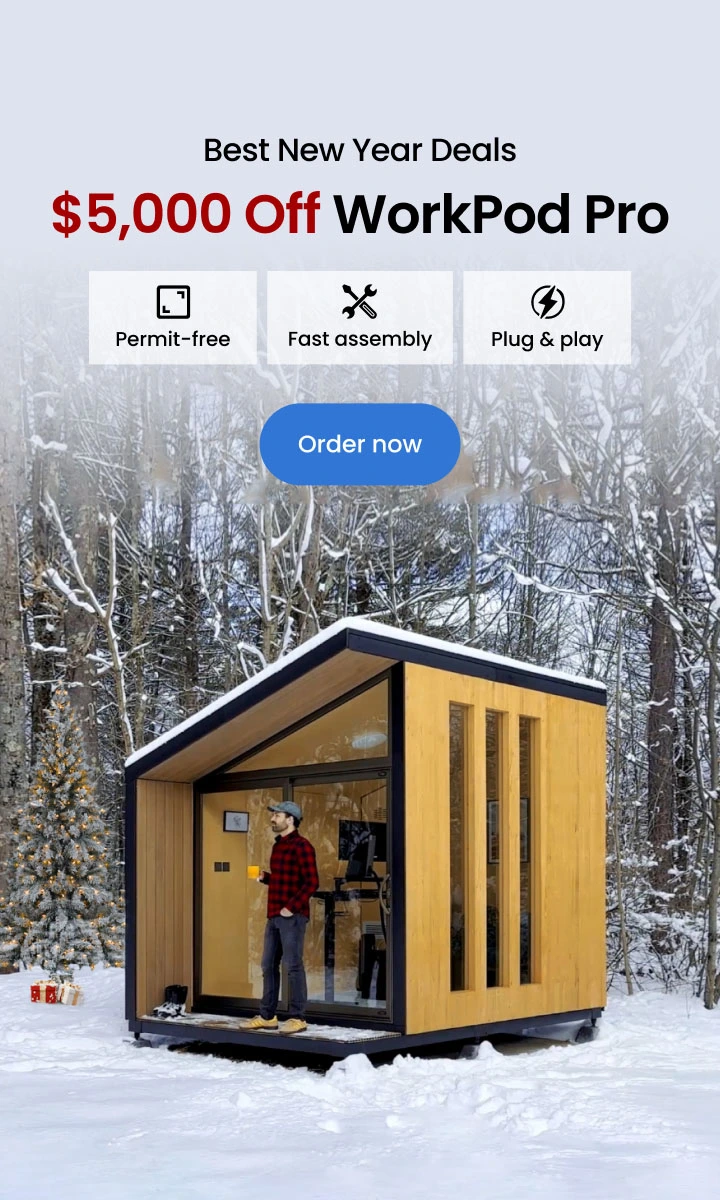Table of Contents
Multi-monitor desk setup ideas are one of the easiest hacks to improve productivity, expand work angle, get more or less space, and make your work-from-home desk setup more versatile. While any ergonomic dual monitor setup completes the need for a wider screen and more viewing angle, you must choose the right dual monitor selection for a hassle-free setup. Our pick is the Dell dual monitor setup, which maximizes your work/gaming potential without having to invest a lot in terms of cost and effort.
A multi-screen Dell setup not only lets you enjoy a better productive view, but the seamless blend of these large-sized to small desk dual monitor setups ensures there is no lag, slow performance, or tough setup routine initially. If you are also planning a Dell computer dual monitor setup, then this article will walk you through the entire process.
How to Set up Dual Dell Monitors?
The thing about multi-screen is that it is an excellent productivity improviser without you having to purchase an entirely new PC setup. A second monitor to your first screen or even a combination of Dell dual monitor setup with laptop gives an ultrawide working space so you can operate more applications at once, enjoy a wider angle view, and even scroll longer documents with ease in the case of a vertical dual monitor setup.
Moreover, a multi screen setup will not ruin the grace of a minimalist desk setup as it will not overpower nor clutter the desk unnecessarily. Looking at the need for a multi-monitor system, the number 1 monitor company in the world, Dell has many workable options to create an aesthetic desk setup with multiple screens. Here is how you set up a screen or a Dell laptop dual monitor setup in a few simple steps.
Arranging the Displays
This is the first step you will take when arranging any multi-monitor setup. Another benefit of a multi-monitor setup is that you can rearrange the screen as you wish. This can determine the screen layout for work and gaming setup, respectively. This also helps in keeping all the screens at the same level, resolution, and other settings. For the Dell display arrangement, all you need is to select and drag the display to the desired settings. When you like a certain layout, just click on the apply button. Also, without setting each display as default, you can move the cursor across multiple layouts to find out how each display looks.
Choosing the Primary Display
In the case of any Dell regular or dual curved monitor setup, you get the freedom to select the primary screen. The taskbar and other essential desktop elements, such as the time and system tray icons, are displayed on the primary display. To set any of your screens as primary screens, here are a few steps to follow:
- Press the Windows logo key + R to open the Run dialog box.
- Type desk.cpl into the Run dialog box and hit Enter.
- Choose the monitor you want to use as the main display from the monitor Settings page.
- Click the Make this my main display option under the Multiple Displays section.
- When the pop-up dialog box displays, click Keep changes.
Change the Display Options
Whether or not all the screens are the same size and type, Dell provides you the freedom to choose the display options. These changes include resolution, screen layout, and other settings. By changing the display options, you can bring all the screens to the same level. In addition to resolution and layout, you can also change the screen orientation. This allows you to use the screen as a vertical or horizontal display based on your preference.
Choose the Display Style
Your computer should recognize and instantly display the desktop screen on the linked monitors as soon as the connections are safely connected. The display style that best meets your demands can now be chosen. Windows offers a variety of display style settings for configuring how the desktop screen appears on linked multiple monitors. You can choose from multiple settings, such as seeing things on one display, viewing the same thing on all screens, or extending the same view on all screens as well. Dell also allows you to use any of the screens only at one time.
Why Choose Dell for a Multi-Monitor Setup?
Two great products together will increase productivity up to twofold. This is the case with Dell monitor screens when used in unison. Thanks to the fast operating system of Dell CPU system, you can operate not only two but up to five screens at once. If you are also looking for a multi-monitor screen setup, then there is no better option than Dell. Here are our reasons for using two or three monitors instead of one.
Enhanced Productivity
The major reason and benefit of using a multi-screen setup is enhanced productivity. According to research, using a multi-monitor setup increases workplace productivity by up to 21%. The same is the case with a gaming multi-monitor setup, as you can enjoy games at better resolution and a wider viewing angle.
Ease of Multi-tasking
Instead of using single-screen turn-by-turn for multiple needs, a dual-screen setup helps achieve them at once. Users who set up two monitors can spend less time navigating between windows. It's simple to multi-task and switch between email, videoconferencing, database applications, word processing, and other programs since there's space to display multiple programs running at once. Especially when it comes to writing jobs, a multi-screen setup helps you read and write subsequently without switching between tabs again and again, hence saving a lot of time.
Improved Editing
A multi-monitor setup is used in many applications, but the most popular use is by designers, editors, and videographers. This is because the wide angle offers easy editing and more freedom to operate things smoothly. With the aid of dual monitors, users can view many apps at once.
By providing additional onscreen real estate, editing tools can be positioned next to the document, video, or image being worked on. This reduces the amount of time spent switching between the file and the toolbar, thus improving efficiency. It is also simpler to copy and paste text and graphics between programs.
Easy Comparisons
Does your work involve a lot of comparisons and match-ups before creating a result? In the case of product reviews, comparisons, and guides, a multi-monitor setup helps with a side-by-side view, thus, more accurate comparisons.
Conclusions
Dual monitor setups can enhance your productivity, since you can see a lot more information on display as compared to using only one screen. Therefore, investing in a Dell dual monitor setup is certainly worth it, and will surely improve your working experience.
.svg)