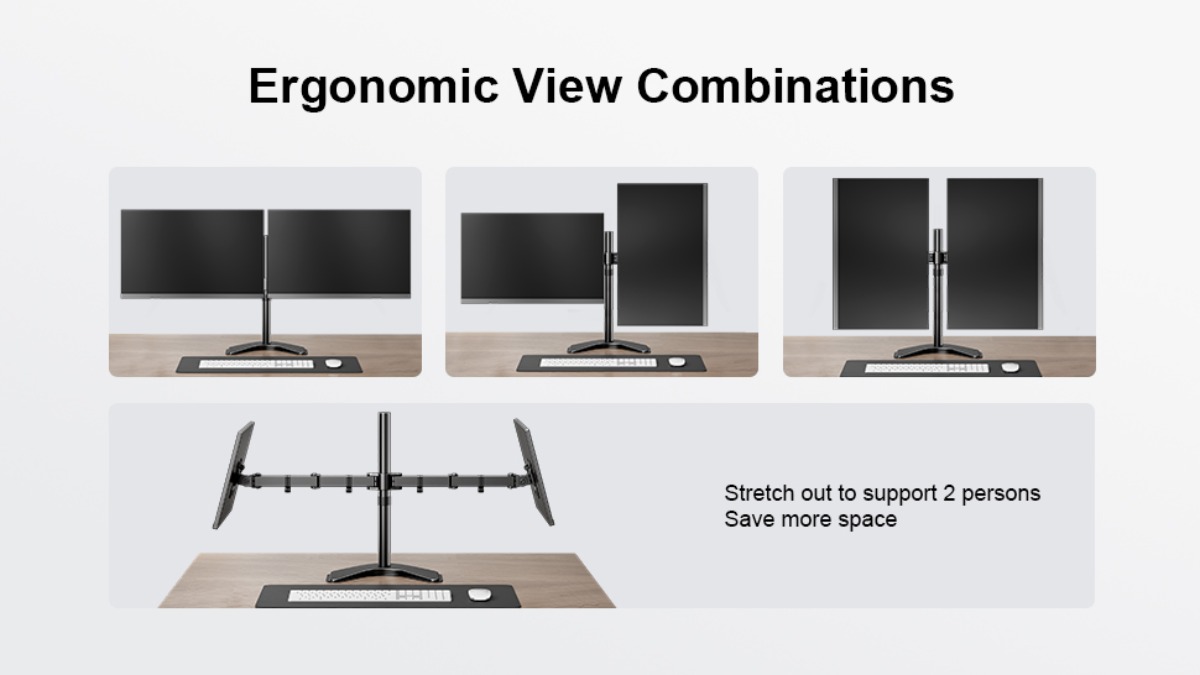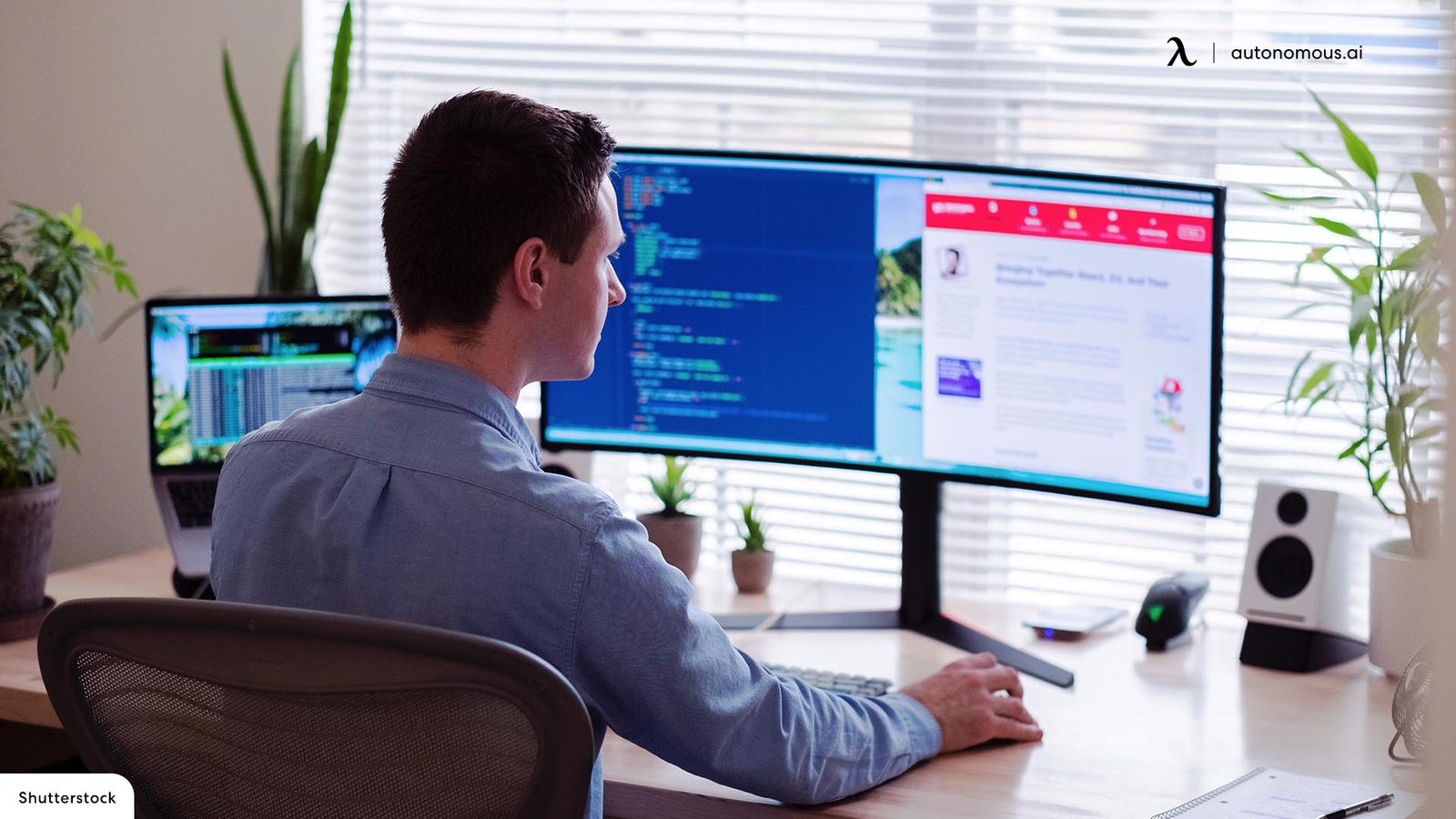
Tips to Fit Two Monitors On a Small Computer Desk
Table of Contents
There are many ways to fit two PC screens on a smaller-sized desk. Computer desks are where most of us spend much of our time every day. So, our desks must be set up properly to increase productivity. A dual monitor computer desk can make your work more effective. Yet, how do you achieve this if you have a small desk? What is the best way to fit two monitors on a small desk? These are questions asked by many computer users. These dual monitor for small desk ideas or methods will boost the productivity of your work if you turn your desk a bit.
Best Layout Tips for a Dual Monitor Setup on a Small Desk
Setting up a dual monitor configuration on a small desk doesn’t have to be complicated. By using the right layout and monitor arrangement, you can maximize your desk space and create an efficient, clutter-free workspace. Here are some detailed layout tips and monitor arrangements that fit small desks while ensuring that you maintain an ergonomic and productive environment.
1. Side-by-Side Arrangement with Thin-Bezel Monitors
One of the most common setups is placing two monitors side-by-side. While this works well on larger desks, you can adapt it for smaller spaces by using thin-bezel monitors to minimize the gap between screens and reduce the overall width of your setup. This creates a seamless viewing experience without requiring too much space.
To achieve the most out of this layout:
- Choose monitors with 22-24 inches and ultra-thin bezels to save desk space.
- Adjust the monitors so they’re angled slightly inward, forming a slight V-shape, which helps optimize your field of view without straining your neck.
For more tips on getting the best dual monitor layout, check out this dual monitor setup guide that highlights efficiency-boosting ideas for various spaces.

2. Vertical Stacking
When desk space is tight, vertical stacking is a smart solution. In this layout, one monitor is placed on top of the other, rather than side by side. This setup is ideal if you have a narrow desk or prefer to keep the monitors aligned centrally. It’s especially useful if you need to monitor multiple applications but don’t frequently switch between them.
How to set it up:
- Place the primary monitor (the one you use most frequently) at eye level to avoid neck strain.
- Use a sturdy monitor stand or monitor arm to position the second monitor above the first. Ensure both monitors are securely fixed and can tilt or adjust as needed.
- Vertical stacking can be paired with a wall-mount solution for more stability and flexibility.
If you're considering this configuration, the stacked dual monitor setup guide offers insights on how to arrange your monitors for maximum productivity.

3. Diagonal or Corner Arrangement
For those working with an L-shaped or corner desk, the diagonal arrangement works well to maximize available surface area. By placing the monitors at a slight angle across the corner, you can achieve an ergonomic position where both monitors are easily visible and accessible without taking up the entire desk surface.
Setup tips:
- Use dual monitor stands or arms to adjust height levels so the monitors are perfectly aligned.
- Keep the primary monitor centered and the secondary monitor slightly angled for quick access to reference material or communication apps.
- Ensure that the monitor arm or stand allows for easy rotation if you need to switch between landscape and portrait orientation.
For more ideas, explore the L-shaped desk dual monitor setup guide, which provides a variety of ways to enhance your workspace.
4. Use Monitor Arms to Free Up Desk Space
If you’re looking to fit two monitors on a small desk, monitor arms are a game-changer. They lift your monitors off the desk surface, giving you more room for other essentials like your keyboard, mouse, and accessories. Monitor arms allow you to customize the position, height, and angle of each monitor, making it easier to create the optimal layout for your workspace.
Tips for using monitor arms:
- Opt for dual monitor arms that can be adjusted independently, allowing each monitor to be positioned based on your workflow.
- Adjust the monitors so they are at eye level and form a slight curve to reduce eye and neck strain.
- Keep the base of the arms clear by managing cables effectively—cable clips or sleeves can help keep your workspace tidy.
Using a vertical layout with monitor arms? Here’s a comprehensive vertical dual monitor setup guide to help you make the most of this space-saving solution.
5. One Horizontal, One Vertical (Portrait Mode)
For people dealing with tasks like coding, writing, or reading long documents, the horizontal and vertical monitor combination is incredibly efficient. In this setup, one monitor remains in the traditional horizontal (landscape) mode, while the second monitor is placed vertically (portrait mode).
Why this works for small desks:
- A vertically aligned monitor takes up less horizontal space, making it ideal for small desk setups.
- It’s particularly useful for reading long documents, social media feeds, or coding tasks.
- You can use a monitor arm to rotate one of the screens easily from landscape to portrait mode when needed.

6. Floating Shelves for Monitors
If your desk space is very limited, adding floating shelves for one or both monitors is a clever way to elevate the screens without taking up any desk real estate. By attaching office floating shelves to the wall, you can position your monitors at optimal eye level and keep your desk clear for other tasks.
Setup steps:
- Install sturdy floating shelves at the desired height for the monitors.
- Use adjustable arms or stands to fine-tune the angle and height if needed.
- Floating shelves also double as storage for other office essentials like speakers, books, or decorations.

7. Compact Monitors with Flexible Stands
Sometimes, fitting two monitors on a small desk is as simple as choosing the right hardware. Compact monitors with flexible stands or slim profiles are great for minimizing the footprint of your dual monitor setup. These monitors often come with adjustable stands that allow you to tilt, swivel, or raise the screen for the most comfortable viewing position.
How to optimize compact monitors:
- Choose 21-24 inch screens with thin bezels and stands that allow easy adjustments.
- Position both monitors close together and use stands that can tilt for better ergonomic alignment.
- Some monitors also offer VESA compatibility, meaning you can easily switch between using a stand and mounting the monitors on a wall or arm.
Looking to step up your monitor game? The dual curved monitor setup guide offers a complete breakdown of how to incorporate curved monitors for an immersive experience.

8. Single vertical monitor layout
When you're setting up two monitors on a small table at the same time, the position of the monitors is important. In a horizontal position, monitors are wider, which means they cover the most desktop space. By using a monitor arm, you can position one or both of the monitors so that they are vertically positioned side by side on your desk.
The display settings need to be changed after setting up both monitors to "portrait" orientation. The first time you set up dual monitors on a small desk, you may feel awkward, but you will soon find that vertically installing them is a great option.
Key Considerations for Dual Monitor Setup on a Small Desk
- Ergonomics
Maintaining good ergonomics is crucial, especially with limited space. Ensure that your monitors are at eye level, so you don’t have to strain your neck. When setting up a dual monitor arrangement on a small desk, position the primary monitor directly in front of you and the secondary screen slightly to the side.

- Cable Management
In any dual monitor setup for a small desk, cables can become an issue. To address this, consider a standing desk with cord management features. These desks often include built-in cable trays or grommets to organize and conceal wires, keeping everything neat and tidy.
Use cable management systems like clips, sleeves, or cable trays to keep everything neat and tidy. This will help reduce clutter, free up space, and prevent any tangles or accidents.

- Lighting and Glare
Proper lighting is essential for reducing eye strain. Make sure that your dual monitor setup doesn’t catch glare from nearby windows or overhead lighting. Consider using anti-glare screen protectors or adjusting the brightness to suit your environment.

FAQs
1. Can I use dual ultrawide monitors on a small desk?
While ultrawide monitors are larger than standard displays, you can still make it work on a small desk by using monitor arms or wall mounts. For more guidance, check out this dual ultrawide monitor setup guide to optimize your space for productivity and entertainment.
2. Is a dual monitor setup suitable for gaming on small desks?
Yes, you can set up a gaming station with dual monitors on a small desk by using space-saving techniques like vertical stacking or thin-bezel monitors. For more insights, visit the dual monitor gaming setup guide.
3. What’s the best way to set up dual monitors with a Mac Mini?
The Mac Mini supports dual monitors easily, even on small desks. To get the most out of this setup, including cable management tips and optimal monitor placement, check out the Mac Mini dual monitor setup guide.
4. Can I fit dual 49-inch monitors on a small desk?
Fitting dual 49-inch monitors on a small desk can be a challenge, but it’s doable with proper mounting solutions and layout arrangements. Take a look at the dual 49-inch monitor setup guide for helpful tips and tools to make this work.
Conclusion
Fitting a dual monitor setup on a small desk doesn’t have to be a challenge. With creative layout solutions like side-by-side arrangements, vertical stacking, or wall-mounted monitors, you can maximize your productivity while keeping your workspace clean and organized. Investing in compact monitors with flexible stands or using accessories like monitor arms and floating shelves can make all the difference in transforming your small desk into a highly efficient workstation. For more ideas tailored to home offices, check out this dual monitor setup for home office guide, or if you're an Apple user, explore this iMac dual monitor setup to optimize your space effectively.
Spread the word
.svg)


/https://storage.googleapis.com/s3-autonomous-upgrade-3/static/upload/images/customer/image-0_1657656404.jpg)