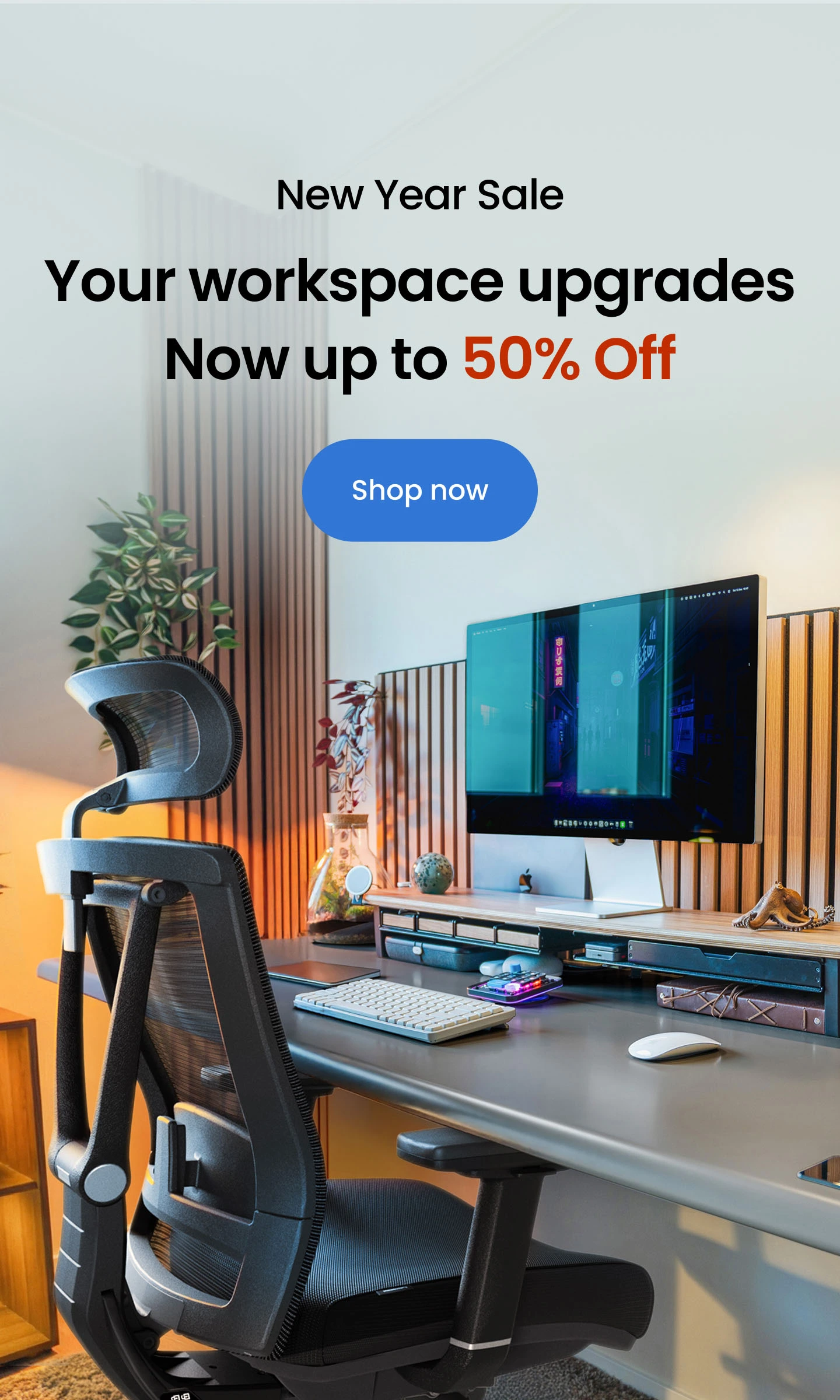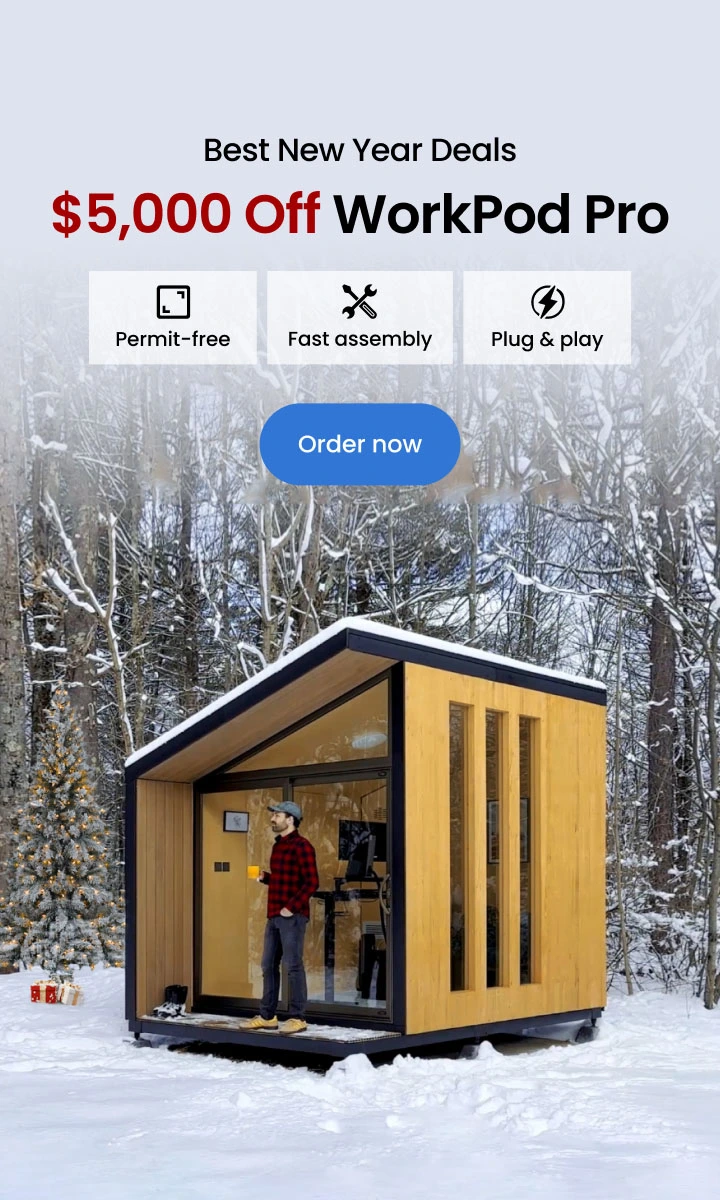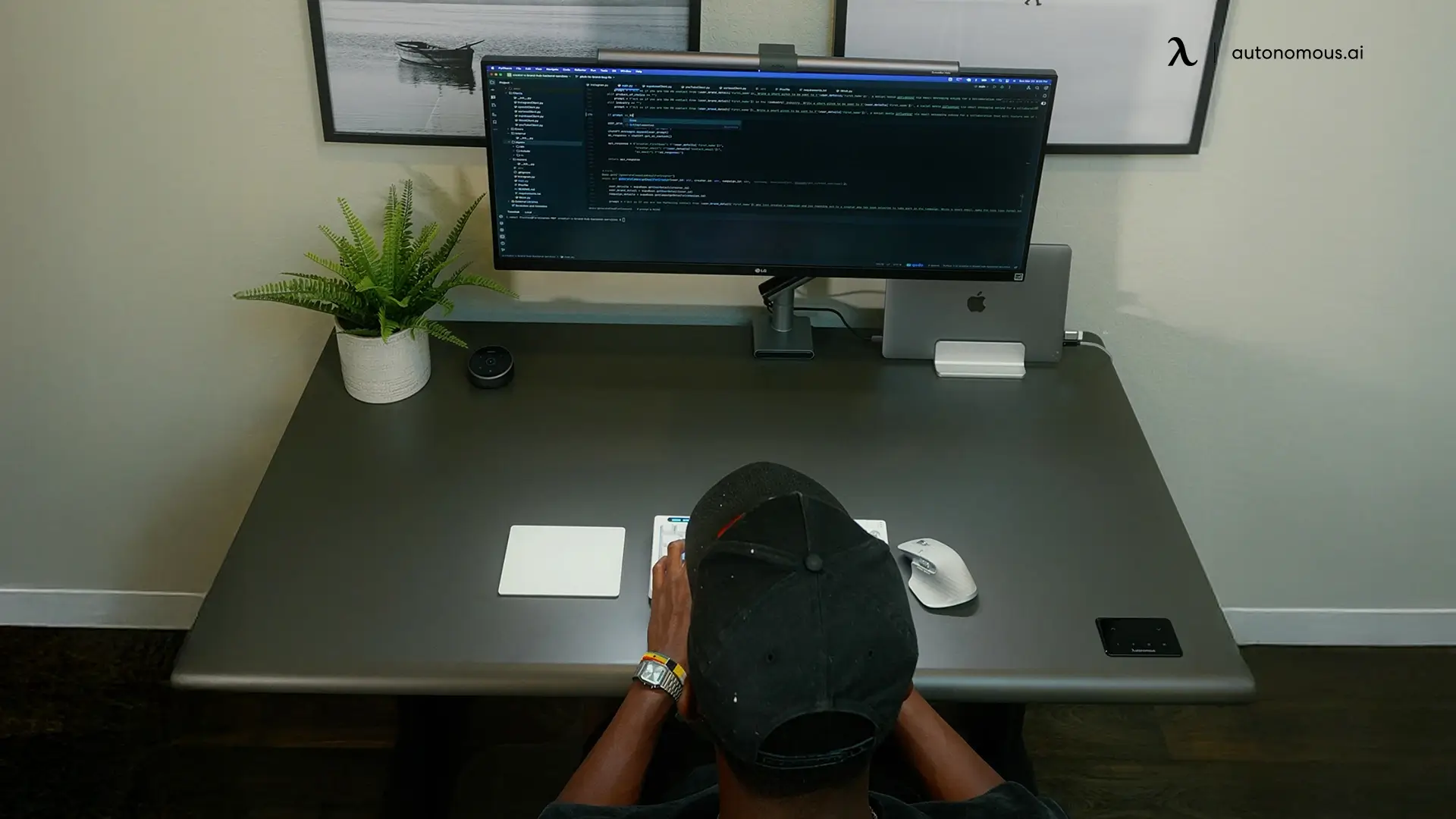
Table of Contents
Testing the Gemini app over the past few weeks has been an interesting shift in how I use AI on my phone. As someone who spends most of the day inside productivity apps and technical workflows, I wanted to see whether Google’s approach could genuinely fit into a real routine rather than just a demo moment. This Gemini app review breaks down what actually works, what doesn’t, and how the app performs when you treat it like a daily assistant instead of a novelty.
How To Download, Set Up, and Uninstall The Gemini App
For anyone new to the Gemini app, the basics are simple. You don’t need a deep Gemini AI tutorial to get started, but knowing a few setup details helps the app run the way Google intended.
- How to Download
You can download the Gemini app directly through Google Play. For Android users, the installation is straightforward—just search for Gemini and tap Install. iOS availability is still expanding, so some users will need to use the web version until rollout completes.
- Initial Setup
The first launch is straightforward: sign in with your Google account, grant or skip permissions, and decide whether Gemini should handle voice queries. You can also connect services like Gmail, Calendar, and YouTube for deeper context, but nothing here is required (and you can evaluate the app without turning on any integrations). The defaults work fine if you just want to test Gemini’s core features.
- How to Remove or Disable It
If you decide to step back, you can uninstall Gemini app from the standard app settings. On many Android phones, you can uninstall it the usual way through Settings → Apps → Gemini → Uninstall, or by long-pressing the app icon and choosing "Uninstall.
For users who don’t want Gemini as the default assistant but still want to keep it installed, Android lets you switch back to your previous assistant in the system preferences without deleting anything. To switch away without deleting anything, go to: Settings → Google → All Services → Search, Assistant & Voice → Digital Assistant and choose another assistant (or none at all).
For privacy and permissions, you can review or clear Gemini activity under your Google account settings at any time.
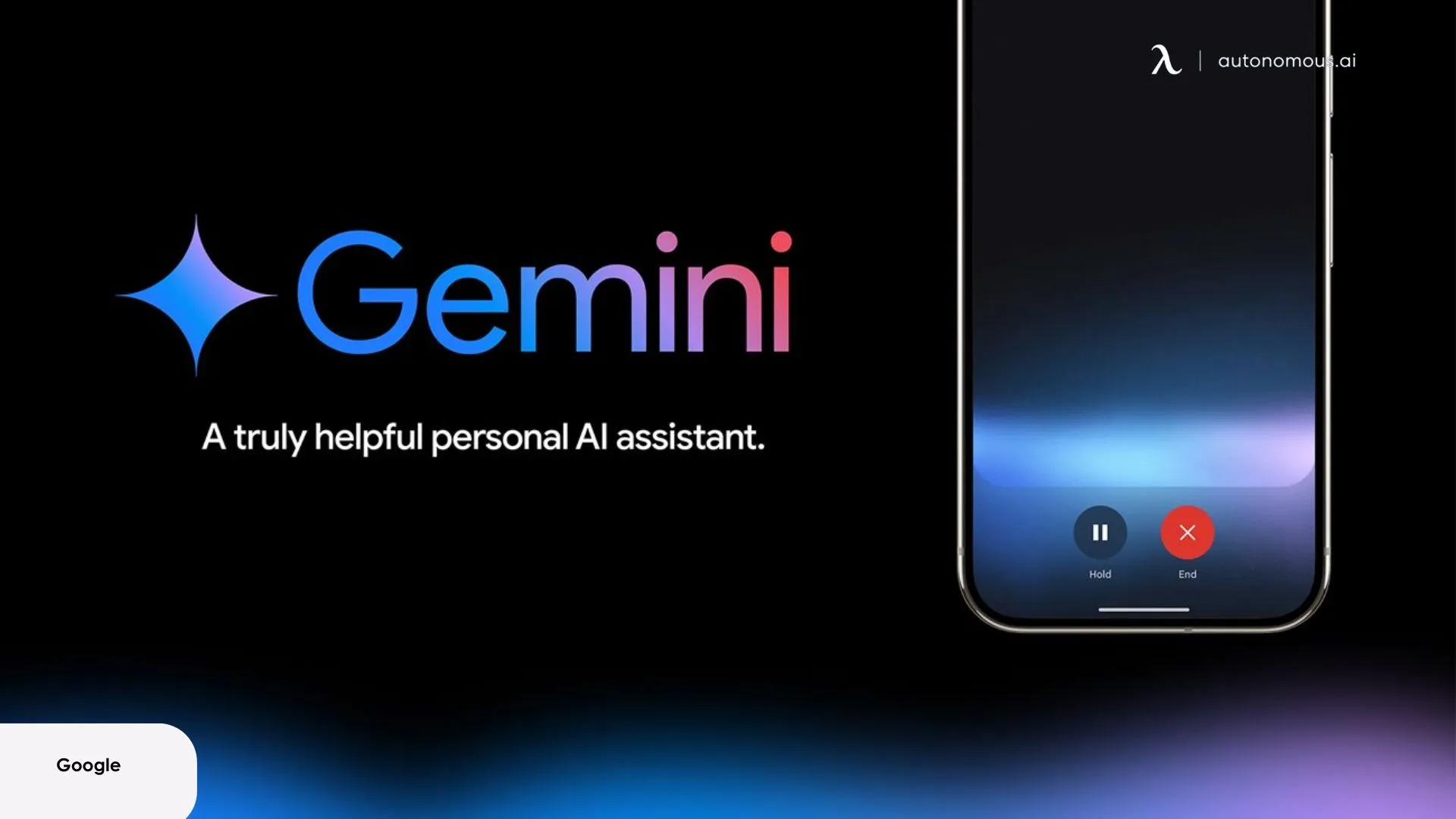
Who The Gemini App Is Really For
After using the AI Gemini app in different workflows, it becomes clear who benefits from it the most. It isn’t a one-size-fits-all tool, but it fits certain users exceptionally well.
- Google ecosystem users: If Gmail, Calendar, Drive, and YouTube are part of your daily routine, Gemini feels naturally integrated instead of bolted on.
- Students and researchers: Great for breaking down dense materials, summarizing articles, or walking through concepts without switching apps.
- Creative workers: Useful for quick visual drafts, brainstorming, and generating starter ideas when speed matters more than polish.
- Remote professionals: For people who split work across multiple devices or manage flexible schedules common in remote work environments, Gemini helps streamline quick tasks without switching apps.
- Technical users: Good for everyday debugging, code explanation, and testing small snippets, though not a replacement for a full dev environment.
What Gemini Does Well and Where It Struggles
Using the Gemini app as part of my daily workflow surfaced a clear pattern: it has moments where it feels genuinely useful, and others where you can see its limitations immediately. In terms of everyday productivity, the app fits well into quick tasks, structured planning, and on-the-go problem-solving, but it also reveals where the model still needs refinement.
Here’s what stood out after consistent testing across chat, reasoning, visuals, voice, and integrations.
1. Chat Quality, Reasoning, and Context Handling
Most people judge an AI by how it performs in extended conversations, so I spent time pushing the Gemini app across the tasks I normally do on a phone: quick lookups, technical explanations, process breakdowns, and multi-step reasoning.
To test consistency, I used a series of prompts that increased in complexity, from simple factual questions to longer chains that required the model to reference earlier parts of the conversation.
- How it performed in real use:
Gemini handled short, direct questions cleanly and without hesitation. Explanations were structured and maintained a logical flow, which made it easy to turn rough ideas into something usable.
For reasoning-heavy tasks, like debugging logic in a short snippet of code or evaluating a multi-step workflow, the model performed reasonably well. It could identify errors or inconsistencies, but it didn’t always hold the full chain of reasoning when the prompt required three or more dependent steps.
In longer conversations, I occasionally saw it flatten nuance or drift slightly off-topic, which is consistent with what I’ve seen when testing other AI tools for coding.
- For daily use:
Overall, Gemini’s chat and reasoning feel reliable enough for real productivity tasks—summaries, explanations, planning, and short technical support—but you still need to review outputs when working with anything layered or detailed. It supports focused workflows reasonably well, especially if you’re aiming for structured, uninterrupted deep work.

2. Visual Generation, Image Understanding, and Multimodal Processing
One of the biggest strengths of the Gemini app is its multimodal backbone, so I tested it across a range of visual tasks: diagrams, UI screenshots, handwritten notes, photographed documents, and general everyday images. The goal was to see how well it moves from visual input to meaningful interpretation.
To assess reliability, I ran a series of controlled tests, structured diagram prompts, low-light photo captures, varied handwriting samples, and screenshots containing charts or code. I also used iterative prompts to measure how well the model refined visual outputs over multiple turns.
- How it performed in real use:
Gemini’s image generation is fast and primarily functional. It produces clear diagrams, simple UI layouts, and rough structural mockups within seconds. These outputs don't reach the creative depth you’d expect from specialized AI tools for interior design, but they excel when you need a quick visual to support an idea, workflow, or explanation.
Image understanding is where the model performs noticeably well. Gemini parsed charts with high accuracy, identified elements inside dense UI screenshots, and explained code captured directly from a monitor, even when text size was small. It reliably summarized multi-element images and handled most photographed documents without misreading context.
- Daily use implications:
For quick analysis of screenshots, technical diagrams, or photographed documents, Gemini’s multimodal engine feels dependable. For creative or polished visual generation, it’s serviceable but not a replacement for dedicated image models. The strength of the feature lies in its ability to move between modalities, image → explanation → revision, without breaking context.

3. Live Camera Analysis
Live camera analysis is one of the newer additions to the AI Gemini app, and it’s designed to remove friction from the standard upload-and-wait workflow. To test it properly, I scanned a mix of documents, device screens, printed text, signage, product labels, and real-world scenes where lighting or angles weren’t always ideal.
I used both quick scans for immediate interpretation and longer, steady captures to see whether the model could maintain accuracy as the camera moved or refocused.
- How it performed in real use:
In good lighting, Gemini recognized text almost instantly and produced accurate summaries without requiring a still photo. It interpreted device screens clearly, even when they contained small UI elements or code snippets, and it handled diagrams and printed materials with a high degree of consistency.
In real-world tests, like scanning menus, signs, and forms, the model correctly extracted the essential details and avoided adding information that wasn’t present. When the camera was shaky or the lighting uneven, it slowed down slightly but still delivered usable results without major misreads.
Compared to static uploads, live analysis feels more fluid. The model responds as soon as it recognizes meaningful content, which reduces the number of steps needed to get actionable information.
- For daily use:
If your workflow involves scanning documents, capturing data from screens, or interpreting visuals on the go, live camera analysis makes the Gemini app noticeably more efficient. It’s not meant for artistic capture or detailed creative work, but for functional visual tasks—reading forms, identifying components, extracting text, or quickly interpreting technical displays, it performs reliably and speeds up everyday tasks with minimal effort.
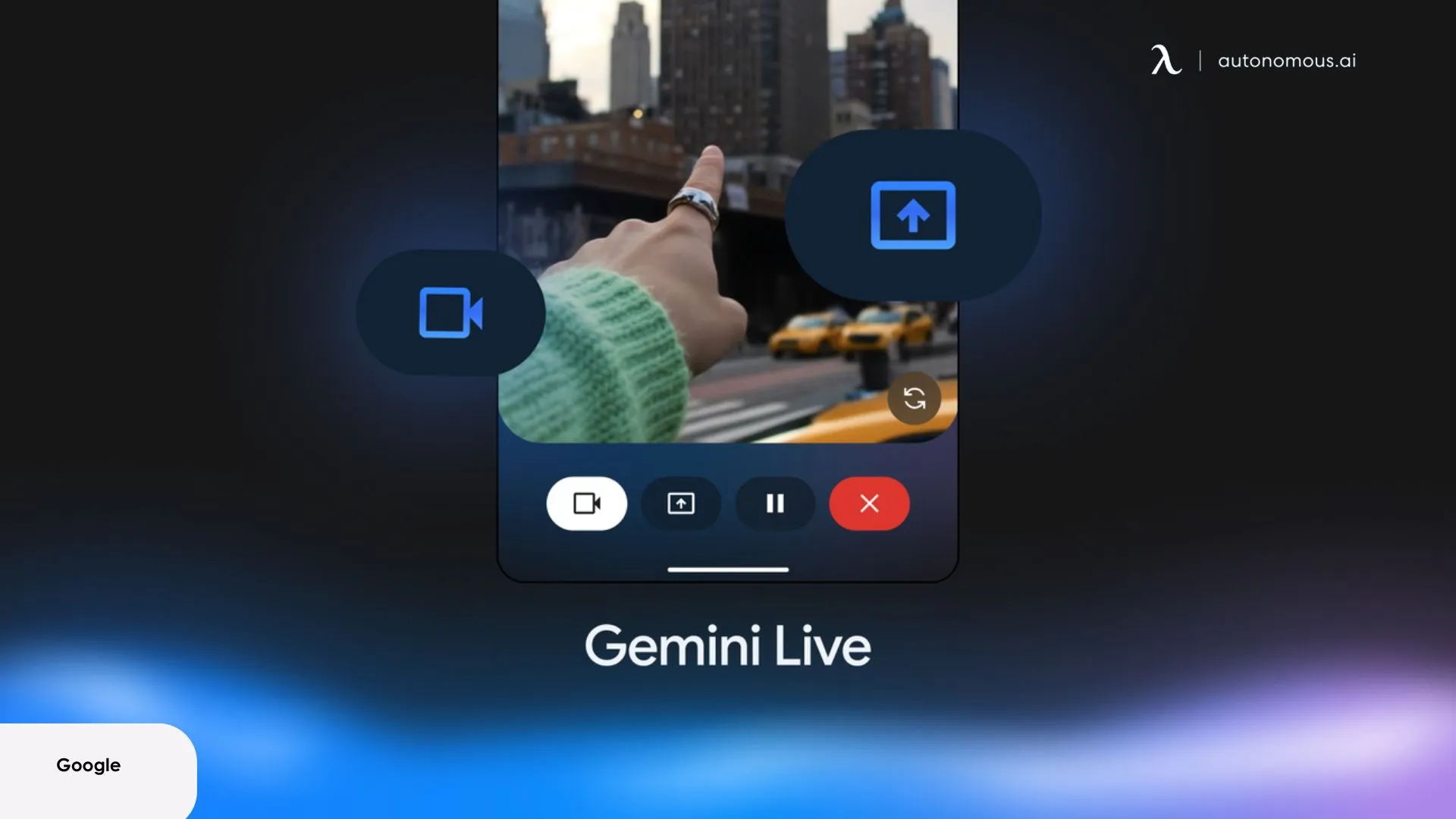
4. Voice Mode Performance
I evaluated the Gemini app in voice mode across fast queries, step-by-step tasks, and longer explanations to understand how well it performs as a conversational assistant rather than a text-only model.
- How it performed in real use:
Gemini responds quickly to short spoken prompts, and recognition accuracy is solid even with casual phrasing. It handles multi-step instructions better than expected, maintaining context across two to three linked requests without needing rephrasing.
For more detailed prompts, like explaining code or walking through a process, the tone becomes flatter and less expressive, and it occasionally compresses or oversimplifies the explanation. Latency is low, but it’s not as fluid or natural as a dedicated AI voice model.
- For daily use:
Voice mode is dependable for short tasks: dictation, reminders, definitions, quick lookups, and controlling basic actions across the Google ecosystem. It’s less suited for extended, back-and-forth conversations or creative voice interactions. Functionally strong, but still developing in terms of naturalness and sustained voice reasoning.
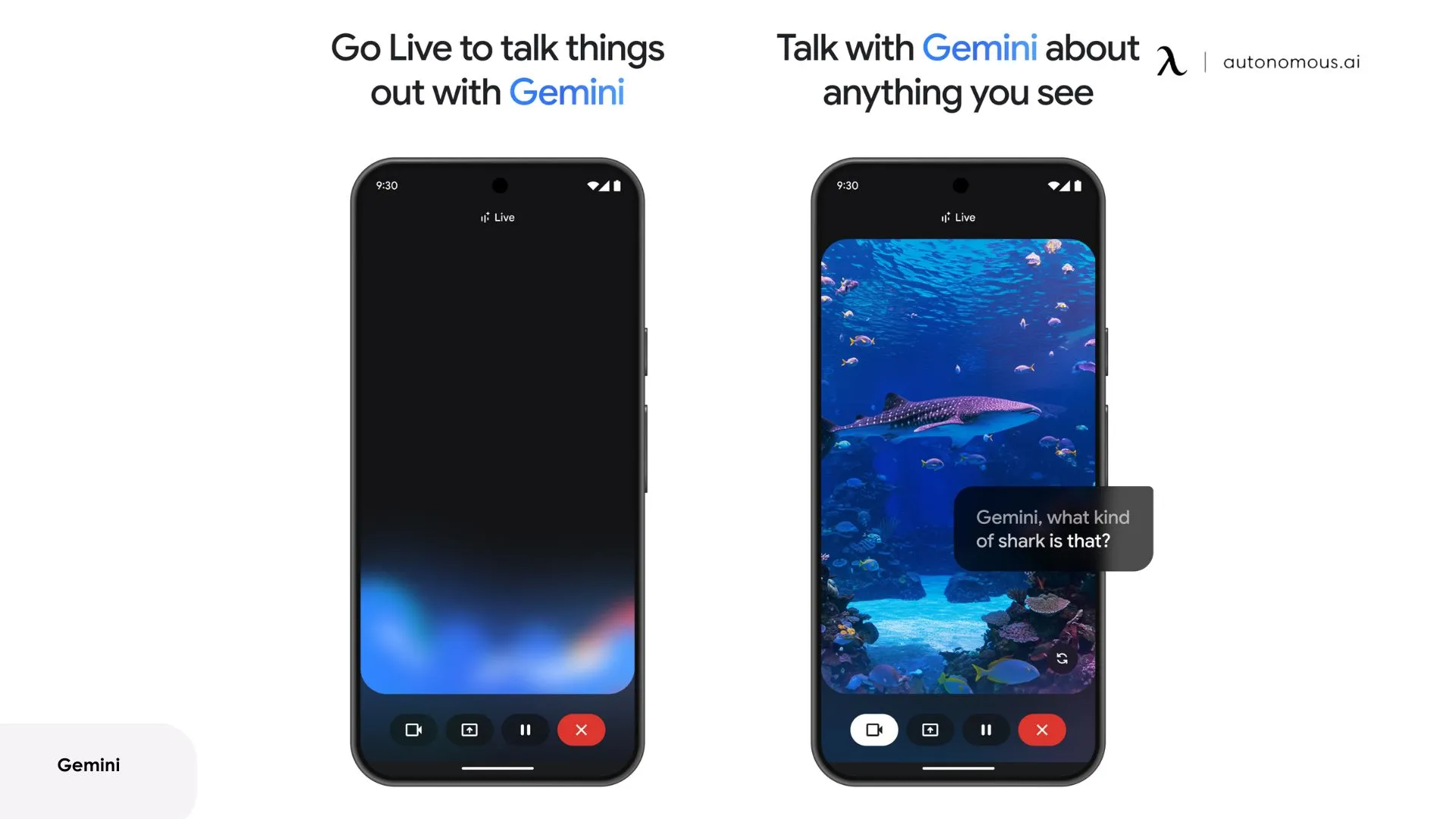
5. Integrations (YouTube, Maps, Gmail, Calendar)
The AI Gemini app leans heavily on Google’s ecosystem, so I tested how well it pulls information from services like YouTube, Maps, Gmail, and Calendar during normal daily use. These integrations matter most when you’re moving through a typical home office setup or handling multiple apps during a workday where switching friction adds up.
My goal wasn’t to check every feature but to see whether these integrations actually save time or just add another layer to manage.
- YouTube:
Summaries of long videos are fast and usually accurate enough to understand the main points without watching the entire clip. It handled tech reviews, tutorials, and lectures well, though it occasionally missed nuance when videos relied heavily on visuals rather than narration.
- Maps:
Location-based queries work reliably. Asking for directions, ETA checks, or quick regional information produces practical results, though Gemini doesn’t handle deeper navigation tasks—it hands those off to Maps as expected.
- Gmail:
Email summarization is one of the more useful integrations. It condenses long threads cleanly, and when I tested it on project-related messages, it captured the general direction without skipping important details. It’s better suited for high-level overviews than exact operational instructions.
- Calendar:
Pulling schedule information is straightforward. Gemini can reference upcoming events, check availability, or surface meeting details without requiring you to switch apps. This kind of lightweight automation supports the daily rhythm of work-from-home essentials, where reducing context switching and keeping tasks organized is a priority.
How Gemini Stacks Up Against Other AI Apps
Understanding where the AI Gemini app fits among other AI tools requires looking at how it performs against models people already rely on—ChatGPT, Claude, and Grok. Each takes a different approach to reasoning, speed, writing style, and ecosystem support, and they sit alongside many of the best AI tools that people use for productivity or creative work today.
Instead of treating them as direct substitutes, it’s more accurate to compare how they behave in real workflows, and how they complement other modern solutions, especially as more best AI gadgets enter everyday setups.
- Side-by-Side Comparison:
Feature / Model | Gemini App | ChatGPT App | Claude App |
Core Strength | Google ecosystem integration | Strong reasoning & creativity | Deep analysis & long context |
Best For | Daily tasks, summaries, mobile workflows | Writing, coding, brainstorming | Research, structured thinking |
Speed | Fast for short tasks | Consistent & stable | Slower but precise |
Reasoning | Good but inconsistent on long chains | Strong across most domains | Best-in-class for depth |
Writing Style | Neutral, factual | Flexible, creative | Clear, formal |
Visual Abilities | Solid image analysis + basic generation | Strong generation (depends on model) | Limited generation, good interpretation |
Mobile Experience | Integrated, functional | Polished UI | Clean and minimal |
Live Information | Limited to Google services | No live data | No live data |
Ecosystem Fit | Android + Google users | General-purpose | Research-focused users |
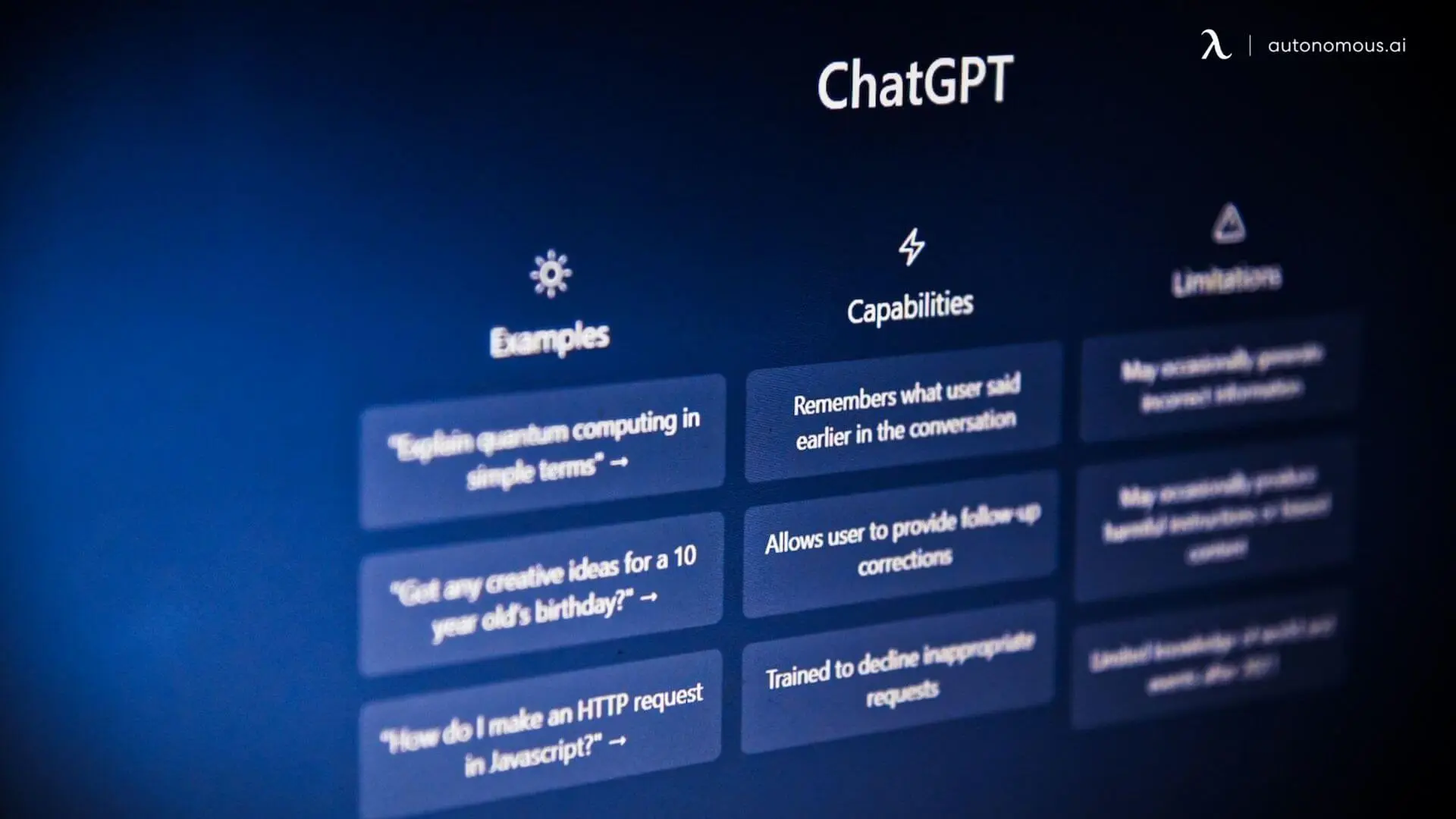
Tips, Shortcuts & Hidden Tricks
The Gemini app becomes far more effective once you adapt your workflow around how the model actually behaves. These are the techniques that consistently improved accuracy, speed, and reliability during testing:
- Ask Gemini to “show your steps” for any task involving logic or multi-part reasoning.
This forces the model to reveal its internal chain of thought, which reduces skipped steps and surface-level answers. It’s especially useful for debugging, workflow mapping, and analysis where missing one detail affects the entire output.
- Front-load constraints (tone, structure, length, examples) to minimize revision loops.
Gemini performs best when you set boundaries early. For writing tasks, giving the desired structure upfront prevents vague or repetitive drafts. For technical work, specifying formats—like JSON, bullet points, or step-by-step—produces cleaner, more usable output.
- Break your follow-up instructions into single, focused steps for higher accuracy.
Gemini can lose precision when multiple edits are packed into one message. Short, discrete follow-ups—“shorten this,” “tighten the tone,” “expand part two”—maintain context and reduce unintended changes.
- For coding tasks, always provide the “input → intent → constraints” triad.
Gemini interprets code more accurately when you tell it what the function is supposed to do, not just what the code currently shows. Adding constraints (“don’t rewrite everything,” “optimize only the loop,” “output in diff format”) produces much tighter results.
- Ask Gemini to evaluate its own output when accuracy matters.
Prompts like “review the answer and identify any errors or missing assumptions” help surface inconsistencies, especially in technical or analytical tasks.
- Use ultra-short clarifying prompts to fix minor errors efficiently.
Instead of rewriting the entire instruction, small nudges (“shorter,” “more direct,” “remove filler,” “explain step 2 only”) produce cleaner results with fewer unintended changes.

FAQs
1. What is the Gemini app?
The Gemini app is Google’s AI assistant that replaces or works alongside Google Assistant on Android devices. It provides AI-powered chat, summaries, image understanding, and integration with tools like Gmail, Maps, and YouTube.
2. How to delete Gemini app?
You can uninstall the Gemini app from your device settings on most Android phones. Go to Settings → Apps → Gemini → Uninstall, or long-press the app icon and choose Uninstall. If you only want to remove it as your default assistant, you can switch back without deleting the app.
3. What is the Gemini app used for?
The Gemini app is used for AI chat, reasoning tasks, summaries, code explanations, visual analysis, and quick assistance across Google services. It can help with email summaries, research, planning, drafting, and understanding images or documents through the camera.
4. Is there a Gemini app?
Yes, Google offers an official AI Gemini app for Android devices. It replaces Google Assistant for many tasks and provides access to the Gemini AI models, including Gemini Pro and Gemini Ultra for advanced users.
5. Is there a Gemini app for Mac?
There is no standalone Gemini app for macOS. However, Mac users can access Gemini through the web at gemini.google.com or inside supported Google Workspace services.
6. How to use the Gemini app?
You can use the Gemini app by typing, speaking, or uploading images and documents directly in the interface. It supports tasks like summarizing emails, analyzing screenshots, generating ideas, drafting content, and handling quick questions with context from your Google apps.

7. Is there a Gemini app for Windows?
There is no dedicated Gemini Windows app. Windows users can access Gemini through the web browser or use it inside Google Workspace tools that support Gemini features.
8. Is the Gemini app free to use?
Yes, the Gemini app is free to download and use with its standard features. An optional upgrade (Gemini Advanced via Google One) adds more capability and costs around $19.99/month in the U.S.
9. How do I switch from Google Assistant to the Gemini app?
On an Android device, open Settings → Google → All Services → Search, Assistant & Voice → Digital Assistant, and select the Gemini app as your default. You can switch back at any time or uninstall Gemini if preferred.
10. What devices support the Gemini app?
The Gemini app supports Android smartphones and is accessible on iOS and Mac via web/browser interfaces. There is no dedicated Windows app, but the web version works across many platforms.
11. How often is the Gemini app updated with new features?
Google rolls out updates to the Gemini app regularly, often adding features like camera-based analysis, live voice interaction, and better app integrations. Some features may arrive first in select regions or for premium users.
Final Verdict
After weeks of testing, the AI Gemini app feels most valuable when you’re already inside Google’s ecosystem and want an assistant that works naturally with Gmail, Maps, Calendar, and YouTube. It’s reliable for summaries, explanations, visual analysis, and everyday tasks, and it performs especially well on mobile where speed and convenience matter. The free version is strong enough for casual use, while Gemini Advanced is noticeably better for long documents, research-heavy workflows, and consistent reasoning.
It’s not the deepest analytical model (Claude holds that edge), and it’s not the most flexible creative engine (ChatGPT still leads there), but Gemini fits a different role: a functional, always-on mobile assistant that blends into your daily routine. If your work involves short tasks, scanning documents, or navigating Google services, Gemini is worth using in 2025. If you need highly specialized reasoning or long-form writing, you may still want to pair it with other AI apps.
For more specialized use cases—like structured mindset apps covered in the Wiser app review, sound-based focus tools such as the Endel app review, or creative ideation apps highlighted in the DecAi app review—you may still want to pair Gemini with other AI apps that excel in those domains.
Spread the word
.svg)