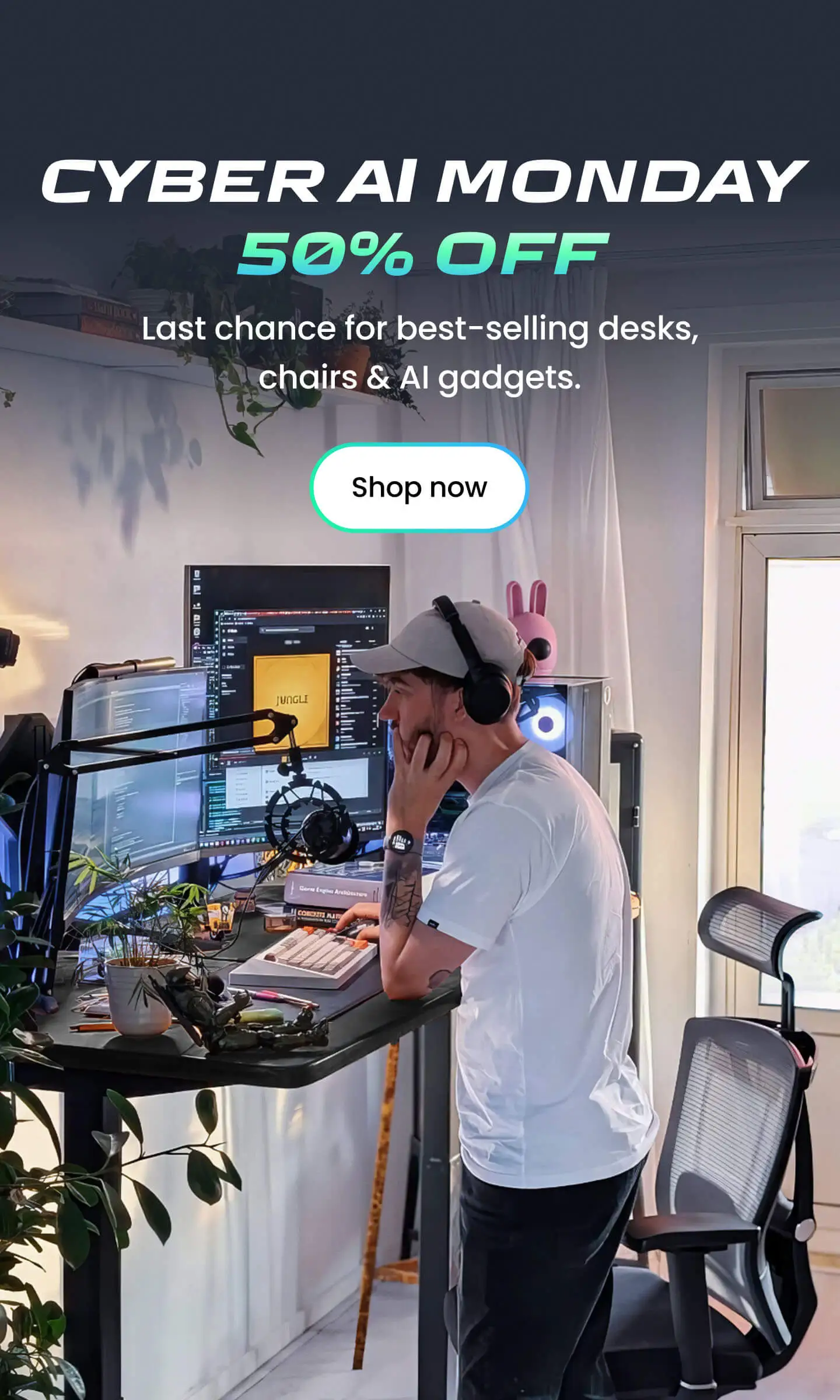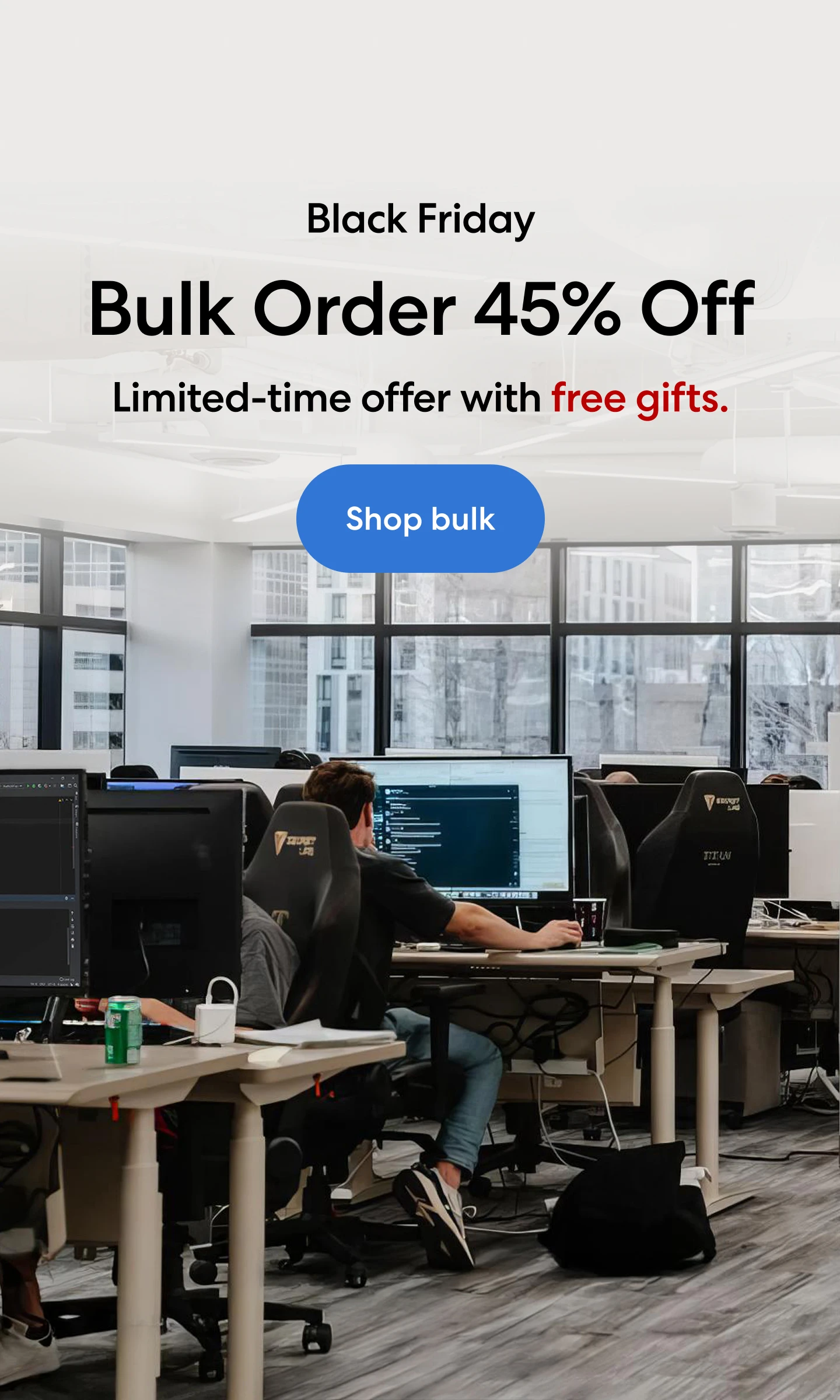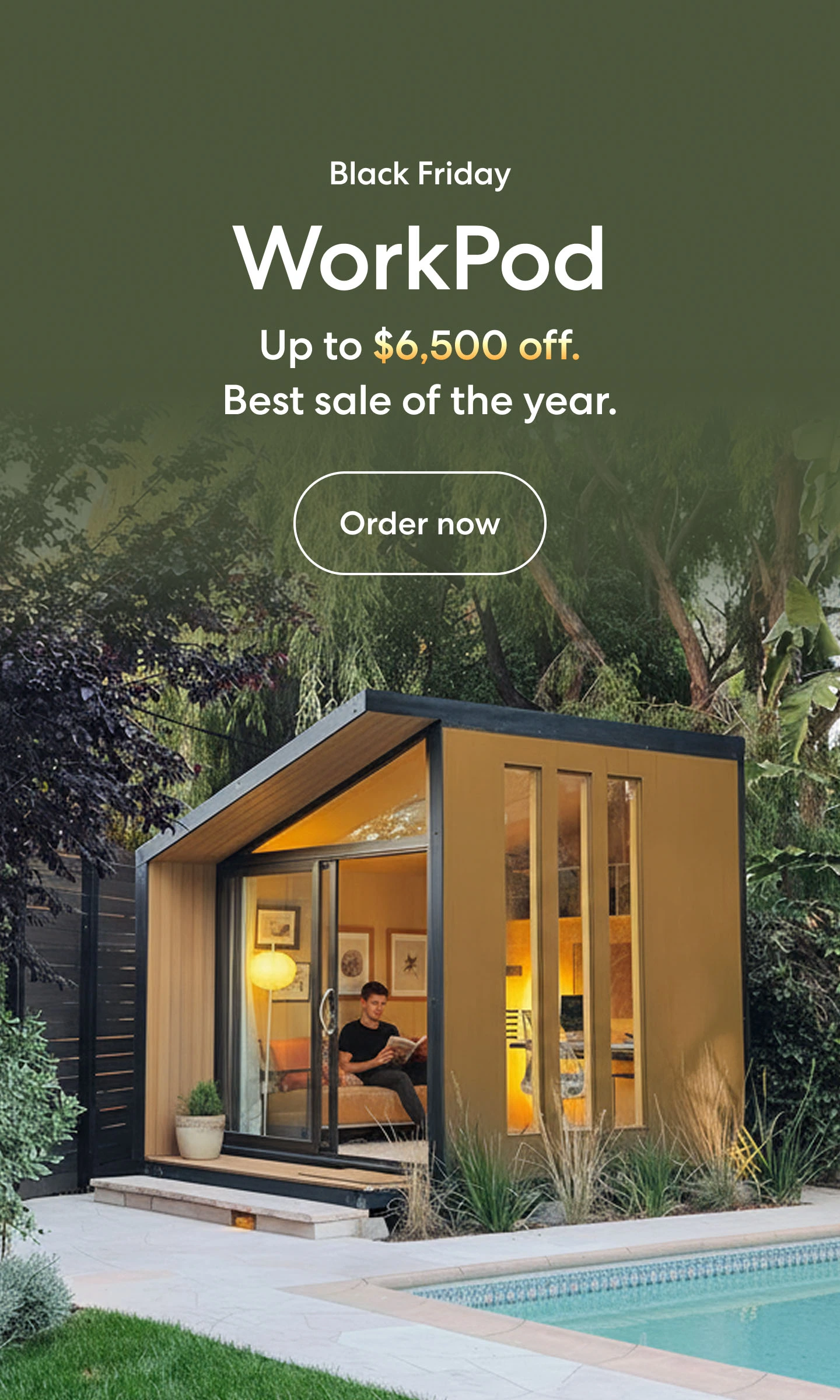Table of Contents
Knowing how to connect 2 laptops can enhance your productivity, whether you’re transferring files, organizing a dual-monitor setup, or collaborating remotely. There are several methods, from wired connections like Ethernet and HDMI to wireless options such as Wi-Fi Direct.
This guide will walk you through the best ways to connect two laptops, ensuring you can make the most of your desk setup, whether for work or personal use. Let’s explore how to easily connect your laptops and boost your workflow.
Understanding The Need For Connecting Two Laptops
Before diving into the various methods, it’s essential to understand the advantages of connecting two laptops together. Whether for personal use or work, there are several reasons why you might want to link two devices. Below are the key use cases and benefits:
- File Sharing:
Connecting two laptops allows for quick and easy file transfers without relying on cloud storage or external drives. This is especially useful for moving large files or maintaining backups across devices.
- Dual Monitor Setup:
By connecting two laptops, you can use one as an additional monitor, effectively extending your screen space. This is ideal for multitasking, allowing you to work more efficiently by having multiple applications open simultaneously.
- Collaborative Work:
When working on shared projects, connecting two laptops enables seamless collaboration. This setup allows for easy access to files, instant sharing, and smoother teamwork between devices, contributing to a productive work environment.
- Remote Access:
Connecting two laptops remotely lets you access one device from the other, making it easier to troubleshoot issues or control a laptop without physically interacting with it.
- Networking:
A direct connection between two laptops can create a local network, facilitating communication or supporting apps that need to link multiple devices together, such as for gaming or file sharing.
Each of these scenarios offers a unique advantage, making it easier to enhance your workflow, streamline collaboration, and maximize the functionality of your devices.
.webp)
How To Connect Two Laptops Together
Connecting two laptops can be done through various methods, depending on whether you prefer a wired or wireless solution. Below, we’ll explore the most effective ways to connect your laptops and highlight the advantages of each method.
1. Using Ethernet Cable
A wired Ethernet connection offers a fast and reliable way to connect two laptops, especially for large file transfers. Here's how to set it up:
Step 1: Connect the Ethernet Cable
- Plug one end of the Ethernet cable into the Ethernet port on the first laptop and the other end into the second laptop.
Step 2: Configure Network Settings
- On both laptops, go to Control Panel > Network and Sharing Center > Change adapter settings.
- Right-click on the Ethernet connection and select Properties. Under the Internet Protocol Version 4 (TCP/IPv4) tab, select Use the following IP address and assign a unique IP for each laptop (e.g., 192.168.0.1 for Laptop 1 and 192.168.0.2 for Laptop 2).
Step 3: Set Up File Sharing:
- Once the laptops are connected, set up shared folders on both laptops by navigating to Properties > Sharing > Advanced Sharing.
- Choose Share this folder, and your files will be accessible from the other laptop.
Advantages:
Ethernet provides a stable and fast connection, ideal for transferring large files. It's also simple to set up, especially when you don’t need a wireless connection. When using Ethernet, it’s also helpful to pay attention to cable management to avoid tangled wires and ensure a clean, efficient workspace. This helps maintain a clutter-free area, optimizing your setup for productivity and focus.

2. Using Wi-Fi Direct
Wi-Fi Direct enables a wireless connection between two laptops without needing a router. It’s a convenient way to transfer files or use one laptop as a secondary monitor. Follow these steps:
Step 1: Enable Wi-Fi Direct
- On both laptops, go to Settings > Network & Internet > Wi-Fi > Manage Known Networks.
- Look for Wi-Fi Direct and turn it on.
Step 2: Connect the Devices
- Once Wi-Fi Direct is enabled, both laptops should detect each other. On one laptop, select the other device to connect.
Step 3: Share Files or Use Remote Desktop
- After the connection is established, you can use File Explorer to transfer files.
- If using the second laptop as a monitor, set up remote desktop software like TeamViewer or SpaceDesk to extend your display.
Advantages:
Wi-Fi Direct is ideal for wireless connections and doesn’t require a router. It's quick to set up and works well for tasks like file sharing and screen extension. It’s especially useful in laptop and monitor setups, where you can extend your screen for a more efficient workspace without the need for cables.

3. Using a USB Data Transfer Cable
A USB data transfer cable allows direct connection between two laptops, ideal for transferring large amounts of data easily. Here’s how:
Step 1: Connect the USB Data Transfer Cable
- Plug one end of the USB data transfer cable into each laptop. These cables usually come with a special adapter for laptop-to-laptop connections.
Step 2: Install the Required Software
- Follow the instructions included with the cable to install the necessary software on both laptops.
Step 3: Transfer Files
- Use the installed software to drag and drop files between the two connected laptops.
Advantages: USB data transfer cables are simple and effective for large file transfers, and don’t require a network connection.

4. Using Software Applications
Bluetooth is a wireless option for connecting two laptops, but it’s best for smaller files due to its lower data transfer speeds. Here’s how to use Bluetooth:
Step 1: Enable Bluetooth
- On both laptops, go to Settings > Bluetooth & Other Devices, and enable Bluetooth.
Step 2: Pair the Laptops
- On one laptop, search for nearby Bluetooth devices and select the other laptop to pair.
Step 3: Transfer Files
- Once paired, you can send files from one laptop to the other via File Explorer or the Bluetooth settings.
Advantages: Bluetooth is a good option for small, quick file transfers and doesn't require any cables or network setup. However, for tasks like connecting a laptop to a monitor, you may prefer other methods with faster data transfer speeds, such as HDMI or Wi-Fi Direct.
.webp)
5. Using Remote Desktop Software
Remote desktop software allows you to access and control one laptop from another, making it an excellent choice for remote work, troubleshooting, or multitasking. Popular options include:
- TeamViewer: A versatile remote access tool with file transfer capabilities.
- AnyDesk: Known for its low-latency connection, ideal for real-time collaboration.
- Chrome Remote Desktop: A free, browser-based option for connecting laptops.
Step 1: Install Remote Desktop Software
- Download and install the chosen software (e.g., TeamViewer or AnyDesk) on both laptops.
Step 2: Set Up the Software
- Open the software on both laptops, and follow the setup instructions to create a connection between the two.
Step 3: Control the Second Laptop
- Once connected, you can control the second laptop as if you were sitting in front of it, allowing for access to applications and files.
Advantages: Ideal for remote access, troubleshooting, or using one laptop as a second monitor. This method provides full control of the connected laptop. For an expanded workspace, you can learn how to connect 4 monitors to a laptop, adding even more productivity to your setup.

6. Using HDMI (For Connecting Two Laptops to One Monitor)
If you're looking to connect two laptops using HDMI, this method is ideal for setting up a dual monitor configuration. Here’s how you can do it:
- Step 1: Connect the HDMI Cable:
Plug one end of the HDMI cable into the HDMI port on the first laptop, and the other end into the monitor.
- Step 2: Set Display Preferences:
On your first laptop, go to Settings > Display and choose Extend these displays to use the monitor as an additional screen.
- Step 3: Connect the Second Laptop
If you’re connecting two laptops to one monitor, use the same process on the second laptop, or use an HDMI splitter to manage both connections.
Knowing how to connect 2 laptops together opens up various possibilities for enhancing productivity and managing your workspace more effectively.
Troubleshooting Common Connection Issues
While connecting two laptops is generally straightforward, issues may arise from time to time. If you encounter any difficulties during the connection process, here are a few troubleshooting steps to help resolve common problems.
1. Check Connections
- Wired Connection:
Ensure that the Ethernet cable or USB data transfer cable is securely plugged into both laptops. Loose connections can disrupt data transfer.
- Wireless Connection:
Double-check that Wi-Fi Direct, Bluetooth, or remote desktop software is enabled and properly set up on both laptops.
2. Update Drivers
Ensure that all network, Bluetooth, and USB drivers are up to date. Outdated drivers can cause connectivity issues, especially with wireless connections.
Go to Device Manager (on Windows) or System Preferences (on macOS) and check for updates for your network adapters or Bluetooth drivers.
3. Restart Devices
Sometimes, a simple restart of both laptops can resolve connectivity issues. This helps reset any network settings or background processes that may be interfering with the connection.
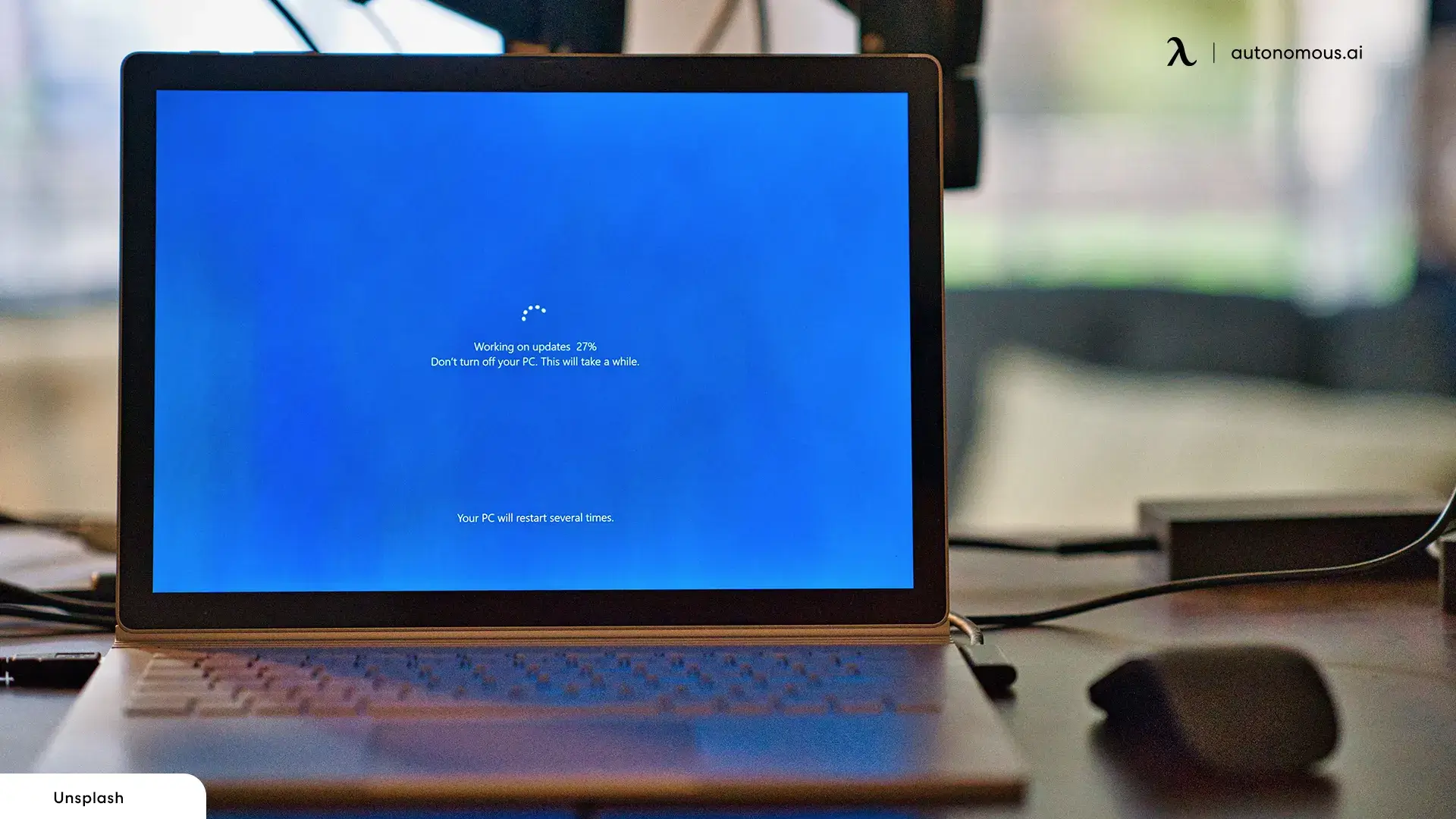
4. Check Firewall and Antivirus Settings
Firewalls or antivirus software can sometimes block the connection between two laptops. If you're having trouble, temporarily disable your firewall or antivirus and check if the connection works.
Ensure that your firewall settings allow file sharing or remote desktop connections, especially when using wired or wireless connections like Wi-Fi Direct.
5. Ensure Proper Network Settings
For wired connections (Ethernet), verify that both laptops are on the same local network and that the IP addresses are correctly configured. This is particularly important if you're setting up file sharing or networking between the devices.
For wireless connections, ensure that both laptops are connected to the same Wi-Fi network (if using Wi-Fi Direct or remote desktop apps) to ensure a seamless connection.
6. Re-Pair Bluetooth Devices
If you're using Bluetooth and the devices aren’t connecting, try unpairing the laptops and then re-pairing them. This can help reset the connection and resolve any syncing issues.

FAQs
1. Can you connect two laptops together for dual monitors?
Yes, you can connect two laptops to use one as an additional monitor. Software like SpaceDesk or remote desktop apps can extend your display across both devices.
2. How to connect two laptops together wirelessly?
To connect two laptops wirelessly, use Wi-Fi Direct, Bluetooth, or remote desktop software. These methods enable a seamless connection without cables for file sharing and screen extension.
3. How to connect a laptop to a monitor?
Simply connect your laptop to a monitor using an HDMI, DisplayPort, USB-C, or VGA cable, depending on available ports. Adjust display settings to extend or mirror the screen, and set the monitor's input source.
4. Can you use a laptop as a monitor?
Yes, you can use a laptop as a second monitor by using remote desktop software or screen-sharing apps like SpaceDesk or TeamViewer. This allows for extended display functionality.
5. How to connect 4 monitors to a laptop?
To connect four monitors to a laptop, use a multi-display docking station or additional adapters. This setup increases your workspace and boosts productivity by allowing for multiple screen views.
6. What are some laptop and monitor setup ideas?
Consider a dual monitor setup for increased screen space, positioning both monitors at eye level. Using a vertical laptop stand and adjustable monitor stands ensures comfort and better posture, while a docking station reduces cable clutter.
7. How to manage cables effectively?
Use cable ties and clips to bundle and organize cables. Cable trays, sleeves, and labels can help tidy up your workspace, while Velcro straps offer a reusable solution for neat cable management.
8. How to connect two Dell monitors together without a docking station?
You can connect two Dell monitors directly by using HDMI or DisplayPort cables from the laptop to the first monitor, and then a DisplayPort daisy-chaining connection to the second monitor, if supported.
9. How to connect two HP monitors together?
To connect two HP monitors, use a multi-display cable. Alternatively, connect the first monitor to your laptop via HDMI/DisplayPort, and then use a DisplayPort daisy chain to link the second monitor, provided your computer supports multi-display connections.

Conclusion
Learning how to connect 2 laptops together unlocks a variety of options for improving your workspace and enhancing your digital experience. Whether you're setting up a dual monitor configuration, sharing files effortlessly, or working on a collaborative project, the methods outlined in this guide make it easy to achieve seamless connectivity between devices.
If you’re curious about you can use a laptop as a monitor, this technique can also be a practical way to maximize your display capabilities without needing additional hardware.
By choosing the right approach—whether through a wired Ethernet connection, Wi-Fi Direct, or USB transfer cables—you can tailor the setup to your specific needs, whether it's for productivity or entertainment. Embrace the flexibility of connecting your laptops and make the most of your workspace to boost efficiency and reduce clutter.
Spread the word
.svg)