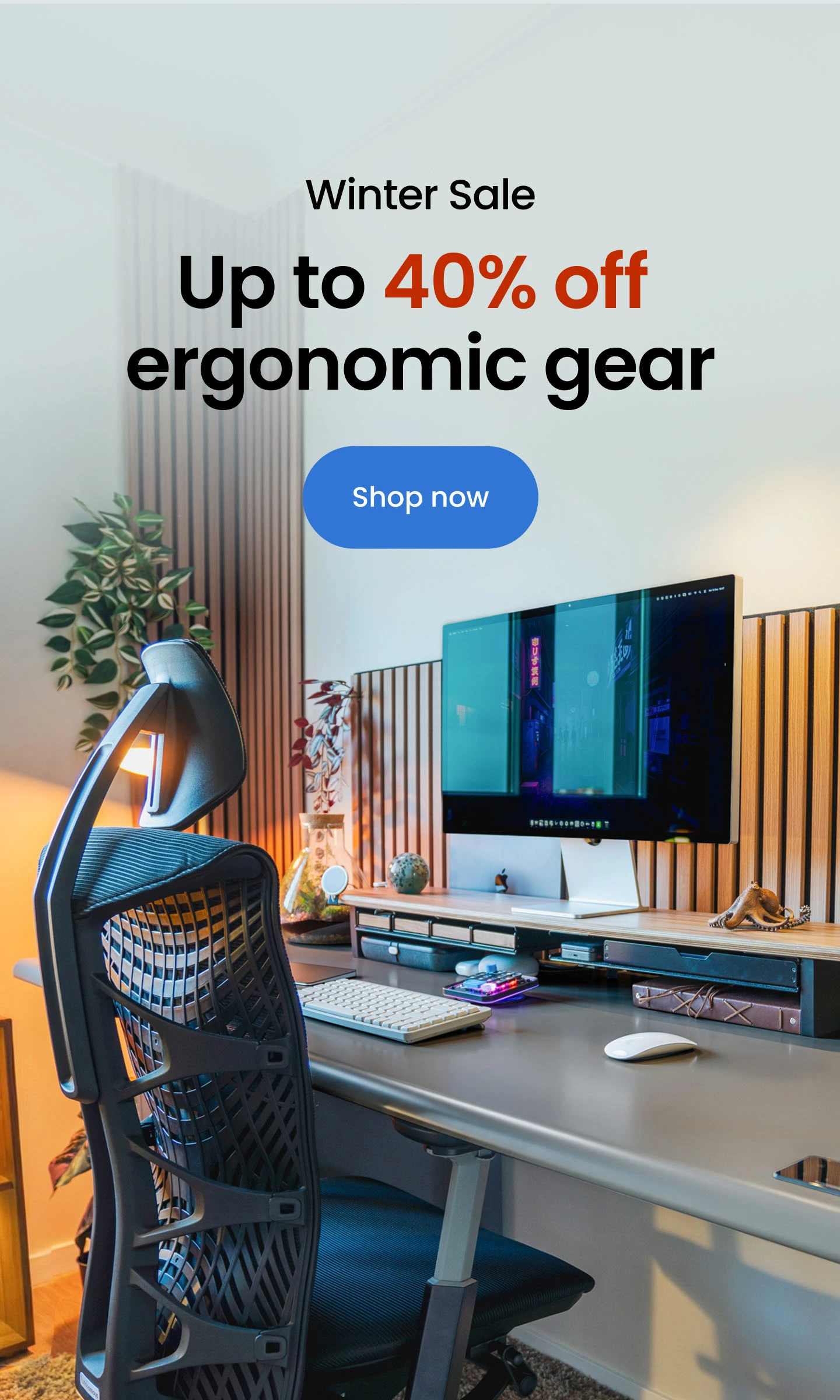Things You Need to Build and Configure a Triple Monitor Setup
Table of Contents
Whether you're playing a competitive online game with your friends or working on a new project from home, a triple monitor setup can provide enough screen space to improve your gameplay or productivity. While too many displays may seem daunting at first, they allow you to multitask, research, monitor your social media accounts, and more.
A triple-computer monitor setup may be a bit challenging to pull off. Fortunately, this guide will cover the essential hardware components, accessories and equipment, and software that you need to get started.
Keep reading, as we will also go through all the steps involved in setting up three monitors on your desk!
Essential Hardware Components for a Triple Monitor Setup
Here are a couple of hardware components that you need for a triple-screen monitor setup:
Monitor
A monitor is an essential piece of hardware when it comes to setting up a computer. Unlike a laptop that already comes with a screen, you need an external display for your PC to get started.
If you're considering a 3-monitor computer setup, there are many different options to consider. However, we highly recommend going for identical screens for uniformity. It can improve the viewing experience, especially if you're a competitive gamer.
That said, you don't really need similar displays if you're a working professional. For a triple-screen monitor setup, you can mix and match. Vertical monitors are great for viewing long documents, for example, and you can use the smaller screens for multitasking.
Before purchasing the monitors, you must allocate a budget for this setup. A 1080P display might be enough for a professional looking to complete their work tasks, but it may not provide enough resolution for a gamer to find hard-to-detect enemies in FPS games. Understand your needs before spending your money.
There are several factors that you must consider when purchasing a monitor. The perfect display depends on what you're looking for, the size of your sit-stand desk, and the resolution you want.
If you plan to play games or use the 3-monitor desk setup for entertainment purposes, make sure to choose identical displays. Different sizes and resolutions can lead to an unpleasant viewing experience.
Graphics Card
Another essential thing to consider before you run out to buy the three displays for a triple monitor setup is determining if your PC can handle the graphical requirements. Check your system's graphics card (GPU) to see if an upgrade is needed.
Look at the back of your computer. Most motherboards come with an integrated GPU, which means that they may not have enough power to run more than two screens. Check the types of monitor ports available to determine whether you need an upgrade.
An integrated graphics card typically has two outputs: an old-fashioned VGA and sometimes DVI. On the other hand, the latest motherboard may have HDMI ports. That said, you may still need to purchase new hardware to run a triple-computer monitor setup.
A dedicated graphics card comes with at least three ports, which may include a combination of HDMI, DisplayPort, and DVI. You can connect all of the monitors to that hardware for consistency.
Some people may be inclined to run their triple-screen monitor setup on both the integrated and dedicated graphics card. This may lead to performance issues, which is why you must configure the motherboard graphics device's settings in your PC's BIOS and set it to "Always enable".
Another important thing to remember is that just because a dedicated graphics card has three different ports, it doesn't necessarily mean that you can use all of them. Older Nvidia devices, for example, cannot run more than two screens even if they have HDMI, DVI, and DisplayPort.
A quick Google search is the best way to determine whether a particular graphics card can run a three-monitor computer setup. In the search engine, type in the name of the GPU followed by the number of screens you wish to run. It should look something like this: Nvidia GTX 1060, four displays.
If your graphics card has sufficient ports and can handle three monitors, you're good to go. However, if not, you may need to upgrade your hardware. This is where things get a bit complicated.
Before buying a graphics card, you must determine whether your motherboard has the right type of slot to accommodate the new GPU. Your PC must also have enough space and a power supply unit that can handle the extra strain.
If you need a graphics card to set up three monitors for your work needs, you can choose an inexpensive but modern option, as they are capable of running multiple displays. AMD Radeon RX 6600, for example, is a fantastic budget-friendly GPU that you can consider.
However, if you want to game on your 3-monitor computer setup, you must invest in a high-performance graphics card. These can be expensive and require additional hardware, such as a higher-capacity power supply and a large PC case.
Mounting Solutions
Whether you're looking to stack the displays or set them up side by side, you may need a monitor arm to complete the setup.
Some people use their large TVs as a secondary screen, and if you're one of them, you'll need to hook your flat screen to the wall to save space on your desk.
By having the right type of mounting solutions, you can free up enough space on your workstation for your favorite desk accessories.
If you're finding it challenging to mount your display, make sure to check out our monitor arm setup guide for a step-by-step tutorial.
Additional Accessories and Equipment You May Need for a Triple Monitor Setup
While multiple displays, a dedicated graphics card, and mounting solutions are enough for a 3-monitor computer setup, you can invest in additional accessories to improve your workstation for better productivity.
Cable Management
Your desk may be able to accommodate multiple screens, but too many cables around the workstation could lead to a cluttered look. This may adversely impact your productivity and the overall aesthetics of your 3-monitor computer setup.
Some workstations come with cable management solutions that allow you to hide all of the wires in a secret compartment, ensuring a neat and tidy look.
If your desk doesn't have a grommet or other similar accessories, don't worry—you can buy them off the internet for a low price.
Pro tip: Invest in a good-quality power strip. While there are many inexpensive cable management solutions on the market, you need an outlet on your desk to prevent all of the wires from tangling or lying around on the floor.
Monitor Stands and Risers
If you're connecting a monitor to your laptop, you need to consider the height difference between the two devices.
In most cases, it's best to keep the external screen at an optimal viewing angle. You may need a riser or a stand, depending on your desired configuration. This can prevent strain on your eyes and neck muscles during extended working hours.
While there are many mounting solutions that you can invest in, you can place one or two of the displays on a good-quality riser or stand. Think about the different configurations and how they may look in your room to determine the option that best suits your needs.
Remember to check out our guide on how to hook up a monitor to a laptop to help you get started with your triple-screen monitor setup.
Lighting Solutions
While not everyone needs proper lighting for their workstation, it may be important in some cases. If you're in a room without natural sunlight, consider investing in a standing lamp.
Whatever lighting solution you choose, ensure that you position it in a way that prevents reflections and glare from bouncing off your triple monitor setup.
Software and Configuration
As you set up three monitors on your desk, it's essential to ensure that the hardware runs smoothly to avoid performance issues. Let's quickly cover what you need to know.
Operating System Support
Whether your 3-monitor computer setup is running on an integrated graphics card or a dedicated one, you must ensure that all of the drivers are up to date. This software lets your operating system communicate with the hardware, and keeping them updated can provide stability.
If finding the right drivers for your triple-computer monitor setup seems challenging, there are many third-party software like DriverSupport that you can use. These allow you to scan your system, find any issues, and immediately address them, allowing you to have updated configurations for smoother performance.
Calibration and Alignment
Are you a gamer looking for a triple monitor setup? Consider choosing identical screens, as calibrating all of them can be a huge hassle, leading to a not-so-seamless experience.
On the other hand, professionals with multiple screens only need to configure their displays if they want to adjust the colors.
Calibration can ensure accuracy and consistency. Modern displays have built-in tools that automatically adjust the settings for the best experience, but in some cases, you may need to do it yourself.
There are many third-party calibration and alignment software on the market that you can use to set the colors across multiple screens. Once you're done using the tool, check the consistency on all three monitors before proceeding.
A Step-by-step Guide to Setting up Triple Monitors
While setting up three displays is much easier than you think, there are many steps that you need to follow, which is why we're going to break this section down into two parts.
How to Set up Triple Monitors
Here are the key instructions that you must follow to connect and configure all three of the displays together:
- Plug in the monitors: Start by connecting the monitors to the PC's available outputs. You'll need different types of cables to do that. Once done, make sure that all of the displays are connected to a power source before switching them on.
- Configure the settings: After switching on all of the displays, you need to configure them. Adjust the color, contrast, and brightness for a comfortable viewing experience.
- Arrange the monitors: Depending on your desired configuration, you may need to move your monitors around or play with their arrangement. For example, you can use a mounting solution to hook a display on the wall and leave two of the screens on the table. Experiment to find out what works best for you.
By following the above three steps, you can easily set up the three displays before moving on to the next section. Remember to read our desk setup with a laptop and monitor guide to help you explore different types of arrangements.
How to Configure Your Triple Monitor Setup
Once you've set up all of the monitors, it's time to adjust the settings on your PC to ensure stability and prevent any performance issues. Here are the steps that you must follow:
- Access display settings: You need to check whether your PC is able to detect all of the monitors. To do that, head over to "Display Settings" on Windows or "Displays" on macOS.
- Detect monitors: If you've connected your screens properly, they should appear in the settings menu. You may need to check the ports and power plugs if your PC cannot detect all of the monitors.
- Set up the displays: Whether you want to extend the display or duplicate it, there are many different options to choose from. Play around with the configurations to find the one that best suits your needs.
- Adjust the settings: Make sure you choose the right resolution and orientation for each display in your 3-monitor computer setup. There are many online guides that you can refer to for help.
- Rearrange and realign: In the settings, rearrange the screens' virtual positions to match the monitors' physical layout.
- Configure the displays: Designate one monitor as the primary screen and keep the others as secondary displays. This step will help you determine where your taskbar and system notifications appear.
Final Thoughts on Building a Triple-screen Monitor Setup
With the right equipment, proper configuration, and software, you can set up triple monitors on your workstation to view spreadsheets, read long-form documents, and watch your favorite Netflix documentary simultaneously.
Feel free to experiment with different arrangements to find the one that works best for you. Happy multitasking!
Spread the word
.svg)