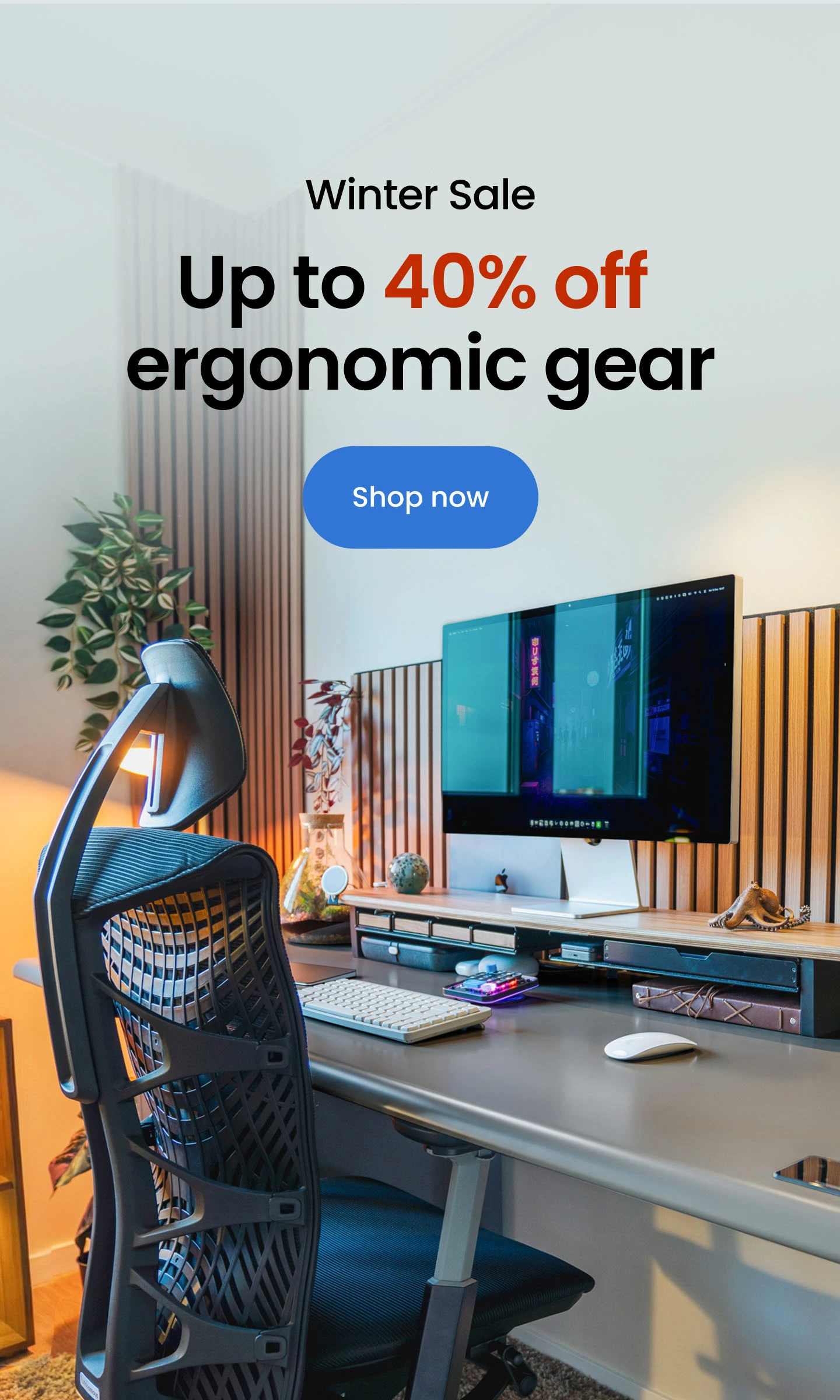Triple Monitor Configurations: Step by Step
Table of Contents
Triple monitor configurations can revolutionize the way you work. By setting up three monitors, you can increase your screen real estate, reduce distractions, and boost your overall productivity. In this guide, we'll show you how to optimize your workspace with triple monitor configurations, including expert tips on desk setup, monitor placement, and more. Take your productivity to the next level with the ultimate triple monitor setup.
1. Triple Monitor Configurations With 5 Steps
What do you need to do to get yourself to the point of smoothly and effectively using three monitors as you work? A well-planned setup requires thoughtful consideration of desk space, monitor stands, and cable management. To get started, check out some practical steps from triple monitor setup ideas to ensure you create an ergonomic, functional, and visually appealing workstation.
Step 1 – Gather Your Equipment
Before you start, ensure you have the following:
- Three monitors (preferably with similar specs for a consistent experience)
- Appropriate cables (HDMI, DisplayPort, DVI, or VGA)
- A graphics card that supports multiple monitors
- A PC or laptop with the necessary ports
- Monitor stands or arms (optional for better ergonomics)
Step 2 – Connect the Monitors
Turn Off Your PC or Laptop: To avoid any electrical issues, ensure your computer is turned off before connecting the monitors.
Connect the Cables: Connect one end of the cable (HDMI, DisplayPort, DVI, or VGA) to each monitor and the other end to your computer’s corresponding ports. If your graphics card doesn’t have enough ports, you may need adapters or a docking station.
Power On the Monitors: Plug in the power cables for all three monitors and turn them on.
Turn On Your PC or Laptop: Power up your computer. The monitors should display the startup sequence.
Step 3 – Configure Display Settings
Unlock the full potential of your triple monitor configuration on both Mac and Windows. Enhance productivity, gaming, or creative tasks with expanded screen real estate, seamless multitasking, and immersive visuals. Whether you’re a Mac or Windows user, setting up triple monitors allows for a more efficient and dynamic workspace, perfect for any professional or enthusiast.
- Windows
Right-click on your desktop and select “Display settings” from the context menu.
Click on the “Identify” button to see which number corresponds to each monitor. Numbers will appear on the screens.
Drag and drop the monitor icons to match the physical arrangement of your monitors on your desk. Ensure that the arrangement reflects how you want your mouse to move across screens.
Select the monitor you want to use as your primary display (where games and main applications will launch) and check the box “Make this my main display.”
Ensure all monitors are set to their recommended resolution for the best display quality.
Adjust scaling if necessary to make text and other items easier to read.
Under “Multiple displays,” select “Extend these displays” to create one large virtual desktop spanning all three monitors.
Click “Apply” to save your settings.
- macOS
Click on the Apple menu in the top-left corner and select “System Preferences.”
Click on “Displays.”
Go to the “Arrangement” tab and drag the display icons to match your physical monitor setup. Position them so the arrangement reflects your desk layout.
Drag the white menu bar to the monitor you want to set as the primary display.
Select each monitor and choose the “Scaled” option to set the desired resolution.
Close the System Preferences window to save your settings.

Step 4 – Optimize for Gaming
Update Graphics Drivers: Ensure your graphics card drivers are up to date to avoid compatibility issues and to get the best performance.
Adjust In-Game Settings: Open your game and go to the display or graphics settings. Configure the game to run in fullscreen or windowed mode depending on your preference. If the game supports it, set the resolution and refresh rate to match your monitors' specifications.
Use Gaming Software: Some graphics cards come with software that allows you to manage multi-monitor setups. NVIDIA’s Control Panel and AMD’s Radeon Software offer features to customize your gaming experience across multiple monitors.
Adjust Monitor Settings: Use the monitor’s built-in settings to adjust brightness, contrast, and color settings for the best visual experience.

Step 5 – Enhance Your Setup
Use Monitor Stands or Arms: Consider using monitor stands or arms to free up desk space and improve ergonomics. Adjust the height, tilt, and rotation of the monitors for optimal comfort.
Cable Management: Use cable management tools like clips, sleeves, or trays to organize and hide cables, keeping your desk clean. Pairing these tools with a standing desk with cable management ensures an even tidier workspace by integrating built-in trays and grommets to conceal wires.
Additional Peripherals: Add peripherals like a gaming keyboard, mouse, and headset to enhance your setup.

2. Pros and Cons
Using a three-monitor desk setup can greatly enhance productivity and create an immersive experience for various tasks. However, it also comes with its own set of advantages and disadvantages. Below is a comprehensive table that outlines the pros and cons.
| Aspect | Pros | Cons |
|---|---|---|
| Productivity | - Significantly enhances multitasking capabilities. | - Can be overwhelming and distracting if not well organized. |
| - Allows for easy reference and comparison across multiple documents or applications simultaneously. | - Requires effective window management to avoid clutter. | |
| Workspace Organization | - Provides ample screen real estate for arranging windows and applications efficiently. | - Occupies a substantial amount of desk space, requiring a larger desk. |
| - Reduces the need for constant window switching and resizing. | - Cable management can become complicated. | |
| Gaming Experience | - Creates an immersive gaming environment, especially for racing, flight simulators, and expansive RPGs. | - Not all games support multi-monitor setups effectively. |
| - Can provide a broader field of view in supported games. | - Can cause performance issues if the graphics card is not powerful enough. | |
| Professional Use | - Ideal for professionals who need to monitor multiple data streams, such as stock traders, programmers, and video editors. | - Requires higher initial investment in monitors, mounts, and possibly upgraded hardware. |
| - Enhances workflow efficiency by having all necessary tools and information visible simultaneously. | - May lead to increased power consumption. | |
| Ergonomics | - Can be set up ergonomically to reduce strain by positioning monitors at ideal viewing angles and heights. | - Improper setup can lead to neck and eye strain if monitors are not aligned correctly. |
| - Promotes better posture by reducing the need for excessive head movement. | - Finding the ideal ergonomic setup can be challenging and time-consuming. | |
| Aesthetics | - Provides a sleek, modern, and professional appearance. | - Can look cluttered if cables and peripherals are not managed well. |
| - Can be visually impressive and create a tech-savvy environment. | - Requires additional investment in aesthetics, such as matching monitor stands and cable organizers. | |
| Software Compatibility | - Most modern operating systems and software support multi-monitor setups. | - Some older software and games may not support three-monitor setups properly. |
| - Enhanced support for multitasking features in recent software updates. | - May require third-party software to manage displays effectively. | |
| Cost | - Provides a high return on investment through increased productivity and immersive experiences. | - High initial cost for purchasing multiple monitors and necessary hardware. |
| - Can be implemented gradually, starting with two monitors and adding a third later. | - Potential additional costs for upgraded graphics cards and mounts. |
This desk setup offers numerous benefits, including enhanced productivity, a more immersive gaming experience, and improved workflow efficiency for professional use. However, it also comes with challenges such as higher costs, the need for significant desk space, and potential ergonomic issues.
3. Considerations Before Triple Monitor Configurations
Putting a triple-monitor setup together is not as simple as it sounds. Even before thinking about the hardware and potentially required software, your desk is also essential. For a better experience, an ergonomic 3 monitor computer desk and the right layout to accommodate your monitors are vital.
What size desk do you need for 3 monitors?
The desk size you need will depend on your monitor dimensions and configuration. Typically, a desk at least 60 inches wide is recommended to comfortably accommodate three monitors side by side. A 60-inch desk provides ample space for not only the monitors but also your keyboard, mouse, and other essentials.
If you need more room, a 72x30 standing desk offers a larger surface area and better flexibility for additional accessories. For more details, check out these computer desks for triple monitors to find the best fit for your setup.
How to fit 3 monitors on a small desk?
Fitting three monitors on a small desk is possible with strategic arrangements. Opt for monitor arms to stack your screens vertically or mount them in a curved configuration, freeing up desk space. If you're working with a smaller desk, such as a 40-inch desk or a 55-inch desk, using monitor stands or arms can make a significant difference in keeping your workspace functional.
For those looking for specific setups, consider a 49-inch monitor desk setup or a 43-inch monitor desk setup for a more compact yet effective triple monitor solution. These ideas can help you maximize space without compromising on your desk setup.
What are the benefits of using a 70-inch gaming desk?
A 70-inch gaming desk offers plenty of surface area for gamers who use multiple monitors, gaming consoles, or other peripherals. The large size allows you to keep all of your gear organized without feeling cramped. Additionally, it provides enough space for comfortable arm movement and extra accessories like speakers and controllers.
Is a 43-inch monitor a good choice for gaming or work?
A 43-inch monitor desk setup can be a great option for gamers and professionals who prefer immersive, large-screen displays. A 43-inch monitor offers a wide viewing angle, making multitasking easier and improving the gaming or work experience by displaying more content simultaneously.
How do I maximize space on a 55-inch desk?
A 55-inch desk setup offers just the right balance between size and functionality, perfect for a streamlined workspace. To maximize space, consider using monitor arms, keyboard trays, and cable management tools. A 55-inch desk can accommodate dual monitors and other essentials while still providing a clean, clutter-free environment.
Can I set up three 32-inch monitors for a productive workspace?
Yes, a 3-monitor setup with 32-inch screens can be an excellent way to boost productivity. To optimize this 3 32-inch monitor setup, consider using an adjustable desk to comfortably accommodate multiple monitors. Pair it with a computer keyboard designed for ergonomic comfort. With this setup, you can multitask efficiently, having multiple applications and windows open simultaneously.
What's the best way to arrange three monitors for maximum productivity?
Arrange them in a way that minimizes distractions and maximizes visibility. Try placing the primary monitor directly in front of you, with the secondary monitors on either side at a slightly angled position. Explore various desk setup ideas to find the perfect arrangement for your workspace. This will help you stay focused and navigate between tasks with ease.
Desk Weight Considerations
When setting up three monitors, consider your desk's maximum weight capacity, not its overall weight. While most office desks can handle one or two monitors, three may be too heavy for some.
If you're using a home standing desk, ensure it can comfortably support all your equipment, including monitors, printers, and other items. Exceeding the desk weight capacity can cause your desk to collapse, damaging your equipment. Choose a sturdy desk that can handle the weight, such as an adjustable standing desk.
4. Conclusion
In conclusion, triple monitor configurations can be a game-changer for productivity and efficiency. By understanding the benefits and best practices for setting up three monitors, you can unlock your full potential and take your work to the next level. Whether you're a professional, gamer, or simply looking to boost your multitasking skills, a well-configured triple monitor setup can help you achieve your goals.
Spread the word
.svg)