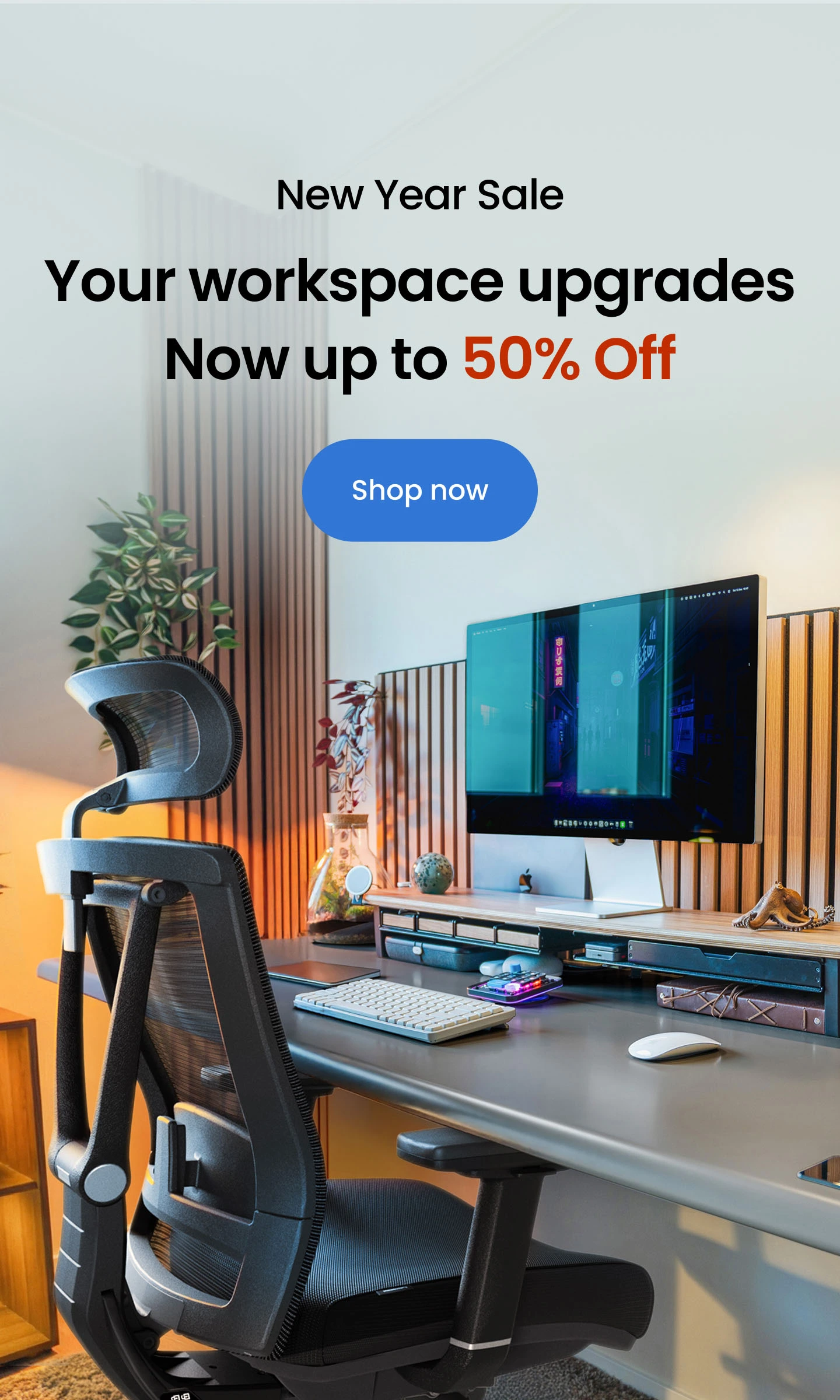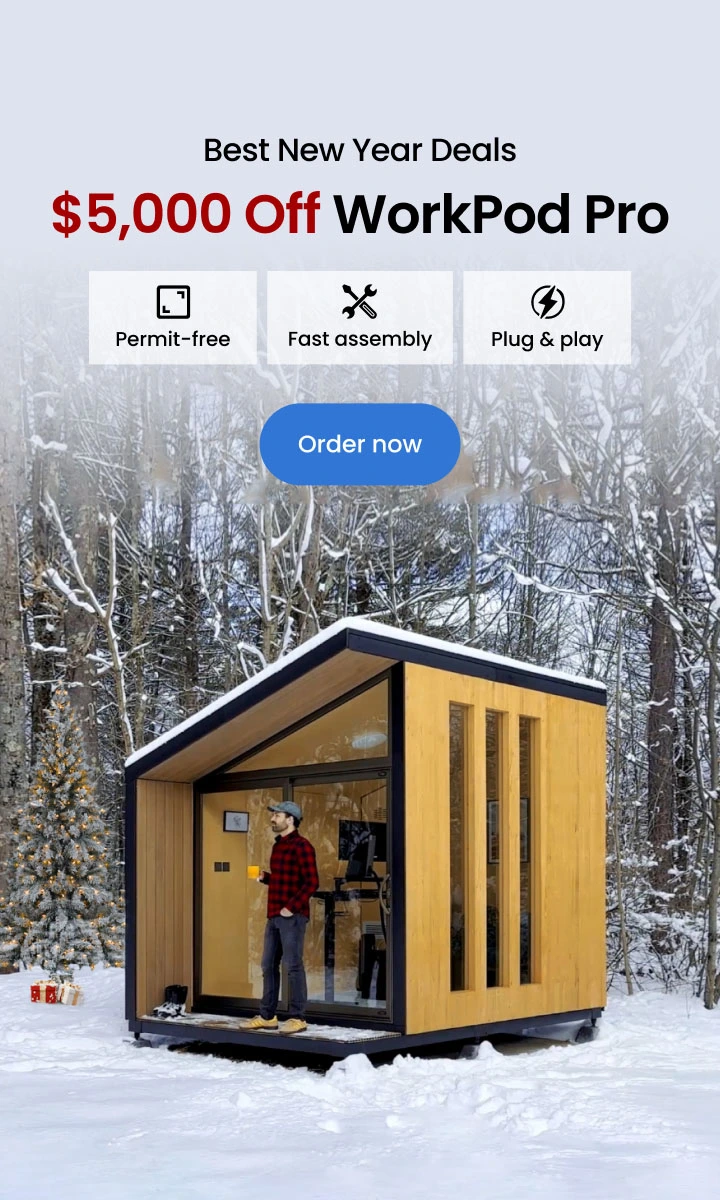The Best Triple Curved Monitor Setup – Complete Guide
Table of Contents
As far as immersive computer experiences go, the triple curved monitor setup is the holy grail of technological advancement and user involvement.
Whether you’re a hardcore gamer, a productivity enthusiast, or a creative professional, a 3 curved monitor setup may elevate your computing experience to new heights. To help you get the most out of your curved triple monitor setup, we’ll go over all the ins and outs of setting them up.
Triple Curved Monitor Setup Guide: Step by Step
Setting up a triple curved monitor setup can greatly enhance your productivity and gaming experience. This guide will take you through each step to ensure your 3 curved monitor setup is seamless and optimized for your needs.
Step 1: Choose the Right Monitors
Selecting the right monitors is crucial. Look for monitors with:
- Curvature: A 1500R to 1800R curvature is ideal for a balanced immersive experience.
- Size and Resolution: Ensure all three monitors are of the same size and resolution for consistency.
- Connectivity: Ensure the monitors have sufficient ports (HDMI, DisplayPort) to connect to your graphics card.
Step 2: Check Your Desk Space
Before purchasing your monitors, measure your computer desk for 3 monitors to ensure it can accommodate three monitors. Consider investing in a large gaming desk or a desk extension if needed.
| Monitor Size | Monitor Curvature | Desk Width (inches) | Desk Depth (inches) | Additional Notes |
|---|---|---|---|---|
| 24 inches | 1500R - 1800R | 60 - 70 | 30 - 36 | Suitable for compact setups, less immersive. |
| 27 inches | 1500R - 1800R | 70 - 80 | 30 - 36 | Balanced option for both productivity and gaming. |
| 32 inches | 1500R - 1800R | 80 - 90 | 36 - 42 | Provides a highly immersive experience, requires larger desk. |
| 34 inches | 1500R - 1800R | 90 - 100 | 36 - 42 | Ideal for professional use and intense gaming, needs ample space. |
Step 3: Prepare Your Graphics Card
Ensure your graphics card can support a triple curved monitor setup. Most modern graphics cards with multiple HDMI or DisplayPort outputs can handle this setup. Verify that your graphics card has at least three outputs and can support the resolution and refresh rate of your monitors.
| Graphics Card Model | Number of Outputs | Output Types | Maximum Resolution (Per Monitor) | Supported Monitors | Notes |
|---|---|---|---|---|---|
| NVIDIA GeForce RTX 3080 | 4 | 3 x DisplayPort, 1 x HDMI | 3840 x 2160 (4K) | Up to 4 | Excellent for high-resolution and high-refresh rate setups. |
| NVIDIA GeForce RTX 3070 | 4 | 3 x DisplayPort, 1 x HDMI | 3840 x 2160 (4K) | Up to 4 | Suitable for gaming and professional use. |
| AMD Radeon RX 6800 XT | 4 | 2 x DisplayPort, 1 x HDMI, 1 x USB-C | 3840 x 2160 (4K) | Up to 4 | Great for high-performance gaming and content creation. |
| AMD Radeon RX 6700 XT | 4 | 3 x DisplayPort, 1 x HDMI | 3840 x 2160 (4K) | Up to 4 | Balanced option for gaming and productivity. |
| NVIDIA GeForce GTX 1660 Ti | 3 | 1 x DisplayPort, 1 x HDMI, 1 x DVI | 2560 x 1440 (QHD) | Up to 3 | Budget-friendly, lower resolution and refresh rates. |
| AMD Radeon RX 5600 XT | 4 | 3 x DisplayPort, 1 x HDMI | 2560 x 1440 (QHD) | Up to 4 | Affordable, suitable for mid-range setups. |
| NVIDIA GeForce RTX 2060 Super | 4 | 2 x DisplayPort, 2 x HDMI | 3840 x 2160 (4K) | Up to 4 | Good for mid to high-range setups with moderate demands. |
Step 4: Mounting the Monitors
Whether you need a wall or desk mount depends totally on your configuration. Wall mounts are an excellent choice for individuals who wish to minimize standing desk clutter and maximize space. This is particularly true for individuals who have a home office or a tiny workplace. They also give you more options for how to position your monitor arms in terms of height and angle.
Option 1: Desk Mount
- Single Stand Mount: A single stand mount for three monitors saves space and provides better cable management.
- Individual Mounts: If using individual mounts, ensure they are adjustable to align the monitors perfectly.
Option 2: Wall Mount
- Wall Brackets: Ensure the wall can support the weight of three curve monitors. Use adjustable brackets for perfect alignment.

Step 5: Connecting the Monitors
- Connect each monitor to the graphics card using HDMI or DisplayPort cables.
- Arrange the cables neatly to avoid clutter. Cable management solutions like clips or sleeves can help.
- Power on the monitors and your computer.
Step 6: Configure Display Settings
- Open Display Settings: Right-click on the desktop and select 'Display settings'.
- Detect and Arrange: Windows should detect all three curve monitors. Arrange them by dragging the monitor icons to match their physical layout.
- Set Resolution: Ensure each monitor is set to its native resolution.
- Adjust Scaling: Adjust the scaling if needed to ensure text and icons are readable.

Step 7: Adjust Monitor Angles and Height
To achieve the optimal viewing experience:
- Center Monitor: Position the center monitor directly in front of you.
- Side Monitors: Angle the side monitors slightly towards you to create a seamless curve.
- Height Adjustment: Adjust the height so that the top of the monitors is at or slightly below eye level.
Step 8: Fine-Tuning
- Color Calibration: Use built-in calibration tools or third-party software to ensure color consistency across all monitors.
- Refresh Rate: Ensure all monitors are set to the same refresh rate for a smooth experience.
- Software Configuration: Use software like DisplayFusion or NVIDIA Surround to manage and optimize your three curved monitor setup.
Step 9: Test and Enjoy
Finally, test your setup by running applications, games, or productivity software. Ensure everything runs smoothly and make any necessary adjustments.

Benefits of a Triple Curved Monitor Setup
1. Enhanced Productivity
Every working professional prioritizes productivity. With three monitors instead of two, you won’t have to spend as much time navigating windows or looking for files, which will greatly increase your productivity. A triple computer monitor setup allows for a more efficient organization, ensuring that all necessary documents and tools are easily accessible.
2. Immersive Gaming
A triple-monitor gaming setup offers the advantages of quick refresh rates, high-quality visuals, adjustable brightness, and easy video and power transmission with USB-C or USB-A cables. It can be especially helpful in PC games that allow multiple screens, such as racing games, flight simulators, first-person shooters, and similar games.
3. Better Multitasking
One of the most noticeable benefits of using three monitors is the enhancement of multitasking. When you’re limited to just one display, switching between tabs and programs is inevitable, which will interrupt your workflow and make it tougher to focus. But with three screens, you can run many apps and documents simultaneously, making multitasking a breeze.
The ability to multitask is a great advantage to graphic designers as one screen can be devoted to design tools, another to reference materials, and a third to team communication.
4. Improved Communication
Thanks to the 3 curved monitor setup, data sharing is a breeze, and you’ll have two more screens to collaborate with clients and coworkers. With a triple monitor setup with a laptop, you can hold Zoom calls, edit the project in real-time on one, and jot down notes on the third.
5. Better Organization
With the best triple curved monitor setup, you can better organize your duties and keep your screen from being cluttered. If you find it difficult to concentrate, you can use virtual desktops.
6. Comfort and Reduced Strain
Prolonged computer use might develop musculoskeletal and visual problems. A triple curved monitor setup, which includes a blue light filter, can reduce eye strain from staring at a screen for long periods. Also, experts who read or modify massive amounts of data will love it because its wider field of view eliminates the need to scroll excessively.

Why Curved Displays Would Be A Great Option For A Triple Monitor Setup?
The 3 curved monitor setups allow you to see more of the screen since the screens are angled to accommodate your peripheral vision. Positioning two or three curved monitors adjacent to each other will allow you to immerse yourself in your task fully. Bear in mind that curved displays could necessitate a more spacious area.
Here are a few benefits of a triple curved monitor setup:
- Immersive Viewing Experience: The display's curvature encircles your field of vision, achieving a natural viewing experience.
- Improved Perception of Depth: A 3 curved monitor setup allows for a more immersive viewing experience.
- Reduced Distortion and Glare: In general, when distinguishing between a curved vs. flat monitor for programming, curved displays are better at reducing glare, reflections from ambient light, and visual distortion.
- Wide Field of View: In comparison to flat panels, the curved design of the monitor helps to provide a broader viewing angle.
- Improved Focus and Comfort: Curved monitors are more comfortable and easier to focus on while using. The curvature of the screen envelops the user, drawing their gaze to the screen's center and eliminating the need to shift their eyes continually.
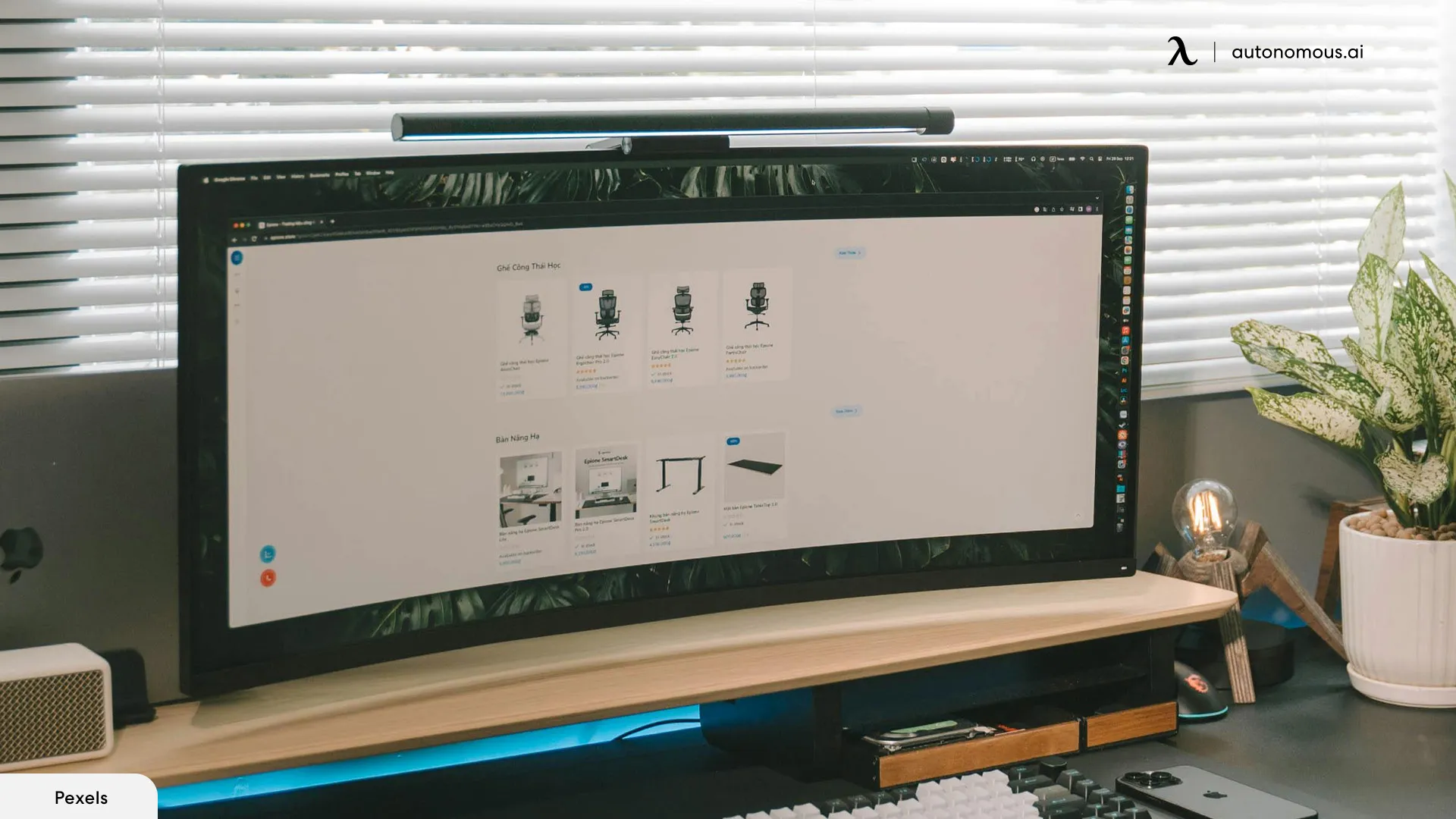
Setting Guide – Windowed Mode and Full-Screen Exclusive Mode
If you’re using a triple curved monitor setup and want to change the settings for windowed mode or full-screen exclusive mode, you’ll have to go into the control panel of your graphics card or game.
In the game's settings menu, you can enable windowed mode or borderless windowed mode. After that, you can adjust the aspect ratio and resolution to match your three curved monitor setup. To get the most out of your viewing experience, make sure the game window fills all three screens.
To activate full-screen mode only, go to the game's menu or your graphics card's control panel and find the display options. Adjust the resolution and refresh rate to get the right settings for your monitor. In this mode, the entire computer screen is devoted to the game, allowing for optimal performance and complete immersion on all three displays.
For the best multiple monitor setup ideas, you might have to adjust your computer’s display settings so that the desktop spans all the monitors.
>>> Triple Monitor Setup Ideas

Final Thoughts
A triple curved monitor setup provides an all-new degree of immersion, efficiency, and adaptability. With the help of this guide, you can improve your gaming, productivity, and creative process and build your very own panoramic computing environment. With the correct hardware, software, and ergonomic desk setup, a 3 curved monitor setup system can provide you with an unparalleled computing experience. However, since flat monitors are still the industry standard for many setups, this comparison between curved and flat monitors is handy if you're considering which option to choose.
Spread the word
.svg)