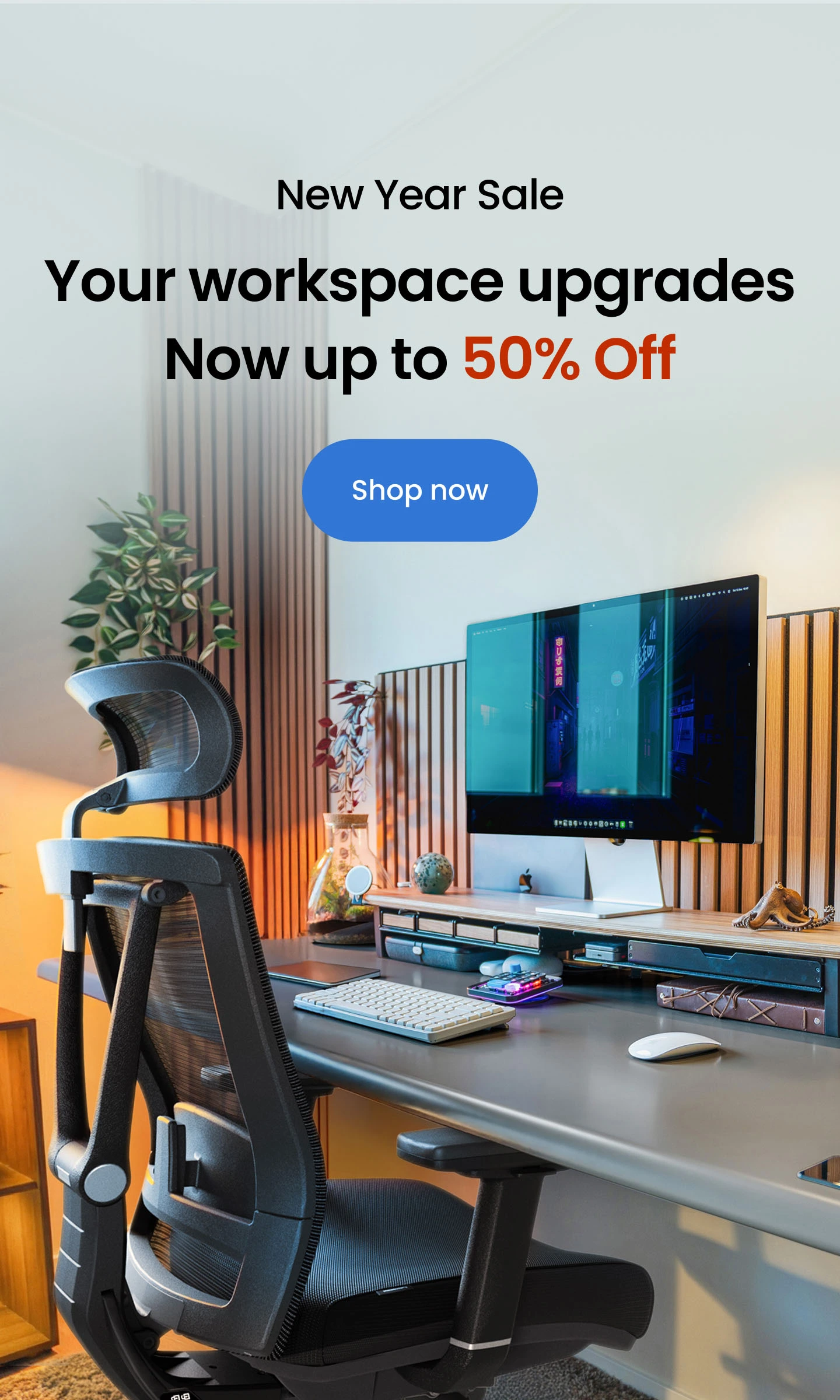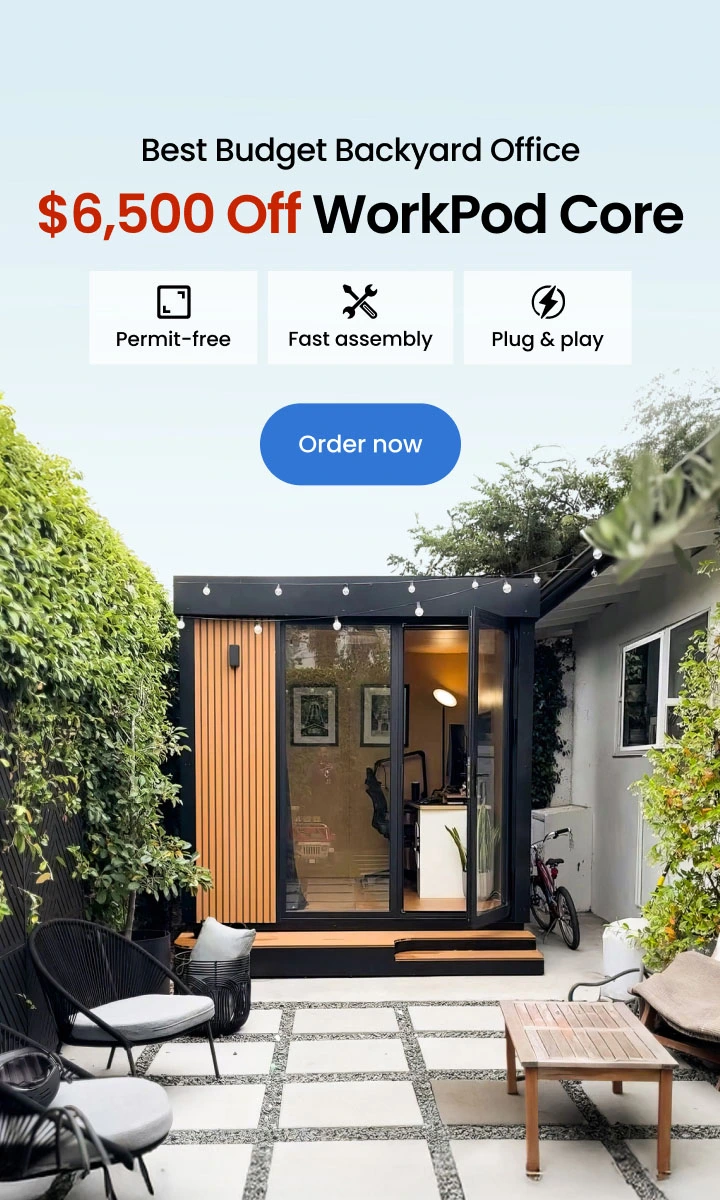Ergonomic Principles for a Comfortable, Productive Workspace
Table of Contents
- 1. What Are Ergonomic Principles?
- 2. The Basics of Ergonomic Principles
- 3. Neutral Posture: The Foundation of Ergonomics
- 4. Adjustability: Customizing Your Workspace
- 5. Proper Alignment to Avoid Strain
- 6. Movement and Variation: Avoiding Static Positions
- 7. Minimizing Repetitive Motions and Excessive Force
- 8. Visual Ergonomics and Lighting
- 9. Workspace Organization and Accessibility
- 10. Comfort and Support: Ergonomic Chairs and Accessories
- 11. Environmental Factors and Their Impact
- 12. Technology and Ergonomics: Smart Tools and Apps
- 13. Common Ergonomic Mistakes to Avoid
- 14. Ergonomics Myths vs. Facts
- 15. FAQs
- Conclusion
Ergonomic principles are essential for creating comfortable, efficient, and safe work environments. Whether you work at a computer all day or perform physical tasks, understanding and applying basic ergonomic principles can reduce strain, prevent injury, and boost productivity. But what exactly are ergonomic principles, and how can you use them to improve your workspace?
1. What Are Ergonomic Principles?
Ergonomic principles meaning refers to the guidelines designed to fit the workplace to the worker, not forcing the worker to adapt to the workspace. These principles focus on optimizing the interaction between people and their environment to promote health, comfort, and performance. Ergonomic design principles apply broadly—from office setups to manufacturing lines—and are especially important for computer workstations, where many people spend hours daily.

2. The Basics of Ergonomic Principles
At its core, ergonomics aims to create a workspace that supports the body’s natural posture and movement. Applying these principles helps minimize musculoskeletal disorders, repetitive strain injuries, and fatigue, which are common types of ergonomic injuries. The key ergonomic principles include neutral posture, adjustability, proper alignment, movement variation, minimizing repetitive motions, visual ergonomics, workspace accessibility, and environmental comfort.

3. Neutral Posture: The Foundation of Ergonomics
Neutral posture is the natural, relaxed position of the body that places the least stress on muscles and joints. For computer workstations, this means sitting with your feet flat on the floor, knees bent at about 90 degrees, hips level, and your back straight with lumbar support. Your elbows should stay close to your body, bent at 90 degrees, and wrists in a neutral position—not bent up or down—when typing or using a mouse. Maintaining neutral posture reduces tension and prevents common issues like back pain and carpal tunnel syndrome.
There are various types of posture people tend to have, some of which can cause discomfort over time. For example, forward lean posture puts extra strain on the neck and shoulders. Another common issue is sway back posture, which affects spinal alignment. When performing tasks like writing, maintaining proper writing posture is key to avoiding fatigue and injury.
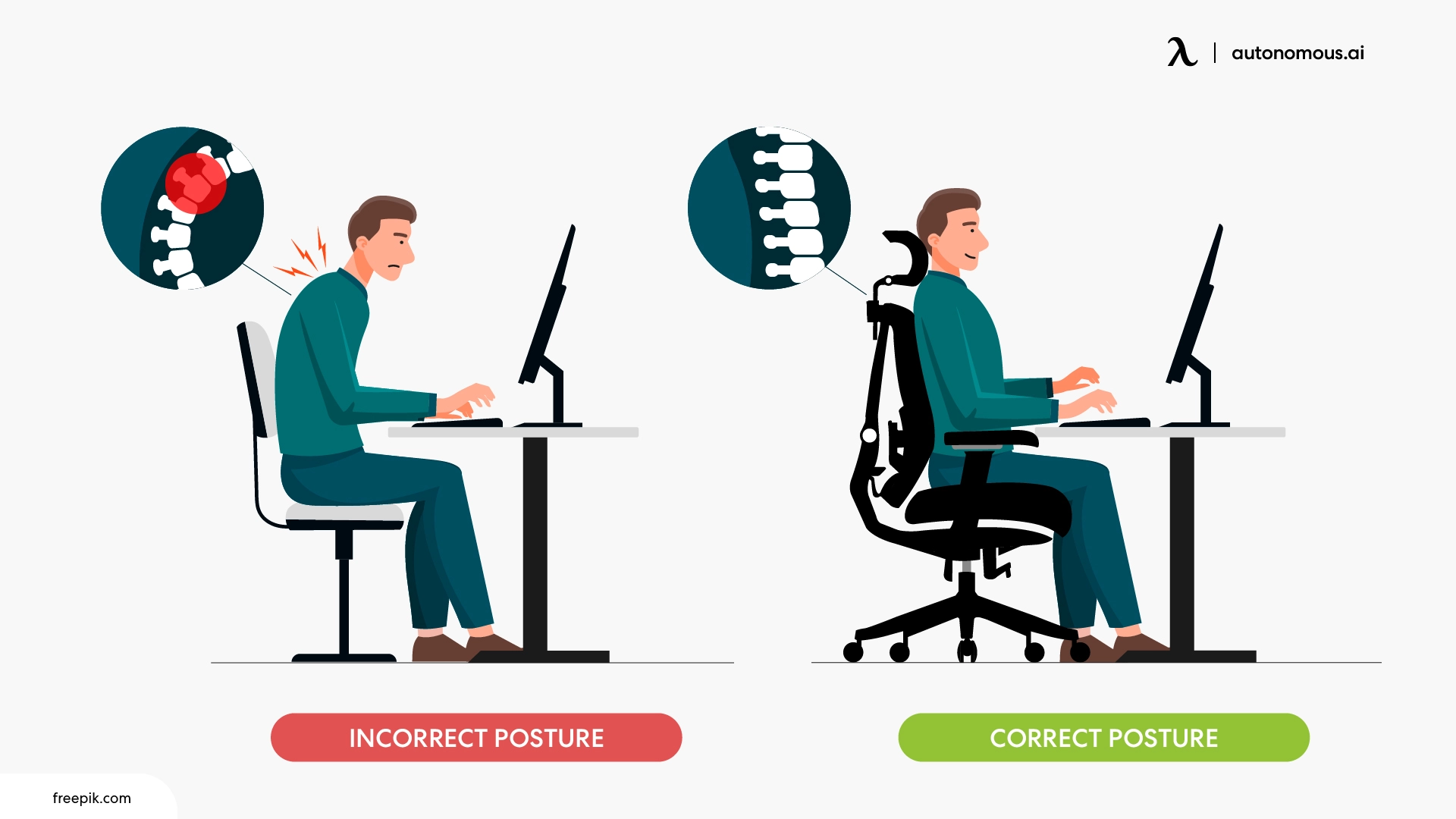
4. Adjustability: Customizing Your Workspace
Every person’s body is different, so adjustability is a critical ergonomic design principle. Adjustable chairs, desks, monitor stands, and keyboard trays allow you to tailor your workspace to your unique needs. For instance, an adjustable office chair lets you set the seat height so your feet rest flat on the floor, while an adjustable standing desk offers flexibility to switch between sitting and standing positions.
To reduce neck strain, using a monitor arm helps keep the screen at eye level. A well-placed keyboard tray ensures your wrists stay neutral while typing. For those using multiple screens, a dual monitor stand can help position monitors ergonomically and maintain proper alignment.
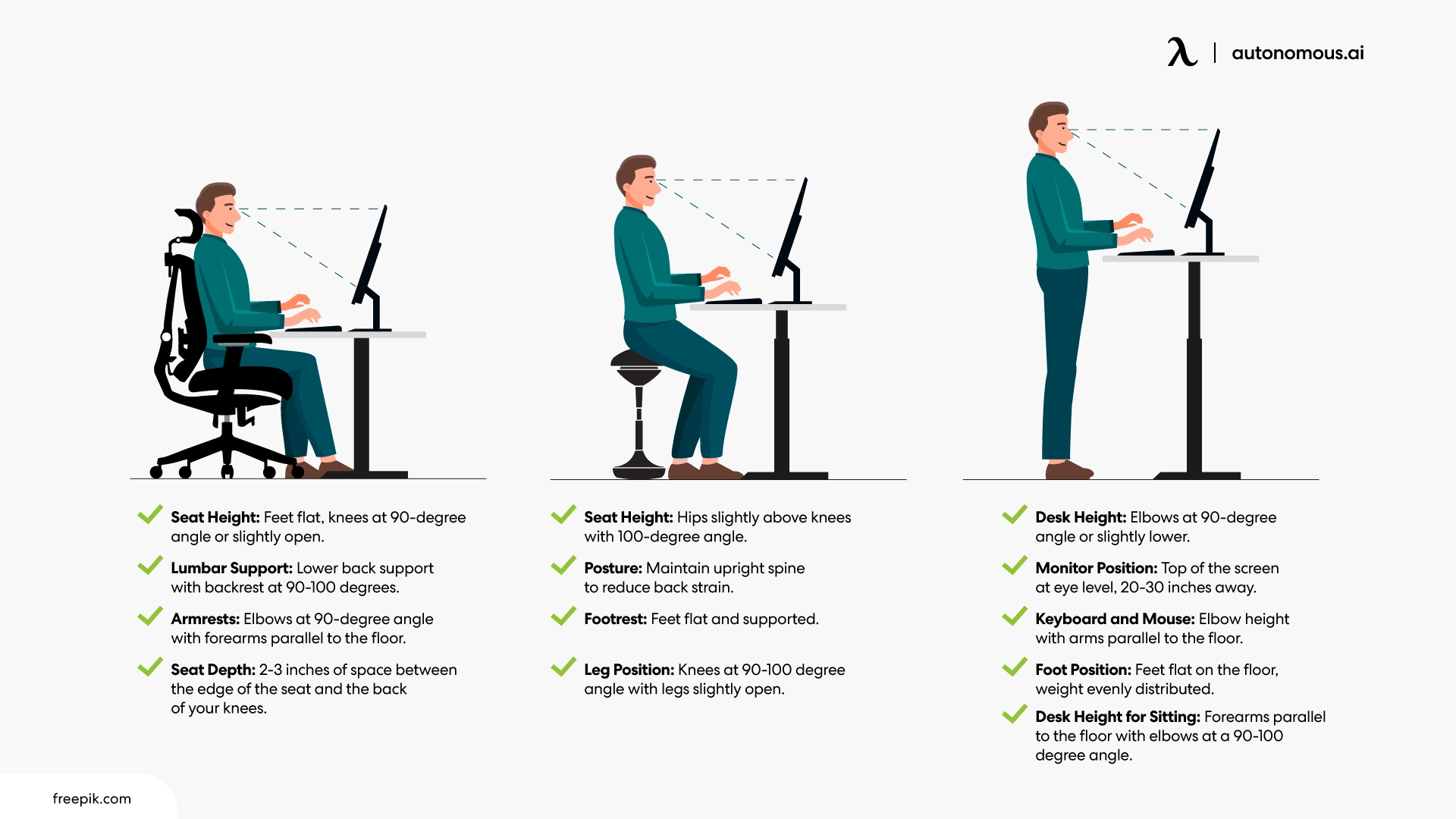
5. Proper Alignment to Avoid Strain
Proper alignment means positioning your workstation elements so your body can maintain neutral posture comfortably. Your monitor should be about an arm’s length away, with the top of the screen at or slightly below eye level. Your keyboard and mouse should be placed to keep your wrists straight and your shoulders relaxed. Avoid leaning forward or twisting your torso, as these habits can increase strain.
Maintaining a proper typing posture is essential to reduce wrist and hand fatigue. Additionally, adopting correct posture at your desk supports overall spinal health and helps prevent discomfort during long work hours.

6. Movement and Variation: Avoiding Static Positions
One of the most overlooked ergonomic principles for computer workstations is the importance of movement and variation throughout the day. Remaining in a static posture for hours can lead to stiffness, reduced blood flow, and an increased risk of injury. To combat this, experts suggest taking short breaks every 30 to 60 minutes to stand up, stretch, or simply move around.
Using ergonomic tools like standing desks or balance boards promotes active sitting, which keeps muscles engaged even while seated. It’s also helpful to understand how often you should stand up from your desk to give your body regular relief from sitting.
Knowing the recommended duration for standing at a desk is key to avoid fatigue, so check out tips on how long you should stand at a standing desk. Whether you prefer standing or sitting, understanding the differences between the two can help you tailor your workspace—learn more by comparing standing vs sitting desks.
Finally, extended sitting can sometimes cause uncomfortable swelling in the feet. Learning how to prevent feet swelling while sitting at your desk ensures you stay comfortable throughout your workday.

7. Minimizing Repetitive Motions and Excessive Force
Repetitive strain injuries (RSIs) like tendonitis or carpal tunnel syndrome often result from repetitive motions and excessive force. Ergonomic design principles focus on minimizing the strain caused by repetitive hand and wrist movements, which can cause long-term damage. For example, using wrist rests can significantly reduce pressure on the wrists during prolonged typing or mouse use. Setting up your workstation properly is key to preventing carpal tunnel syndrome.
Additional accessories like vertical mice and split keyboards can help keep wrists in a neutral position, reducing strain. Alternating tasks and switching hands when possible also contributes to reducing the repetitive motions that lead to overuse injuries. Using a wrist rest while using a mouse can further enhance comfort and minimize strain on your wrists.

8. Visual Ergonomics and Lighting
Eye strain and headaches are common complaints among people working long hours at computer screens. Visual ergonomics involves setting up your workspace and lighting to reduce these problems. Ensure you have sufficient ambient lighting to avoid glare and reflections on your screen. Adjust the monitor’s brightness and contrast to comfortable levels, and position the screen to avoid reflections from windows or overhead lights.
To prevent eye strain, it’s important to maintain the right distance between your eyes and your screen. Learn how far your monitor should be from your face to ensure optimal viewing. Using tools like blue light filters or glasses can also help reduce eye fatigue, especially if you’re prone to conditions like eye astigmatism while working at the computer.
Proper lighting is another key factor in reducing eye strain. Find out how to reduce eye strain at work by adjusting your workspace setup. Consider the impact of your lighting setup too—read more about the proper lighting for computer work. When it comes to your desk lighting, you may also wonder whether overhead lighting or lamps work best for your office environment.

9. Workspace Organization and Accessibility
An organized workspace reduces unnecessary reaching, twisting, or bending—actions that strain the body. Place frequently used items like phones, notepads, or reference materials within easy reach to keep your posture neutral. Good cable management helps prevent clutter, reducing stress and distractions. A tidy desk also promotes better focus and productivity.

10. Comfort and Support: Ergonomic Chairs and Accessories
A quality ergonomic chair is a cornerstone of a healthy workstation. Features such as adjustable lumbar support, seat height, seat depth, and armrests provide necessary comfort and spinal support. The chair should encourage a slight recline to reduce pressure on the spine, helping you maintain a neutral posture throughout the day. For those who prefer a more tailored experience, an office chair with adjustable seat depth can provide a more personalized fit.
Similarly, an office chair with adjustable lumbar support ensures your lower back remains properly supported, reducing strain on your spine during long hours of sitting.
.webp)
Other helpful accessories can enhance comfort and support. For example, using an office footrest helps keep your legs supported and improves circulation, reducing discomfort from sitting for long periods. For even more comfort, explore office chair accessories, such as cushion pads, that help enhance your seating experience and ensure proper alignment.
/https://storage.googleapis.com/s3-autonomous-upgrade-3/static/upload/images/new_post/black-and-white-gaming-setup-give-you-the-clean-look-2443-1626588132175.jpg)
11. Environmental Factors and Their Impact
Comfortable temperature, good ventilation, and low noise levels contribute significantly to creating a productive and ergonomic workspace. Poor environmental conditions, such as excessive noise or inadequate air quality, can increase stress and reduce focus, making it harder to maintain high productivity. For example, a workspace that’s too hot or too cold can cause discomfort and distract you from your work. It’s important to adjust your workspace environment to promote wellness and concentration.
Finding the right average office temperature is crucial for maintaining comfort. Studies suggest a temperature range that supports productivity without causing physical discomfort. Additionally, reducing distractions is key to focus—white noise in the office can help mask disruptive background sounds and create a more pleasant, concentrated work atmosphere.

12. Technology and Ergonomics: Smart Tools and Apps
Technology is playing an increasingly important role in helping people maintain good ergonomic habits. Smart tools like posture sensors, wearable devices, and ergonomic apps can provide real-time feedback and reminders to improve your posture and take necessary breaks. For example, some apps use your webcam or sensors to monitor your sitting or standing posture and alert you when you slouch or stay still for too long. Others help schedule stretch breaks or guide you through quick exercises designed to reduce muscle tension.
These digital assistants make it easier to build and sustain ergonomic habits, especially for those who spend long hours at their desks or work remotely. Integrating technology with traditional ergonomic principles creates a modern, proactive approach to workplace wellness.
13. Common Ergonomic Mistakes to Avoid
Even with the best intentions, many people fall into habits that counteract ergonomic benefits. A few common mistakes include:
- Ignoring movement breaks: Sitting or standing in one position for hours can cause fatigue and strain. Regular movement is essential.
- Incorrect monitor height or distance: A screen placed too high, too low, or too close can cause neck and eye strain.
- Slouching or leaning forward: This posture increases stress on the spine and can lead to back pain.
- Poor keyboard and mouse placement: Wrists bent at awkward angles or reaching too far increases the risk of repetitive strain injuries.
- Neglecting workspace organization: Cluttered desks force awkward reaches and twists that strain muscles.
Being aware of these pitfalls and consciously adjusting your setup and habits can help maintain proper ergonomics and avoid discomfort.
14. Ergonomics Myths vs. Facts
Myth | Fact |
Ergonomics is only about buying expensive chairs or equipment. | While quality furniture helps, ergonomics is mainly about how you use your workspace—your posture, movement, and setup matter most. |
Sitting perfectly still is the best ergonomic practice. | Staying static for long periods is harmful. Frequent movement and changing positions are crucial. |
Standing desks cure all posture problems. | Standing desks can help, but improper use or standing too long without breaks can cause fatigue and discomfort. |
One ergonomic setup fits everyone. | Ergonomics is personal. Adjustability and customization to your body and work style are key. |
15. FAQs
How often should I adjust my workstation to maintain ergonomic benefits?
It’s a good practice to reassess your workstation setup every few months or whenever you notice discomfort. Small tweaks to chair height, monitor position, or keyboard placement can help maintain proper ergonomics as your needs or work habits change.
Can ergonomic principles help with mental focus and productivity?
Yes. A well-designed ergonomic workspace reduces physical discomfort and fatigue, which in turn lowers stress levels and enhances concentration and overall productivity throughout the day.
Are ergonomic principles applicable to remote or home offices?
Absolutely. Whether at home or in a corporate office, ergonomic principles remain the same. Investing in adjustable furniture and organizing your home workspace thoughtfully can provide the same health and comfort benefits.
What role do breaks and micro-movements play in ergonomics?
Taking frequent short breaks and incorporating micro-movements—small stretches or posture changes—help prevent muscle stiffness and encourage blood circulation, reducing the risk of repetitive strain injuries.
How can I tell if my workspace is causing ergonomic issues?
Common signs include persistent neck, back, shoulder, or wrist pain; frequent headaches; eye strain; and fatigue. If these symptoms appear, it’s a signal to evaluate your workspace setup and apply ergonomic improvements.
Do ergonomic principles apply only to desk jobs?
No. Ergonomics applies to all types of work environments—from industrial and manufacturing to healthcare and retail—focusing on fitting the work to the worker’s body and capabilities.
Can technology like ergonomic apps or devices improve workplace ergonomics?
Yes. Apps can remind you to take breaks, track posture, or guide exercises. Some devices offer adjustable features or sensors to encourage healthy positions, supporting ergonomic habits effectively.
Is there a difference between ergonomics and human factors?
While related, ergonomics focuses on designing work environments for human use and comfort. Human factors is a broader field that studies how humans interact with systems, machines, and processes, aiming to improve safety and performance.

Conclusion
Understanding and applying ergonomic principles meaningfully improves your comfort, health, and productivity, especially at computer workstations where many of us spend hours daily. From maintaining a neutral posture to organizing your workspace for easy access, these basic ergonomic principles create a supportive environment tailored to your body’s needs. Regular movement breaks and proper lighting add to your overall well-being.
For those considering a switch to a more active work routine, the benefits of standing desks can make a significant difference in your comfort and health. If you already use a standing desk, check out these standing desk tips to maximize its benefits and enhance your workspace setup.
Take time to assess your setup and apply ergonomic design principles—you’ll feel the difference in both work quality and physical comfort.
Spread the word
.svg)

.jpg)

.webp)